A.2.4 – Asus Wi-Fi TV User Manual
Page 58
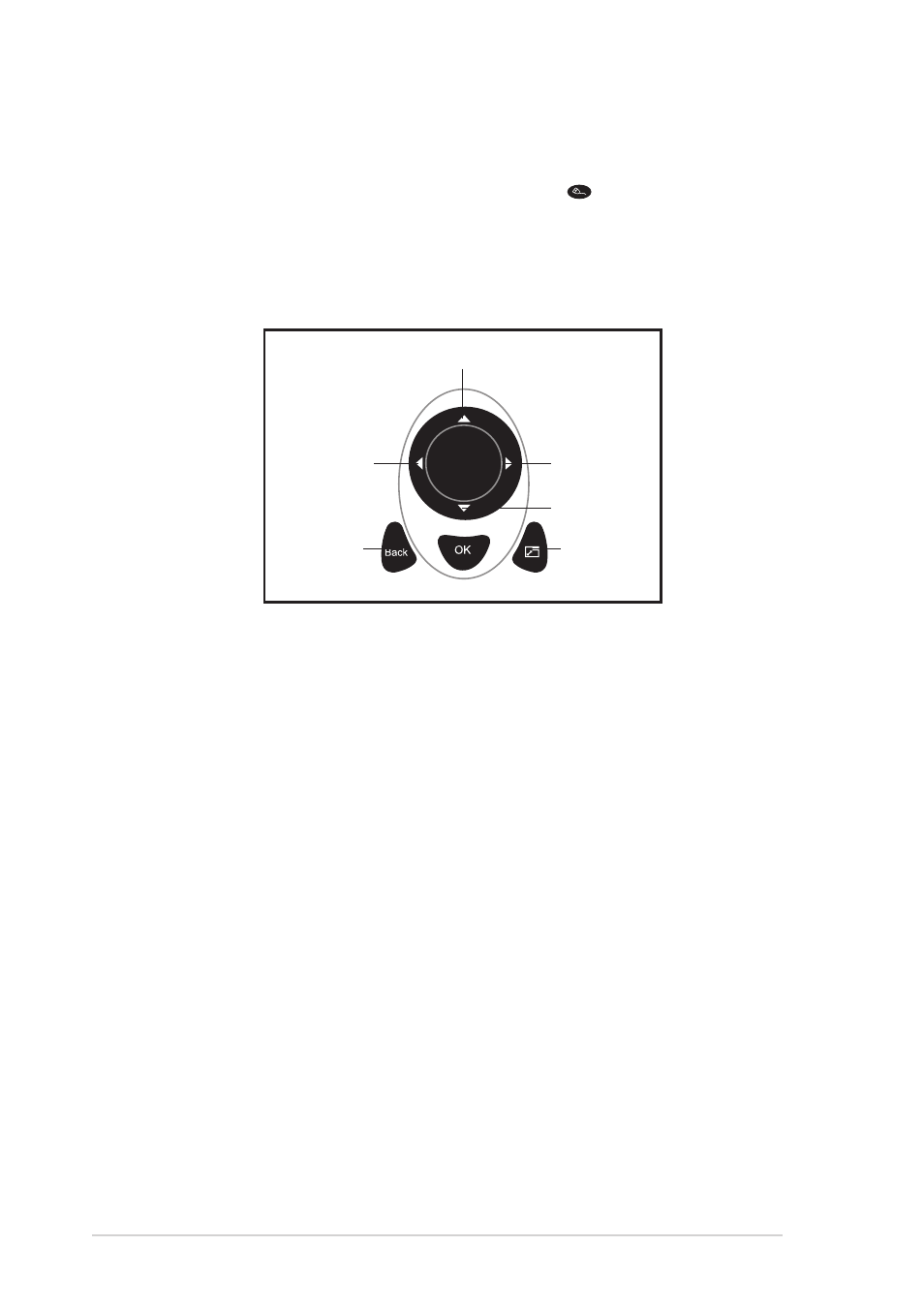
A - 6
A - 6
A - 6
A - 6
A - 6
A p p e n d i x
A p p e n d i x
A p p e n d i x
A p p e n d i x
A p p e n d i x: R e f e r e n c e i n f o r m a t i o n
: R e f e r e n c e i n f o r m a t i o n
: R e f e r e n c e i n f o r m a t i o n
: R e f e r e n c e i n f o r m a t i o n
: R e f e r e n c e i n f o r m a t i o n
A.2.4
A.2.4
A.2.4
A.2.4
A.2.4
Mouse mode
Mouse mode
Mouse mode
Mouse mode
Mouse mode
You can use the remote controller instead of the mouse to navigate
through, and select icons from the desktop. Press
, then use the
navigation button to move through the desktop and the back and
maximize/minimize button for the left and right-click mouse function. Refer
to the illustration below for the function of the remote controller keys
when toggled to a mouse.
M o v e u p
M o v e u p
M o v e u p
M o v e u p
M o v e u p
M o v e r i g h t
M o v e r i g h t
M o v e r i g h t
M o v e r i g h t
M o v e r i g h t
M o v e r i g h t
M o v e r i g h t
M o v e r i g h t
M o v e r i g h t
M o v e r i g h t
R i g h t - c l i c k
R i g h t - c l i c k
R i g h t - c l i c k
R i g h t - c l i c k
R i g h t - c l i c k
L e f t - c l i c k
L e f t - c l i c k
L e f t - c l i c k
L e f t - c l i c k
L e f t - c l i c k
M o v e d o w n
M o v e d o w n
M o v e d o w n
M o v e d o w n
M o v e d o w n
