Asus Wi-Fi TV User Manual
Page 33
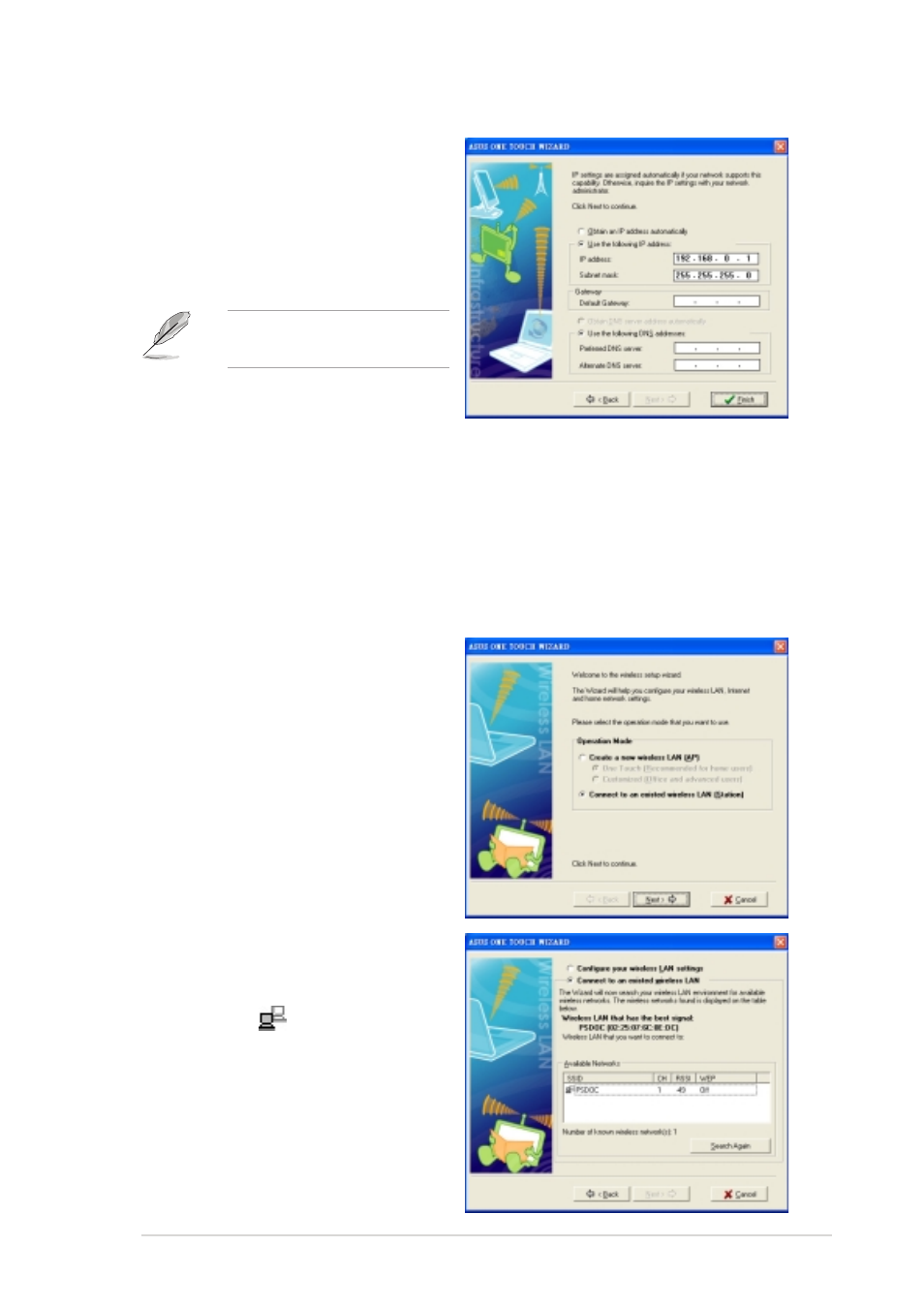
A S U S W i F i - T V
A S U S W i F i - T V
A S U S W i F i - T V
A S U S W i F i - T V
A S U S W i F i - T V
3 - 9
3 - 9
3 - 9
3 - 9
3 - 9
3.2.4
3.2.4
3.2.4
3.2.4
3.2.4
Connecting to another wireless device
Connecting to another wireless device
Connecting to another wireless device
Connecting to another wireless device
Connecting to another wireless device
If no access point or Internet connection is present in your home network,
you can use the wizard to connect the WiFi-TV to another wireless
computer, notebook, or PDA for file or printer sharing. This is called an
A d - h o c
A d - h o c
A d - h o c
A d - h o c
A d - h o c network.
To connect to another wireless computer or device:
1.
Launch the One Touch wizard.
2.
Select the C o n n e c t t o
C o n n e c t t o
C o n n e c t t o
C o n n e c t t o
C o n n e c t t o
o t h e r W i r e l e s s L A N
o t h e r W i r e l e s s L A N
o t h e r W i r e l e s s L A N
o t h e r W i r e l e s s L A N
o t h e r W i r e l e s s L A N
( S t a t i o n )
( S t a t i o n )
( S t a t i o n )
( S t a t i o n )
( S t a t i o n ) option, then click
N e x t
N e x t
N e x t
N e x t
N e x t.
3.
Select a wireless device from
the list, then click N e x t
N e x t
N e x t
N e x t
N e x t. A
wireless device is marked with
the icon
.
The wizard connects the
WiFi-TV to the selected
wireless device.
5.
If the access point has an
enabled DHCP server, select
O b t a i n a n I P a d d r e s s
O b t a i n a n I P a d d r e s s
O b t a i n a n I P a d d r e s s
O b t a i n a n I P a d d r e s s
O b t a i n a n I P a d d r e s s
a u t o m a t i c a l l y
a u t o m a t i c a l l y
a u t o m a t i c a l l y
a u t o m a t i c a l l y
a u t o m a t i c a l l y; otherwise,
assign the IP address manually
by entering the values in the IP
address field.
Inquire the IP address with
your network administrator.
6.
Click F i n i s h
F i n i s h
F i n i s h
F i n i s h
F i n i s h.
