Asus Wi-Fi TV User Manual
Page 30
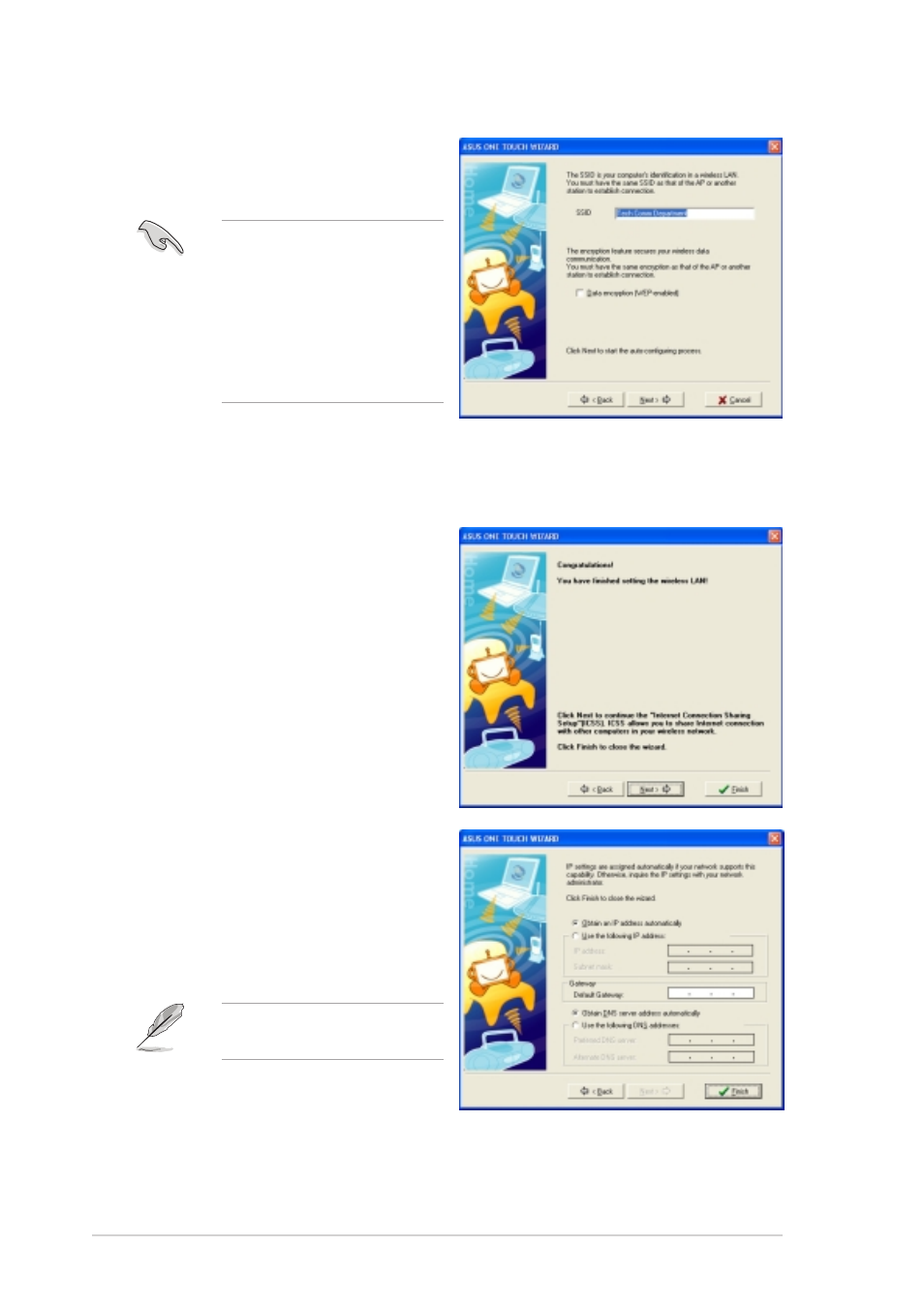
3 - 6
3 - 6
3 - 6
3 - 6
3 - 6
C h a p t e r 3 : W i - F i f e a t u r e s
C h a p t e r 3 : W i - F i f e a t u r e s
C h a p t e r 3 : W i - F i f e a t u r e s
C h a p t e r 3 : W i - F i f e a t u r e s
C h a p t e r 3 : W i - F i f e a t u r e s
3.
Assign a Service Set Identifier
(SSID) for the WiFi-TV
(i.e. Tech Comm Department).
By default, the wizard uses
the computer name as the
SSID. The SSID identifies the
wireless device in a
network. All wireless
devices within a network
must have the same SSID to
establish connection.
4.
Check the D a t a e n c r y p t i o n ( W E P - e n a b l e d )
D a t a e n c r y p t i o n ( W E P - e n a b l e d )
D a t a e n c r y p t i o n ( W E P - e n a b l e d )
D a t a e n c r y p t i o n ( W E P - e n a b l e d )
D a t a e n c r y p t i o n ( W E P - e n a b l e d ) option if you want to
secure your wireless network with a Wired Equivalent Privacy (WEP)
key, then click N e x t
N e x t
N e x t
N e x t
N e x t.
The wizard automatically
configures the WiFi-TV card
settings indicates that you
have successfully created your
wireless LAN.
5.
If the access point has an
enabled DHCP server, select
O b t a i n a n I P a d d r e s s
O b t a i n a n I P a d d r e s s
O b t a i n a n I P a d d r e s s
O b t a i n a n I P a d d r e s s
O b t a i n a n I P a d d r e s s
a u t o m a t i c a l l y
a u t o m a t i c a l l y
a u t o m a t i c a l l y
a u t o m a t i c a l l y
a u t o m a t i c a l l y; otherwise,
assign the IP address manually
by entering the values in the IP
address field.
Inquire the IP address with
your network administrator.
6.
Click F i n i s h
F i n i s h
F i n i s h
F i n i s h
F i n i s h.
