Asus Wi-Fi TV User Manual
Page 32
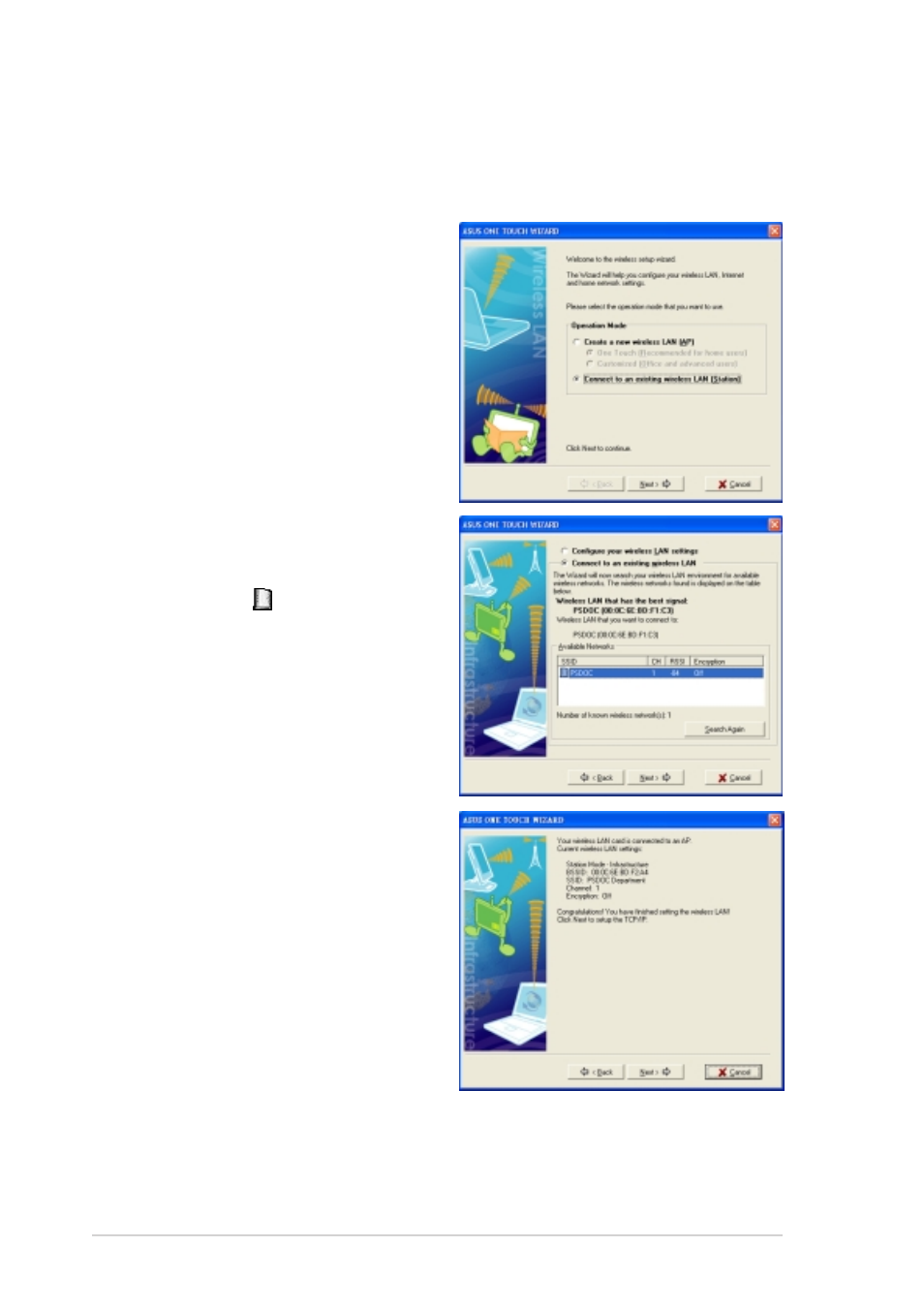
3 - 8
3 - 8
3 - 8
3 - 8
3 - 8
C h a p t e r 3 : W i - F i f e a t u r e s
C h a p t e r 3 : W i - F i f e a t u r e s
C h a p t e r 3 : W i - F i f e a t u r e s
C h a p t e r 3 : W i - F i f e a t u r e s
C h a p t e r 3 : W i - F i f e a t u r e s
3.2.3
3.2.3
3.2.3
3.2.3
3.2.3
Connecting to an access point
Connecting to an access point
Connecting to an access point
Connecting to an access point
Connecting to an access point
If you have an existing access point in your home network, follow these
instructions to connect the WiFi-TV to the access point.
1.
Launch the One Touch wizard.
2.
Select C o n n e c t t o o t h e r
C o n n e c t t o o t h e r
C o n n e c t t o o t h e r
C o n n e c t t o o t h e r
C o n n e c t t o o t h e r
W i r e l e s s L A N ( S t a t i o n )
W i r e l e s s L A N ( S t a t i o n )
W i r e l e s s L A N ( S t a t i o n )
W i r e l e s s L A N ( S t a t i o n )
W i r e l e s s L A N ( S t a t i o n ),
then click N e x t
N e x t
N e x t
N e x t
N e x t.
The wizard scans for available
access point(s) and wireless
devices in your location.
3.
Select an access point from
the list, then click N e x t
N e x t
N e x t
N e x t
N e x t. An
access point is marked with
the icon .
The wizard connects the
WiFi-TV to the selected access
point.
4.
When connected to an access
point, the wizard displays the
connection information.
Click N e x t
N e x t
N e x t
N e x t
N e x t to configure the
TCP/IP settings.
If the WiFi-TV fails to connect
to an access point, the wizard
instructs you to change the
WiFi-TV settings or click the
B a c k
B a c k
B a c k
B a c k
B a c k button to rescan.
