Asus Wi-Fi TV User Manual
Page 34
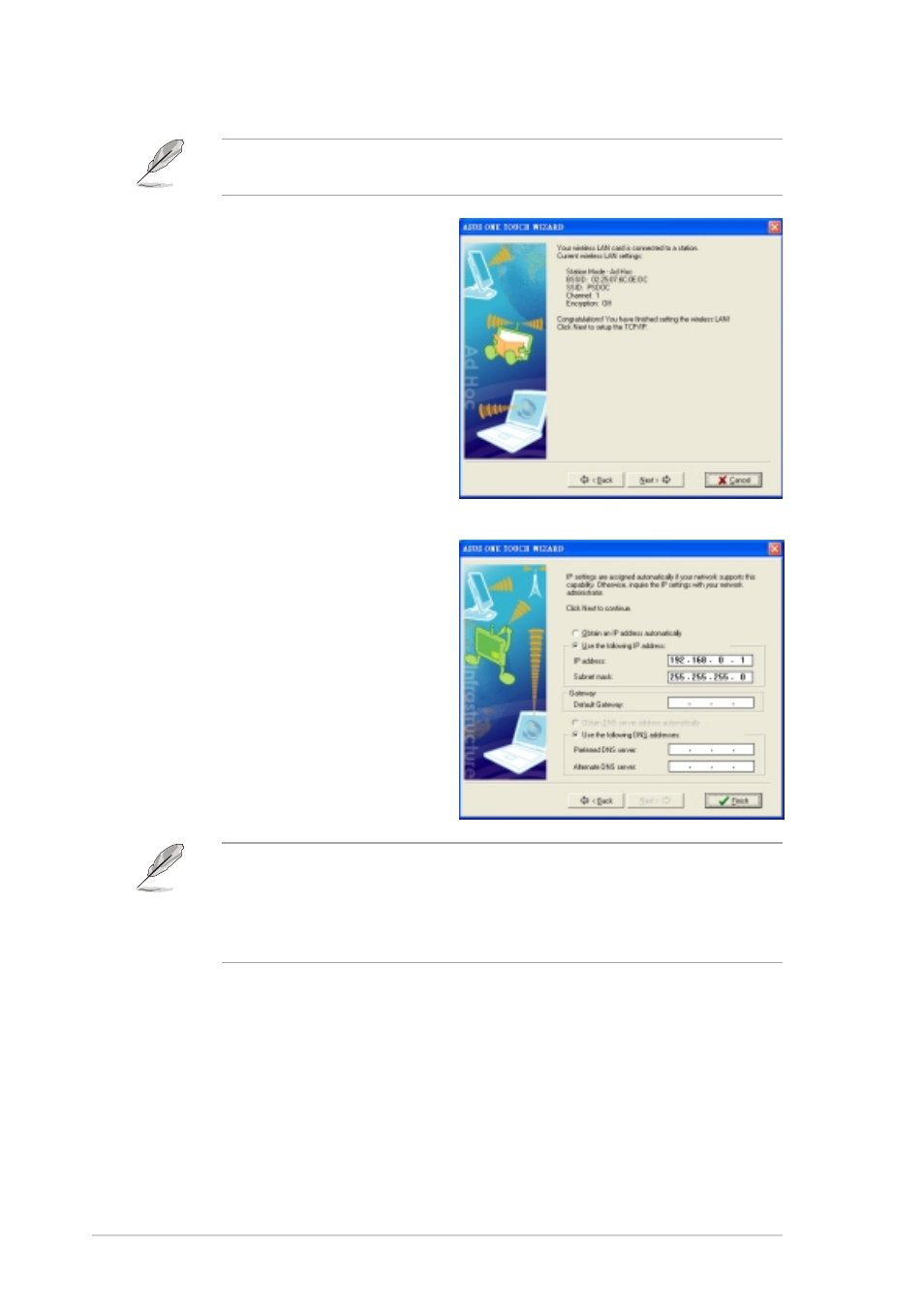
3 - 1 0
3 - 1 0
3 - 1 0
3 - 1 0
3 - 1 0
C h a p t e r 3 : W i - F i f e a t u r e s
C h a p t e r 3 : W i - F i f e a t u r e s
C h a p t e r 3 : W i - F i f e a t u r e s
C h a p t e r 3 : W i - F i f e a t u r e s
C h a p t e r 3 : W i - F i f e a t u r e s
5.
Assign the IP address manually
by entering the values in the IP
address field.
4.
When connected to the
wireless device, the wizard
displays the connection
information.
Click N e x t
N e x t
N e x t
N e x t
N e x t to configure the
TCP/IP settings.
If the WiFi-TV fails to connect
to a wireless device, the
wizard instructs you to change
the WiFi-TV settings or click
the B a c k
B a c k
B a c k
B a c k
B a c k button to rescan.
In an Ad-hoc network, you must specify the WiFi-TV IP address manually.
Make sure that the WiFi-TV IP address is on the same subnet as that of
the other wireless device to establish connection. For example, if the
other wireless device IP is 192.168.0.1, then the WiFi-TV IP must be
192.168.0.X, where X = 2 ~ 254).
6.
Click F i n i s h
F i n i s h
F i n i s h
F i n i s h
F i n i s h.
The window design changes from W i r e l e s s L A N
W i r e l e s s L A N
W i r e l e s s L A N
W i r e l e s s L A N
W i r e l e s s L A N to A d H o c
A d H o c
A d H o c
A d H o c
A d H o c when you
highlight a wireless device from the list.
