Asus Wi-Fi TV User Manual
Page 39
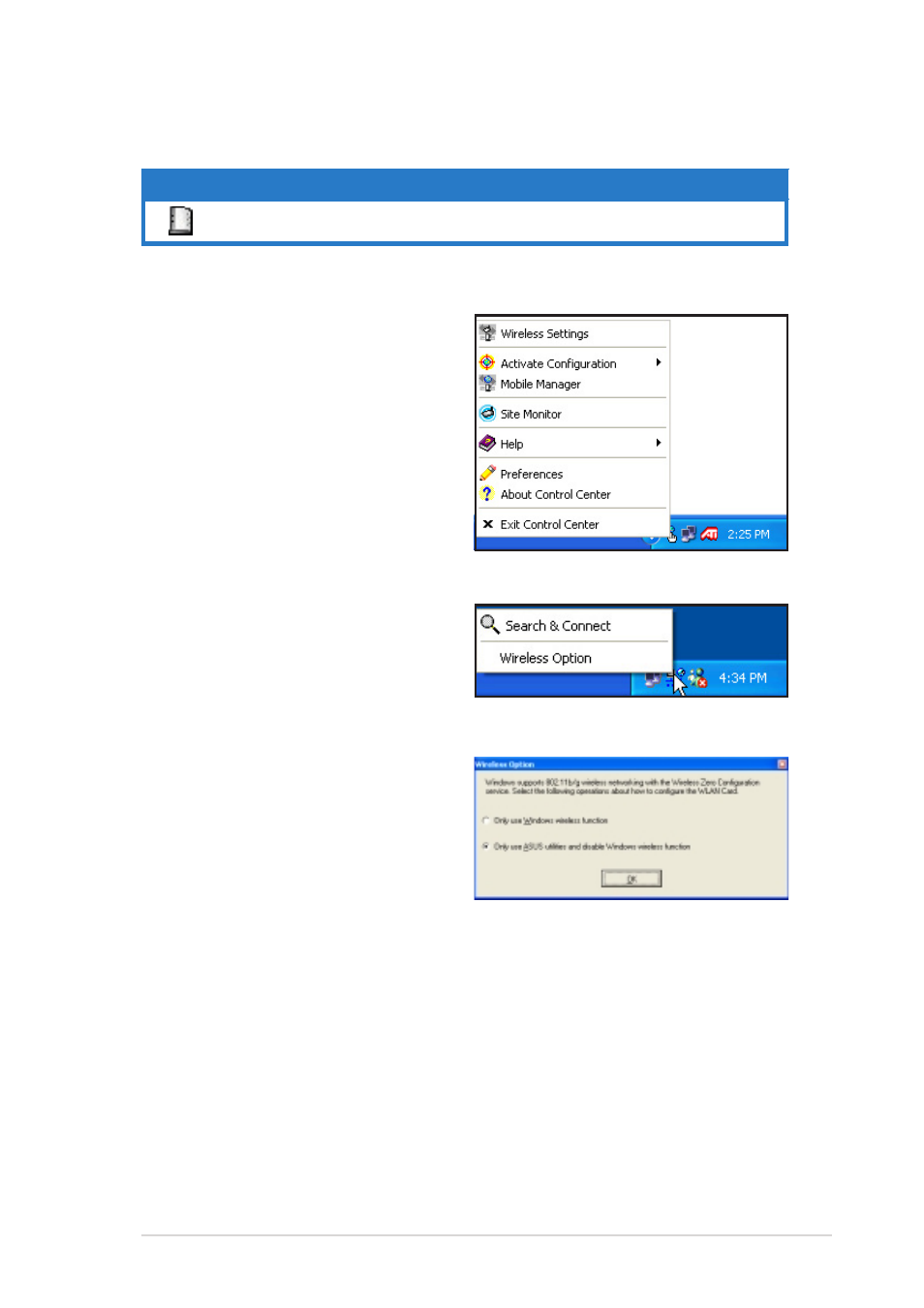
A S U S W i F i - T V
A S U S W i F i - T V
A S U S W i F i - T V
A S U S W i F i - T V
A S U S W i F i - T V
3 - 1 5
3 - 1 5
3 - 1 5
3 - 1 5
3 - 1 5
Right-click menu
Right-click menu
Right-click menu
Right-click menu
Right-click menu
Right-clicking the Control Center icon
displays the WiFi-TV software
applications. Refer to the succeeding
sections for details on these
applications.
Left-click menu
Left-click menu
Left-click menu
Left-click menu
Left-click menu
Left-clicking the Control Center icon
displays the left-click menu.
S e a r c h & C o n n e c t
S e a r c h & C o n n e c t
S e a r c h & C o n n e c t
S e a r c h & C o n n e c t
S e a r c h & C o n n e c t – View available wireless networks within range.
W i r e l e s s O p t i o n
W i r e l e s s O p t i o n
W i r e l e s s O p t i o n
W i r e l e s s O p t i o n
W i r e l e s s O p t i o n – This window
allows you to select the utility to use
in the configuring the WiFi-TV. Select
“ O n l y u s e A S U S u t i l i t i e s a n d
“ O n l y u s e A S U S u t i l i t i e s a n d
“ O n l y u s e A S U S u t i l i t i e s a n d
“ O n l y u s e A S U S u t i l i t i e s a n d
“ O n l y u s e A S U S u t i l i t i e s a n d
d i s a b l e W i n d o w s w i r e l e s s
d i s a b l e W i n d o w s w i r e l e s s
d i s a b l e W i n d o w s w i r e l e s s
d i s a b l e W i n d o w s w i r e l e s s
d i s a b l e W i n d o w s w i r e l e s s
f u n c t i o n ”
f u n c t i o n ”
f u n c t i o n ”
f u n c t i o n ”
f u n c t i o n ” to avail all WiFi-TV
features.
A c c e s s p o i n t m o d e
A c c e s s p o i n t m o d e
A c c e s s p o i n t m o d e
A c c e s s p o i n t m o d e
A c c e s s p o i n t m o d e
I c o n
I c o n
I c o n
I c o n
I c o n
I n d i c a t i o n
I n d i c a t i o n
I n d i c a t i o n
I n d i c a t i o n
I n d i c a t i o n
The WiFi-TV is in access point mode.
