Chapter 3 3.9 tools menu, 1 asus o.c. profile, Add your cmos profile – Asus Motherboard P7P55D User Manual
Page 95: Load cmos profiles, Start o.c. profile
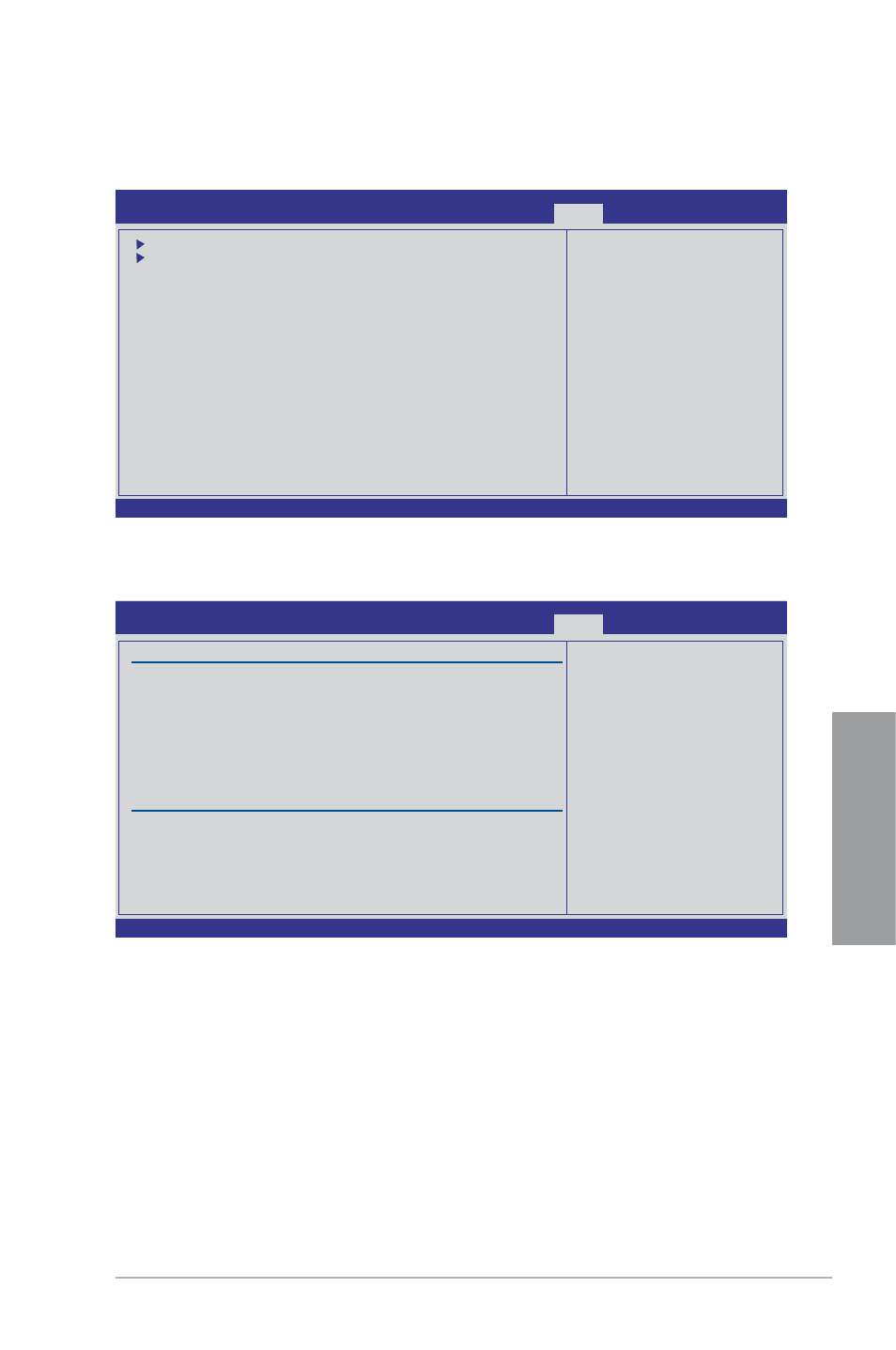
ASUS P7P55D
3-33
Chapter 3
3.9
Tools menu
The Tools menu items allow you to configure options for special functions. Select an item
then press
v02.61 (C)Copyright 1985-2009, American Megatrends, Inc.
BIOS SETUP UTILITY
Main Ai Tweaker Advanced Power Boot
Tools
Exit
←→
Select Screen
↑↓
Select Item
Enter Go to Sub Screen
F1 General Help
F10 Save and Exit
ESC Exit
ASUS O.C. Profile
AI NET 2
ASUS EZ Flash 2
Express Gate
[Auto]
Enter OS Timer
[10 Seconds]
Reset User Data
[No]
3.9.1
ASUS O.C. Profile
This item allows you to store or load multiple BIOS settings.
Add Your CMOS Profile
Allows you to save the current BIOS file to the BIOS Flash. In the Name sub-item, type your
profile name and press
settings in the Save to sub-item.
Load CMOS Profiles
Allows you to load the previous BIOS settings saved in the BIOS Flash. Press
choose a profile to load.
Start O.C. Profile
Allows you to run the utility to save and load CMOS. Press
v02.61 (C)Copyright 1985-2009, American Megatrends, Inc.
BIOS SETUP UTILITY
Tools
Typing your profile
name, [0-9][a-z][A-Z]
are acceptable.
←→
Select Screen
↑↓
Select Item
F1 General Help
F10 Save and Exit
ESC Exit
O.C. PROFILE Configuration
O.C. Profile 1 Status : Not Installed
O.C. Profile 2 Status : Not Installed
O.C. Profile 3 Status : Not Installed
O.C. Profile 4 Status : Not Installed
O.C. Profile 5 Status : Not Installed
O.C. Profile 6 Status : Not Installed
O.C. Profile 7 Status : Not Installed
O.C. Profile 8 Status : Not Installed
Status:
Add Your CMOS Profile.
Name:
[Default-Profile]
Save To:
[Uninstalled]
Load CMOS Profiles.
Load From:
[Blank]
Start O.C. Profile
