Chapter 4, 3 using asus turbo key – Asus Motherboard P7P55D User Manual
Page 109
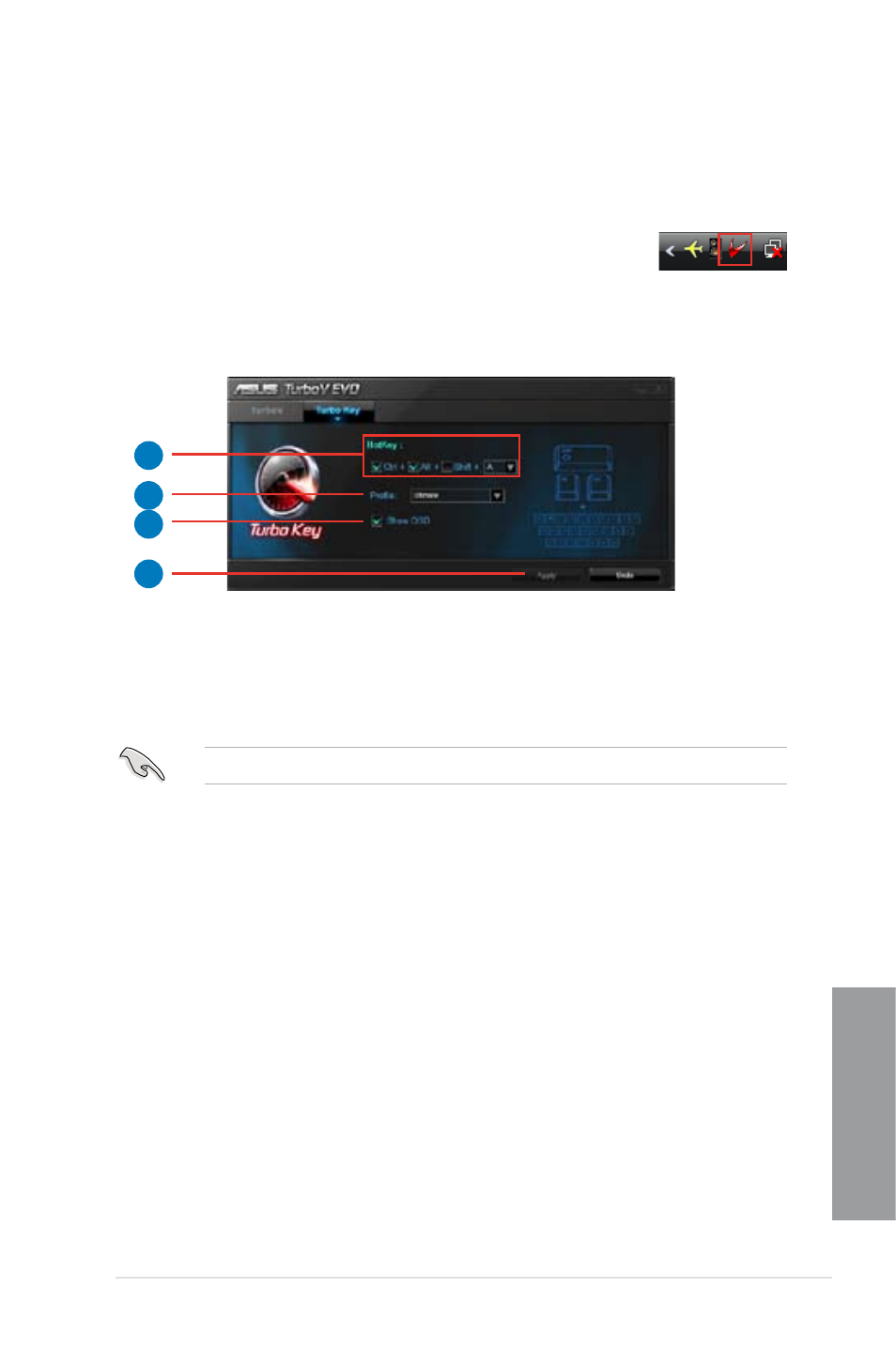
ASUS P7P55D
4-11
Chapter 4
4.4.3
Using ASUS Turbo Key
ASUS Turbo Key allows the user to set a group of hot-keys into physical overclocking
buttons. After the easy setup, Turbo Key can boost performances without interrupting ongoing
work or games—with just one touch!
If the TurboV EVO is correctly installed, you will find the TurboV EVO icon
on the Windows notification area. Click on the icon to display the TurboV
EVO control panel. Click the Turbo Key tab to switch to the Turbo Key
interface.
Configuring ASUS Turbo Key
1.
Select your desired hotkey combination.
2.
You can decide the performance boost level by selecting Turbo Key Profile. You can
also load personal profiles saved in the ASUS TurboV utility.
3.
Choose whether to show Turbo Key OSD and status.
4.
Click Apply for all settings to take effect.
You have to press the assigned hotkeys to use the Turbo Key function.
1
3
2
4
