Chapter 3, 3 security, Change supervisor password – Asus Motherboard P7P55D User Manual
Page 93
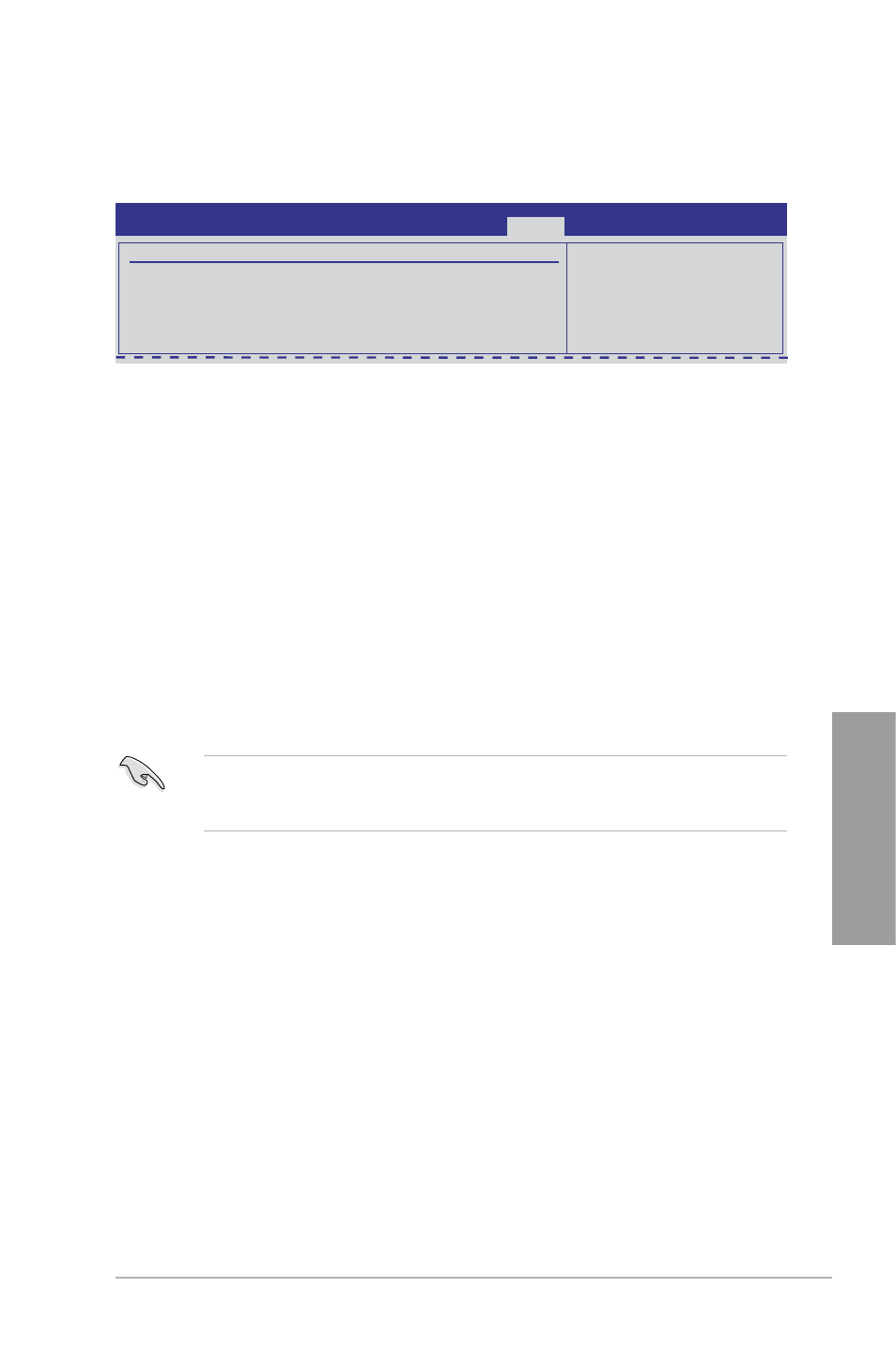
ASUS P7P55D
3-31
Chapter 3
3.8.3
Security
The Security menu items allow you to change the system security settings. Select an item
then press
Security Settings
Supervisor Password : Not Installed
User Password : Not Installed
Change Supervisor Password
Change User Passward
BIOS SETUP UTILITY
Boot
password.
disable password.
Change Supervisor Password
Select this item to set or change the supervisor password. The Supervisor Password item
on top of the screen shows the default Not Installed. After you set a password, this item
shows Installed.
To set a Supervisor Password:
1.
Select the Change Supervisor Password item and press
2.
In the password box, key in a password containing up to six letters or numbers, or both,
then press
3.
Confirm the password when prompted.
The message Password Installed appears after you successfully set your password.
To change the supervisor password, follow the same steps as in setting a user password.
To clear the supervisor password, select the Change Supervisor Password then press
If you forget your BIOS password, you can clear clear it by erasing the CMOS Real Time
Clock (RTC) RAM. See section 2.6 Jumpers for information on how to erase the RTC
RAM.
After you have set a supervisor password, the other items appear to allow you to change
other security settings.
