1 using asus turbov – Asus Motherboard P7P55D User Manual
Page 107
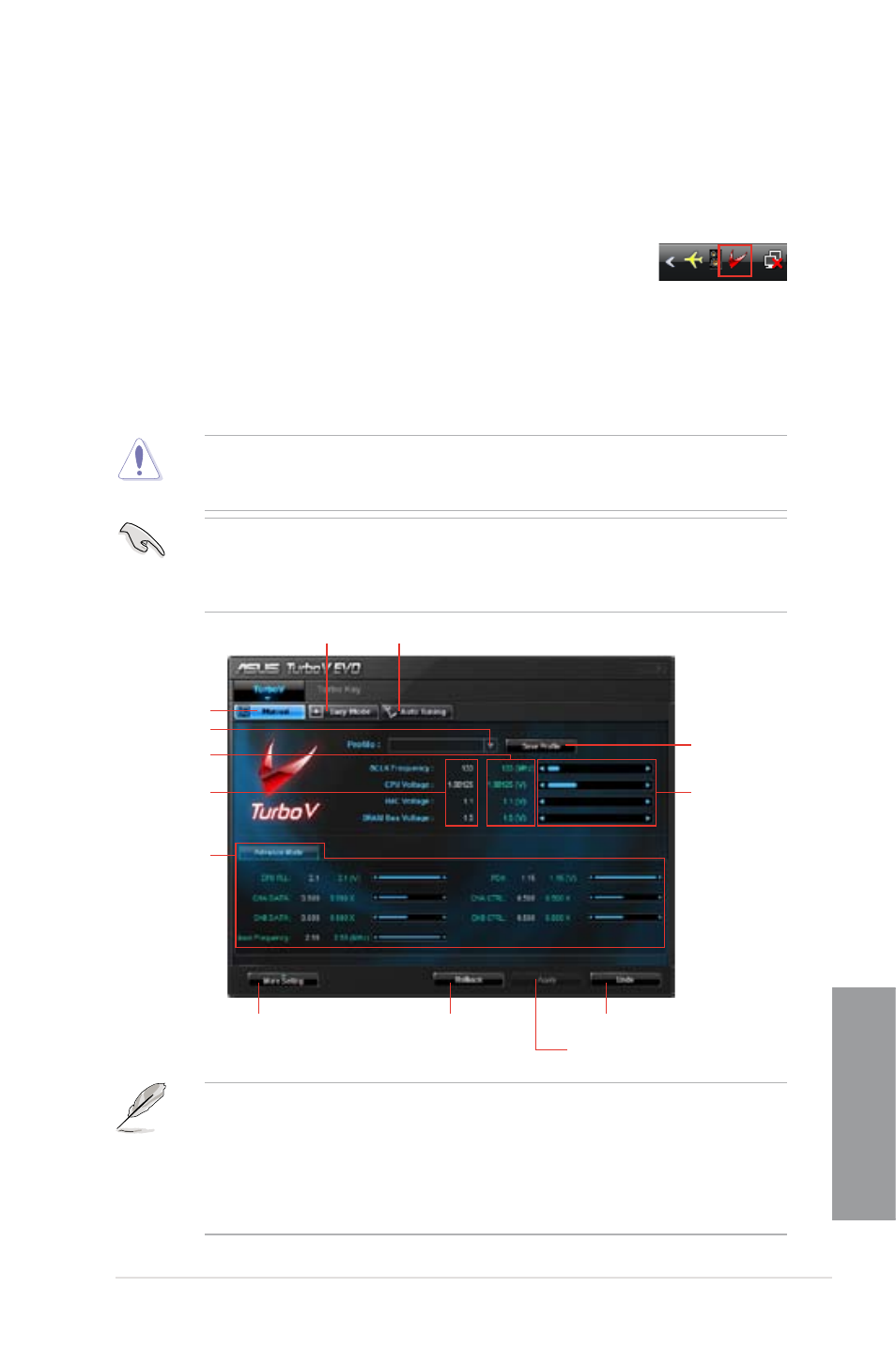
ASUS P7P55D
4-9
Chapter 4
4.4
ASUS Unique Overclocking Utility—
TurboV EVO
ASUS TurboV EVO introduces TurboV and Turbo Key—two powerful tools that allow you to
overclock your system effectively and safely. Install ASUS TurboV EVO from the support DVD
that came with the motherboard package.
If the TurboV EVO is correctly installed, you will find the TurboV EVO icon
on the Windows notification area. Click on the icon to display the TurboV
EVO control panel.
4.4.1
Using ASUS TurboV
ASUS TurboV allow you to overclock the BCLK frequency, CPU voltage, IMC voltage, and
DRAM Bus voltage in WIndows
®
environment and takes effect in real-time without exiting and
rebooting the OS.
Refer to the CPU documentation before adjusting CPU voltage settings. Setting a high
voltage may damage the CPU permanently, and setting a low voltage may make the
system unstable.
For system stability, all changes made in ASUS TurboV (except for Auto Tuning) will not
be saved to BIOS settings and will not be kept on the next system boot. Use the Save
Profile function to save your customized overclocking settings and manually load the
profile after Windows starts.
•
Set the CPU Ratio Setting item in BIOS to [Auto] before using the CPU Ratio function
in TurboV. See Chapter 3 for details.
•
For advanced overclock ability, adjust first the BIOS items, and then proceed more
detailed adjustments using TurboV.
•
Refer to the software manual in the support DVD or visit the ASUS website at
www.asus.com for detailed software configuration.
Save the
current
settings as a
new profile
Click to show / hide
more settings
Applies all changes immediately
Undoes all changes without applying
Voltage
Adjustment
bars
Advanced
CPU, chipset
and DRAM
voltage
settings
Click to restore all
start-up settings
Start-up values
Target values
Load profile
Manual Mode
Easy Mode Auto Tuning Mode
