8 verify that data is being transmitted, 9 physical connections, 1 connecting the base station to the datalogger – Campbell Scientific Wireless Sensor Network (CWB100, CWS220, and CWS900) User Manual
Page 36
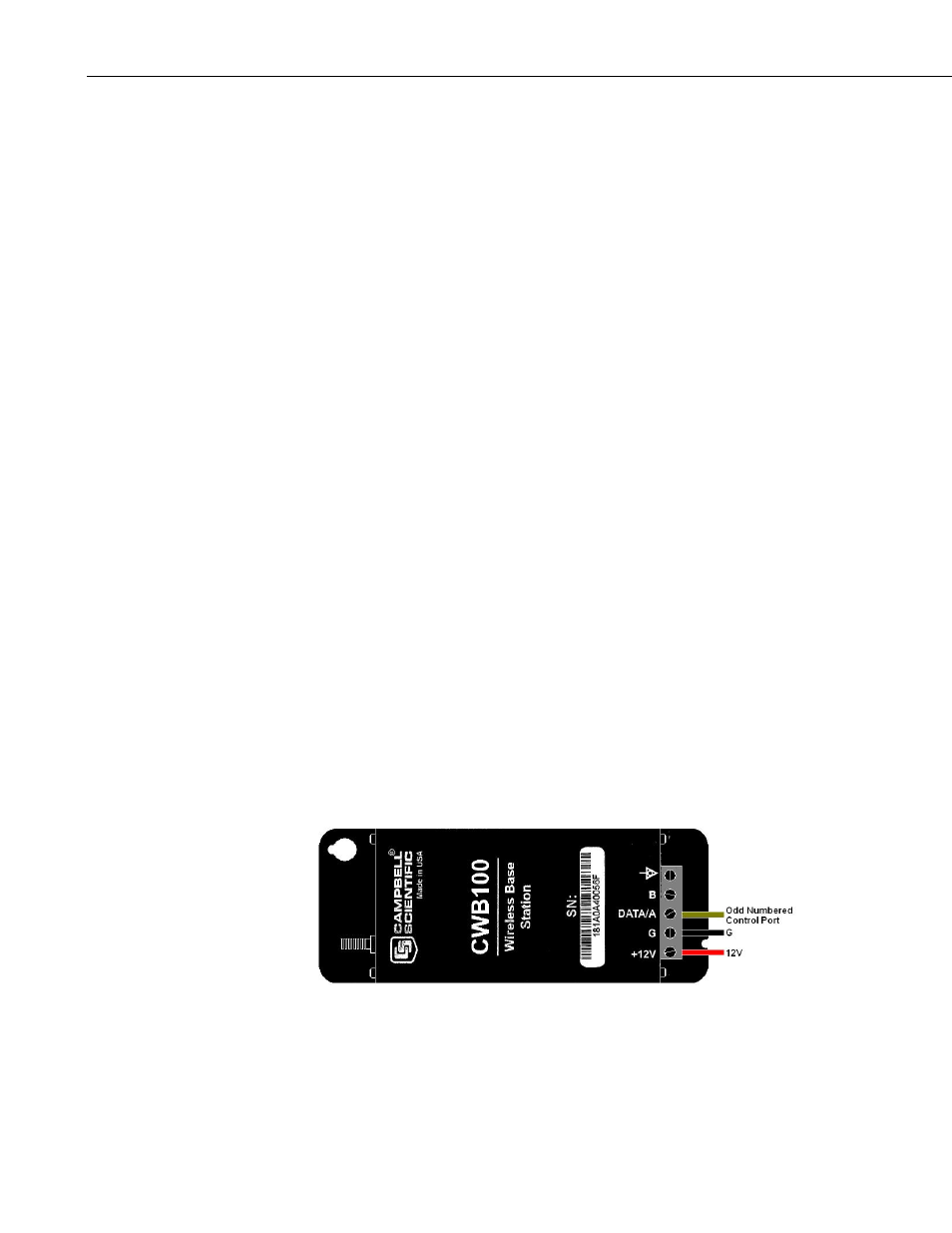
Wireless Sensor Network
Power the CWS sensors by attaching the battery pack to the 4-pin connector.
The red LED light will hold steady for about 4 seconds and then turn off.
Press and hold the Setup button on the back of the sensor. The blue LED light
will flash up to four times indicating the battery voltage then stop flashing.
When the Setup button is continually pressed, about four seconds later the blue
LED will start flashing again about once per second as the sensor searches for
the base station. This process is known as auto-discovery. Once auto-
discovery begins, release the Setup button and wait for the sensor to establish
communication with the CWB100 radio.
Establishing the radio link may take five minutes or more. Patience is
important at this stage of the network setup.
Once the radio link is established, the sensor will flash its red LED light and
transmit its table definitions to the CWB100. During this process the red LED
on the CWB100 stays on longer than usual indicating that it is receiving a
transmission. Afterward the sensor will flash the blue LED when it makes a
measurement followed by a flash of the red LED indicating that it has
transmitted the measurement to the CWB100.
If the Setup button is not pressed to initiate auto-discovery, the wireless sensor
will automatically begin auto-discovery 12 hours after being powered.
For additional information about CWS sensor diagnostics, see Section 5 CWS
Button and LED Behavior.
3.8 Verify that Data is being Transmitted
After the sensors have established links to the CWB100 radio, verify that data
is being received. This may be done with the Connect screen in LoggerNet, the
Monitor Values tab in PC400, or the Monitor Data tab in PC200W.
3.9 Physical Connections
3.9.1 Connecting the Base Station to the Datalogger
Connect the CWB100 to the datalogger as shown in Figure 3.9-1.
FIGURE 3.9-1. CWB100 Wiring Connections
28
