Far end camera control, About far end camera control, About camera presets – Avaya Tandberg 150 MXP User Manual
Page 32: Controlling the far end camera, Abc def, Jkl mno ghi, Tuv wxyz pqrs
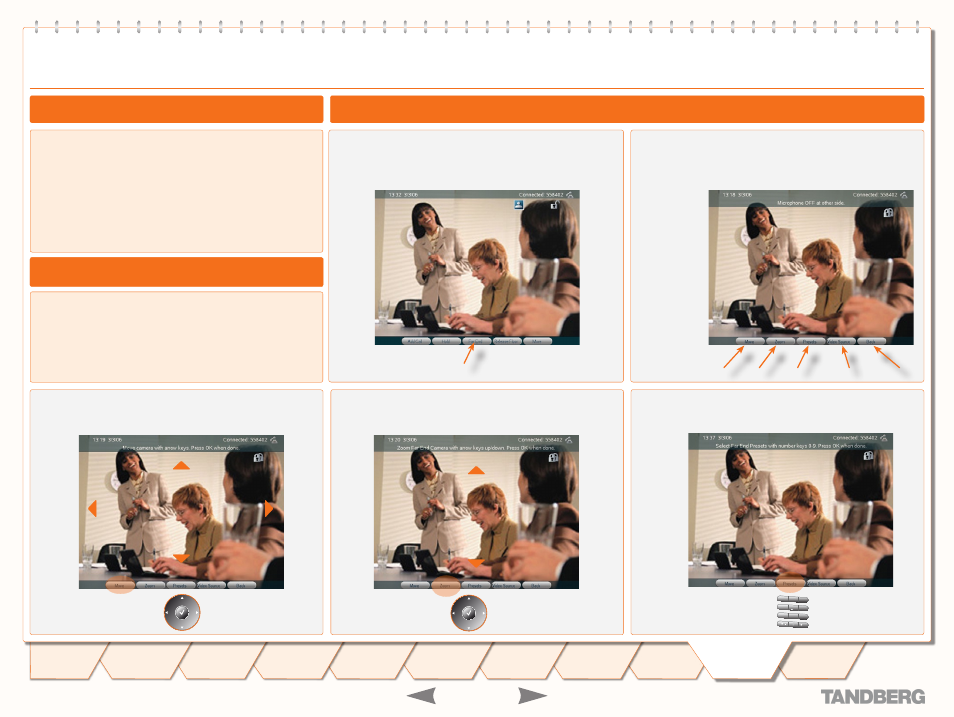
D 14126.01
01.2008
32
TANDBERG 150
MXP
USER GUIDE
TANDBERG 150
MXP
USER GUIDE
Press the
Presets
soft key to utilize the far end presets.
The soft keys will now change to show far end control
features.
This is a feature that lets you pan, tilt, and zoom the far end
camera. If far end presets are available you may access these
as well, and you may also make use of any video sources that
the far end may have at its disposal.
This feature requires a movable camera in the far end – i.e.
communication between two 150
MXP
units will not provide far
end camera control.
This feature is not accessible in multipart video meetings.
In a point-to-point video meeting, press the soft key
Far End.
Press the
Zoom
soft key to gain zoom control of the far
end camera.
The far end may use camera presets to easily vary between
predefined camera angles in their own end. Thus they eliminate the
need to move their camera about in a manual way.
Your 150
MXP
may get access to these settings. If no presets
have been stored and you try to access far end presets nothing will
happen.
Move Zoom Presets Video Source Back
1
2
3
abc
def
4
5
6
jkl
mno
ghi
7
8
9
tuv
wxyz
pqrs
0
a/A
Use the
Numerical
keypad
0
–
9
to select far end
presets.
Press the
Move
soft key to gain pan control of the far
end camera.
1
2
3
abc
def
4
5
6
jkl
mno
ghi
7
8
9
tuv
wxyz
pqrs
0
a/A
Use the
Cursor
keys to
pan (move) the
far end camera.
Press
OK
when done.
Press
OK
when done.
Press
OK
when done.
Back
lets you
exit this menu
any time.
Video source
is explained
overleaf.
Far End Camera Control
Controlling the Far End Camera
About Far End Camera Control
About Camera Presets
1
2
3
abc
def
4
5
6
jkl
mno
ghi
7
8
9
tuv
wxyz
pqrs
Use the
Cursor
keys to
pan (move) the
far end camera.
