Using the aux – Kenwood C-414-W User Manual
Page 8
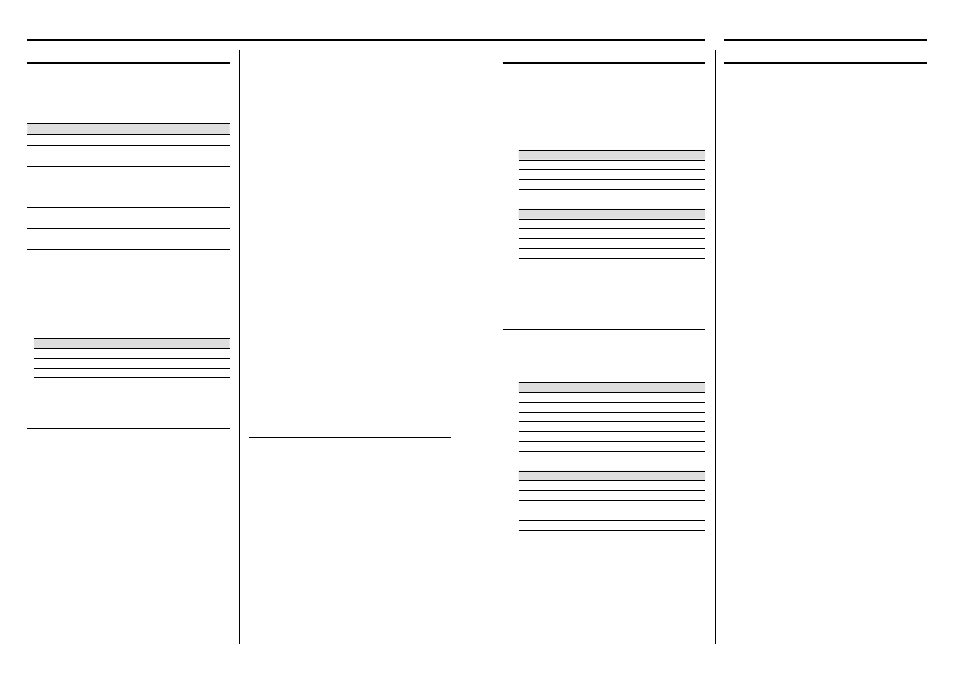
14
C-414
English
15
Repeat play
You can play the current track/fi le/album or the
whole disc/audio fi le repeatedly.
Press REPEAT button in play or pause mode.
Every time the button is pressed, the repeat play
changes in the following order:
For CD :
Repeat mode
Icon
Repeat a single track
"REP."
Repeat all the tracks *
1
"REP. ALL"
Repeat off
—
For audio fi le :
Repeat mode
Icon
Repeat a single file
"REP."
Repeat one album *
2
"REP. ALB."
Repeat all the files *
1
"REP. ALL"
Repeat off
—
⁄
• *
1
All tracks/files are repeated continuously.
• *
2
This function cannot be used in program mode.
Changing the display information
Press DISPLAY button in play or pause mode.
Every time the button is pressed, the display
changes in the following order:
For CD :
Information
Icon
Status display
—
The current track elapsed time.
—
The current track remaining time.
"REMAIN"
The whole disc elapsed time.
"TOTAL"
The whole disc remaining time.
"TOTAL REMAIN"
The whole CD time.
—
For audio fi le :
Information
Icon
Status display
—
Album name and file name.
—
TAG information (Track, album title and
artist name).
—
Album number and track number.
—
Playing a CD/ audio fi le
Press
6 button to start playback.
The track/fi le number and elapsed playing time of
the current track/fi le appear on the display.
Basic operations
Operation type
Operation
To stop playback
Press STOP
7 button.
To interrupt
playback
Press
6 button.
Press again to resume playback.
To search for a
particular passage
during playback
Press and hold
4 or ¢ button for
more than 2 seconds.
Press the
6 button when the desired
passage is located.
To select a track/ file Press
4 or ¢ button in play or pause
mode.
To select a folder
(For audio file only)
Press FOLDER/P.CALL
A or B button
in play or pause mode.
⁄
• For audio file; "DIR:xxx TRK:xxx" appears on the display.
"DIR:xxx" indicates album number and "TRK:xxx" indicates the
file number.
• The digit buttons, 0–9 on the remote control unit can also be
used to select a track/file.
Press the digit buttons as shown below:
CD
Audio file
To select track/file 2
2 and ENTER
2 and ENTER
To select track/file 23
2 and 3
2, 3 and ENTER
To select file 120
—
1, 2 and 0
If
the
ENTER button is not pressed, the search for the selected
track/file will start in 5 seconds.
Programming tracks/fi les
Programming tracks/fi les of a CD/audio fi le is possible
when playback is stopped. Up to 30 tracks can be
stored in the memory in any order.
1
In stop mode, press P.MODE button to enter
program setting.
The icon "PGM" and "P–01 T– –"/ "P–01 T– – –"
appears on the display.
"T– –" indicates track number of the CD.
"T– – –" indicates fi le number of the audio fi le.
"P–01" indicates program number.
The icon "PGM" starts fl ashing.
2
Press MULTI CONTROL
A or B button, or digit
buttons 0–9 to select the desired track/fi le.
3
Press ENTER button to store the selected track/
fi le.
The track/fi le number returns to "T– –"/ "T– – –" and
the next program number appears on the display.
4
Repeat steps 2 to 3 to select and store other
desired tracks/fi les in this way.
The icon "PGM" appears on the display.
5
Press
6 button to play the programmed
tracks/fi les.
⁄
• "PGM FULL" appears on the display, if you attempt to program
more than 30 tracks/files.
• Audio files can only be programmed within the same source.
• Now enter the new track/file number with either method
below.
– Press the MULTI CONTROL
A or B button to select the
desired track/file.
– Press the CLEAR button to clear the track/file number
programmed. Select the new track/file number using digit
buttons "0" to "9" on the remote control unit.
• If you press REPEAT button during programmed playback,
the current track or all programmed tracks/files is/are played
repeatedly.
The icon "REP." or "REP. ALL" and the icon "PGM" appear on the
display.
To clear the program
Press P.MODE button.
The icon "PGM" disappears from the display.
⁄
• "P" represents PROGRAM.
• The program is automatically cleared as soon as the CD door
is opened.
• The function of program setting cannot be used in PLAY/
PAUSE mode.
Random play
You can play all the tracks/fi les in random order.
1
During playing, pause or stop mode, press
RANDOM button to enable random play mode.
The icon "RDM" appears on the display.
2
To exit random mode, press RANDOM button
again.
The icon "RDM" disappears from the display.
Using the CD/USB device/SD card
Playing an external component
An external component can be connected to AUX IN
of this unit and played back.
1
Connect an external component.
Connect an external component to the [AUX IN]
connector on the rear of this unit.
2
Press AUX button.
3
Start playing the connected external
component.
Using the AUX
