Kenwood C-717DV User Manual
Page 17
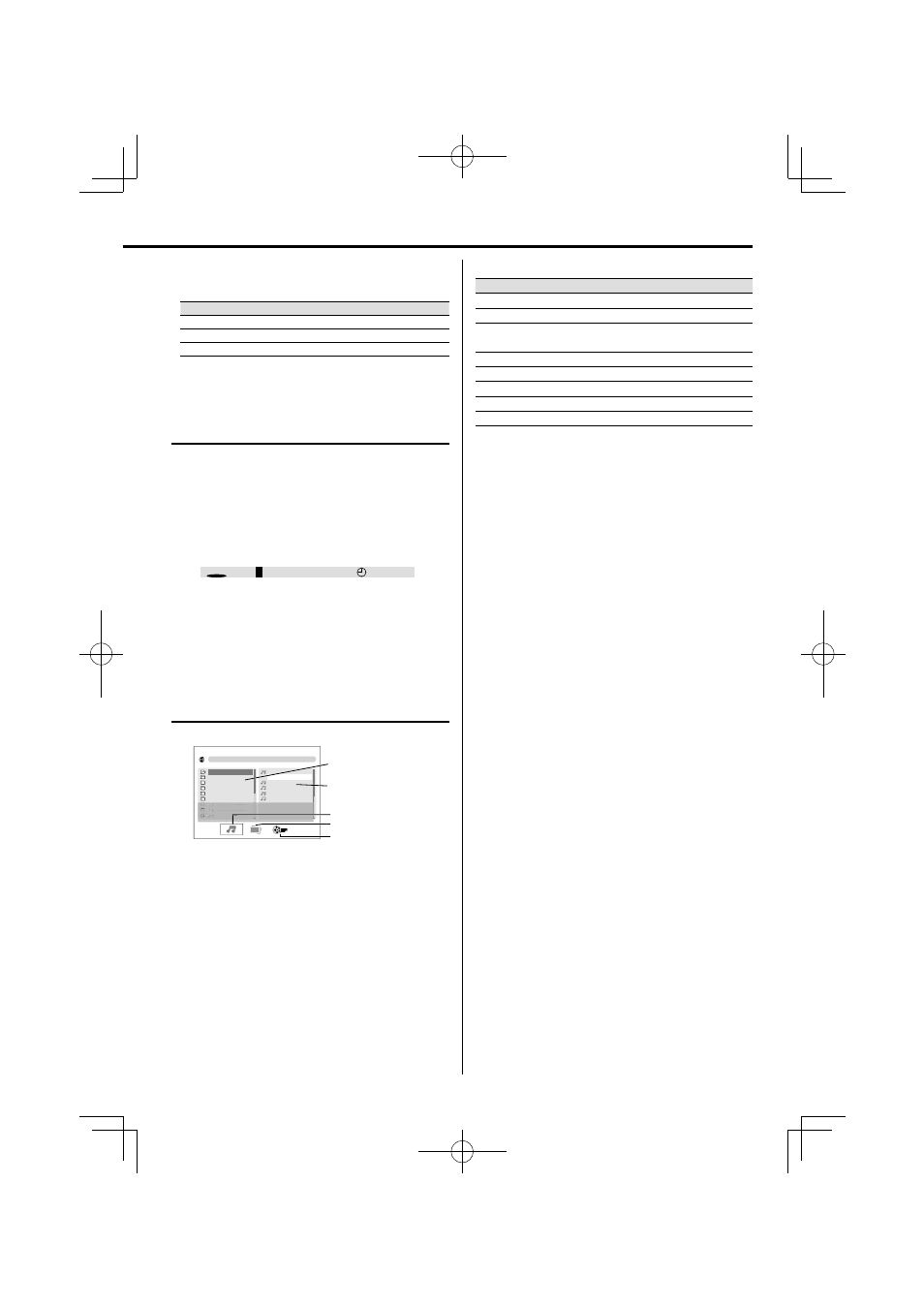
English
17
• The digit buttons, 0–9 on the remote control unit can also be
used to select a track/file.
Press the digit buttons as shown below:
CD
Audio/ video file
To select track/file 2
2 and ENTER
2 and ENTER
To select track/file 23
2 and 3
2, 3 and ENTER
To select file 120
—
1, 2 and 0
If
the
ENTER button is not pressed, the search for the selected
track/file will start in 5 seconds.
Diect Search (For DVD, Video CD, CD,
audio fi le only)
1
Press SEARCH/MEMORY button.
In case of Audio fi le or Video fi le, press this button
during playback.
2
Press MULTI CONTROL
2 or 3 button to select
an item.
Example : DVD Video
T T
' 9 '
0
1 / 1 2 C H 1 / 2 4 0 0 : 0 1 : 2 3
3
Press the digit buttons 0-9 to input.
4
Repeat step 2 and 3 to enter the time.
5
Press ENTER button to confi rm the start time.
File Select (For audio fi le, video fi le,
picture fi le only)
You can select a fi le from the list display.
Folder column
Track column
File type
Audio file
Picture file
Video file
[ F o l d e r 1 ]
F i l e 2 . m p 3
0 1 . F i l e 1
0 2 . F i l e 2
0 3 . F i l e 3
0 1 . F o l d e r 1
0 2 . F o l d e r 2
0 3 . F o l d e r 3
0 4 . F o l d e r 4
0 5 .
_ _ _ _ _ _ _ _ _ _
_ _ _ _ _ _ _ _ _ _
0 6 .
0 4 . F i l e 4
0 5 . F i l e 5
0 6 . F i l e 6
A L B U M :
S O N G :
F o l d e r 1
F i l e 2
A T I
- - - - - -
1
During playing of video fi le/ picture fi le, press
STOP
7 button to stop.
The list display is remained during the playback of
audio fi les.
2
Press MULTI CONTROL
2 or 3 button to select
the Folder column, Track column, or File type.
3
Press ENTER button.
4
Press MULTI CONTROL
5 or ∞ button to select a
folder or track.
5
Press ENTER button to the start playback.
For picture fi le
Operation type
Operation
To start slide show
Press
6 button.
To stop playback
Press STOP
7 button.
To interrupt
playback
Press
6 button.
To select a file
Press
4 or ¢ button.
To full screen view
Press ENTER button.
To rotate picture
Press MULTI CONTROL
2 or 3 button.
To flip vertical
Press MULTI CONTROL
5 button.
To flip horizontal
Press MULTI CONTROL
∞ button.
⁄
• When selecting a picture file, the preview appears in the
folder column.
$A'PINKUJKPFF
