Settings – Kenwood DDX771 User Manual
Page 45
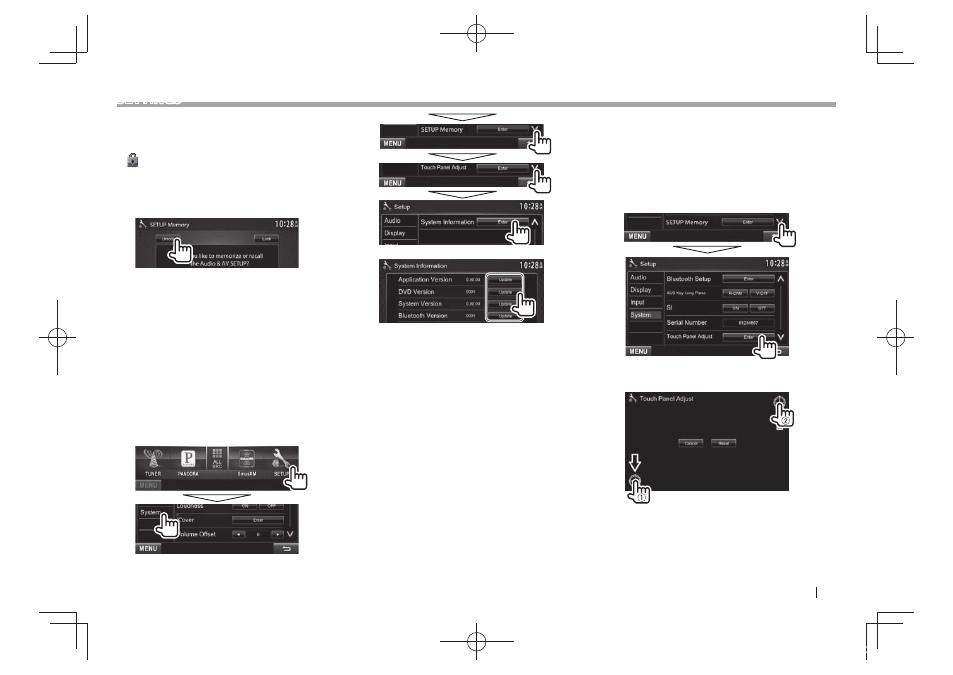
ENGLISH
45
SETTINGS
Locking the settings
You can lock the settings to prevent them from
being changed.
•
is shown beside the settings that can be
locked.
1
Display the
(Page 44)
2
To unlock the setting: Press [Unlock].
Updating t he s ystem
You can update the system by connecting a USB
device containing an update file.
• For updating the system, visit < http://www2.
jvckenwood.com/cs/ce/>.
1
Create an update file, copy it to a USB
device, and connect it to the unit.
• To connect a USB device, see page 56 .
2
Display the
screen.
On the
3
< Application
Version>
Updates the system
application.
application.
< System
Version>
Updates the system.
< Bluetooth
Version>*
Updates the Bluetooth
application.
It may take a while.
If the update has been completed successfully,
“Update Completed” appears. Reset the unit.
• If the update has failed, turn the power off and
then on, and retry the update.
• Even if you have turned off the power during the
update, you can restart the update after the power
is turned on. The update will be performed from
the beginning.
*
Only for DDX771/491HD/DDX471HD/DDX371/DDX310BT/
DDX3071BT .
Adjusting the touch position
You can adjust the touch position on the touch
panel if the position touched and the operation
performed do not match.
1
Display the
the far left column.)
2
Display the
3
Touch the center of the marks at the lower
left and at the upper right as instructed.
• To reset the touch position, press [Reset].
• To cancel the current operation, press
[Cancel].
DDX_Entry_K.indb 45
2013/11/01 16:10
