Discs – Kenwood DDX771 User Manual
Page 12
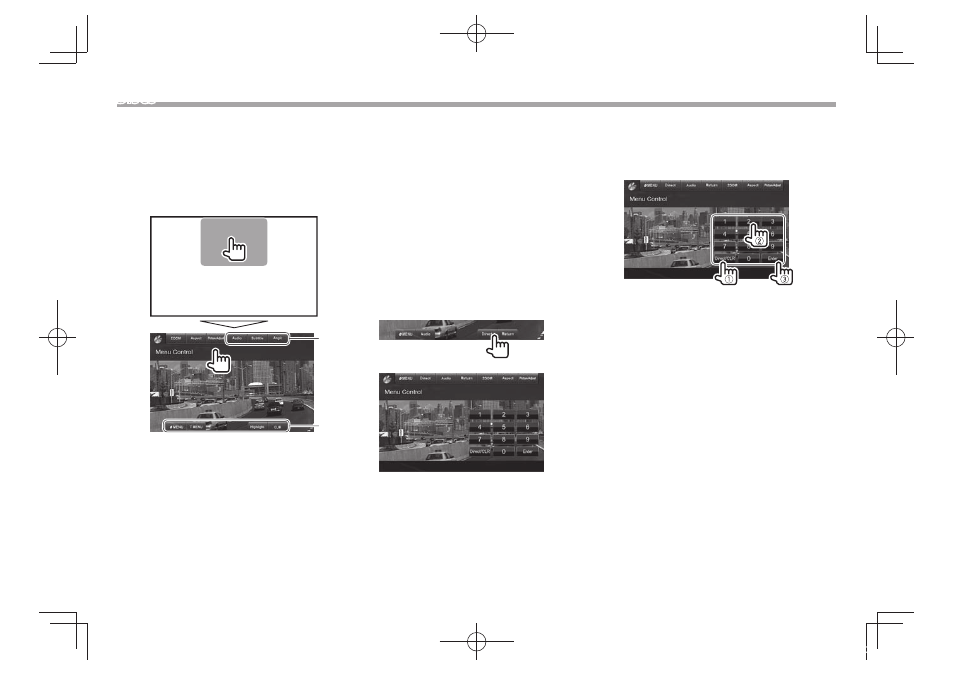
12
DISCS
Video menu operations
You can display the video menu screen during video
playback.
• Available items on the screen differ depending on
the types of the loaded disc and playback files.
• The operation buttons disappear when the screen
is touched or when no operation is done for about
5 seconds.
*
*
[ ZOOM]
Displays the picture size selecting
screen. (Page 42)
[Aspect]
Selects the aspect ratio. (Page 42)
[Picture
Adjust]
Displays the picture adjustment
screen. (Page 41)
[Audio]*
Selects the audio type.
[Subtitle]*
Selects the subtitle type.
[Angle]*
Selects the view angle.
[MENU]*
Displays the disc menu (DVD) .
[T MEN U]*
Displays the disc menu (DVD) .
[CUR]*
Displays the menu /scene selecting
screen.
• [ ] [ ] [ ] [ ]: Selects an item.
– For DivX: [ ] [ ] skips back or
forward by about 5 minutes.
• [Enter]: Confirms the selection.
• [Return]: Returns to the previous
screen.
[Highlight]* Switches to the direct disc menu
mode. Touch the target item to
select.
• To restore the screen, press AV on
the monitor panel.
* Does not appear for MPEG1/MPEG2.
For V CD
1
2
[ZOOM]
Displays the picture size selecting
screen. (Page 42)
[Aspect]
Selects the aspect ratio. (Page 42)
[Picture
Adjust]
Displays the picture adjustment
screen. (Page 41)
[Audio]
Selects the audio channel (ST: stereo,
L: left, R: right).
[Return]
Displays the previous screen or menu.
[ MENU]
Displays the disc menu.
[Direct]
Displays/hides the direct selecting
buttons. (See below.)
• To select a track directly, press [Direct] to display
the direct selecting buttons, then...
– When you enter a wrong number, press [Direct/
CLR] to delete the last entry.
• To deactivate the PBC function, stop playback,
then use the direct selecting buttons to select a
track number.
DDX_Entry_K.indb 12
2013/11/01 16:10
