Kenwood DNX691HD User Manual
Page 7
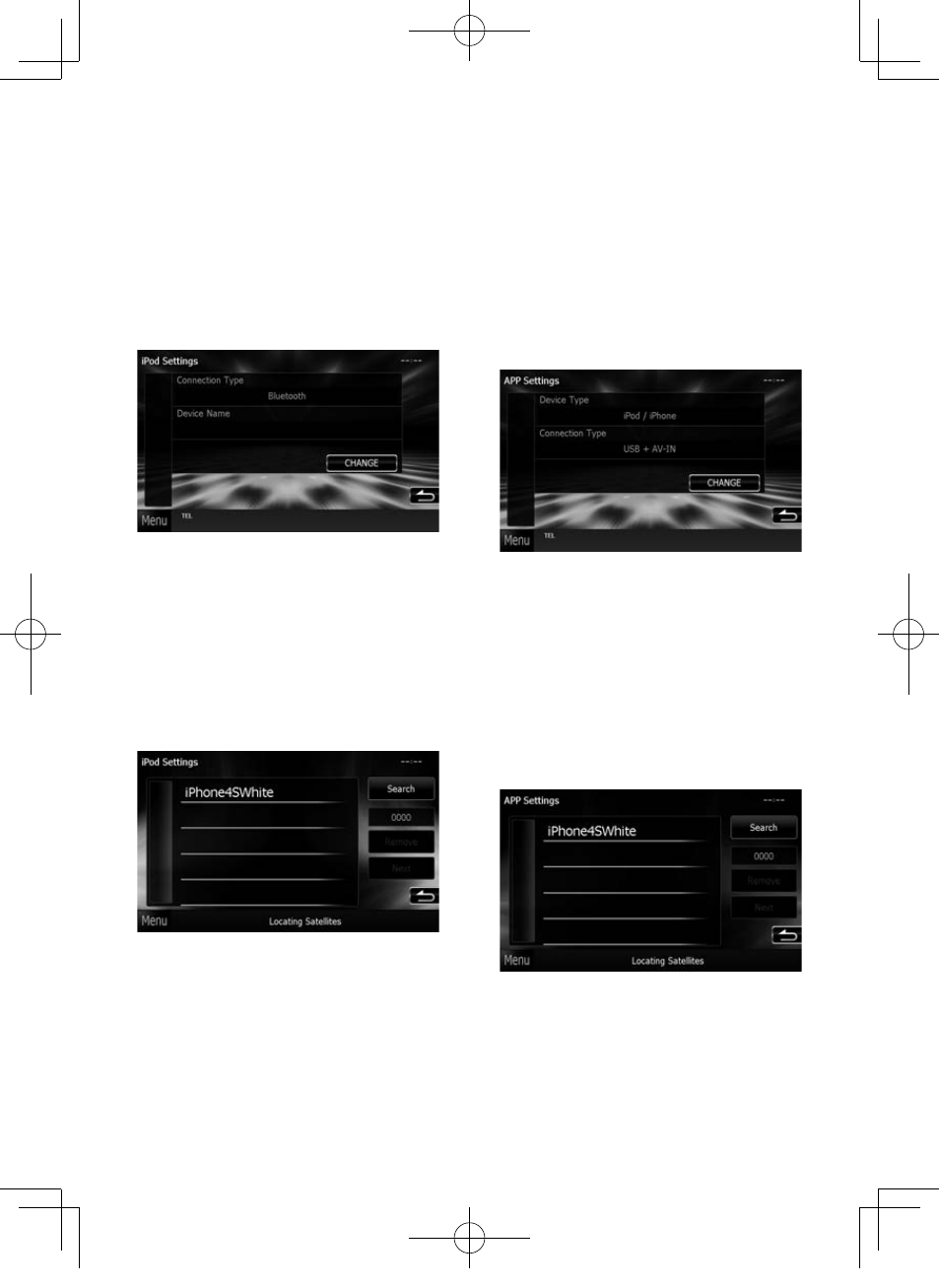
English
с
7
С iPod/iPhone connection setup
When you first select iPod as a source, the setting
screen of the iPod/iPhone connection will appear.
1
Touch [Menu] on any screen.
Top Menu screen appears.
2
Touch [iPod] in the Top Menu screen.
iPod connection setup screen appears.
3
Touch [CHANGE].
Select the way of iPod/iPhone connection. For the
details, refer to “iPod/iPhone connection setup”
(P.54) in the Instruction Manual.
✎
NOTE
• For the details of the necessary cable and adapter
to connect with iPod/iPhone, refer to “iPod/iPhone
connection” (P.26).
• When you select “HDMI + BT” or “Bluetooth”,
Bluetooth device selection screen will appear. Select
the iPod/iPhone to be connected.
If a connectable Bluetooth device is not displayed,
touch [Search] and do the pairing of the devices.
• “iPod connection setup” also appears when the unit
is reset.
Ñ Application link setup
When you first select Apps as a source, the setting
screen for the connection with the device installed
the apps will appear.
1
Touch [Menu] on any screen.
Top Menu screen appears.
2
Touch [Apps] in the Top Menu screen.
Application link setup screen appears.
3
Touch [CHANGE].
Select the way to connect with the device installed
the apps. For the details, refer to ”Application link
setup” (P.56) in the Instruction Manual.
✎
NOTE
• For the details of the necessary cable and adapter
to connect with iPod/iPhone and Android, refer to
“iPod/iPhone connection” (P.26) and “Android
connection” (P.26).
• When you select “HDMI + BT”, “HDMI/MHL + BT” or
”Bluetooth”, Bluetooth device selection screen will
appear. Select the device to be connected.
If a connectable Bluetooth device is not displayed,
touch [Search] and do the pairing of the devices.
• “Application link setup”also appears when the unit
is reset.
LVT2547-001C_14DNX_QSG_K_En.indd 7
14/02/04 15:21
