File management, Sharing files with your pc – Electrix Repeater User Manual
Page 33
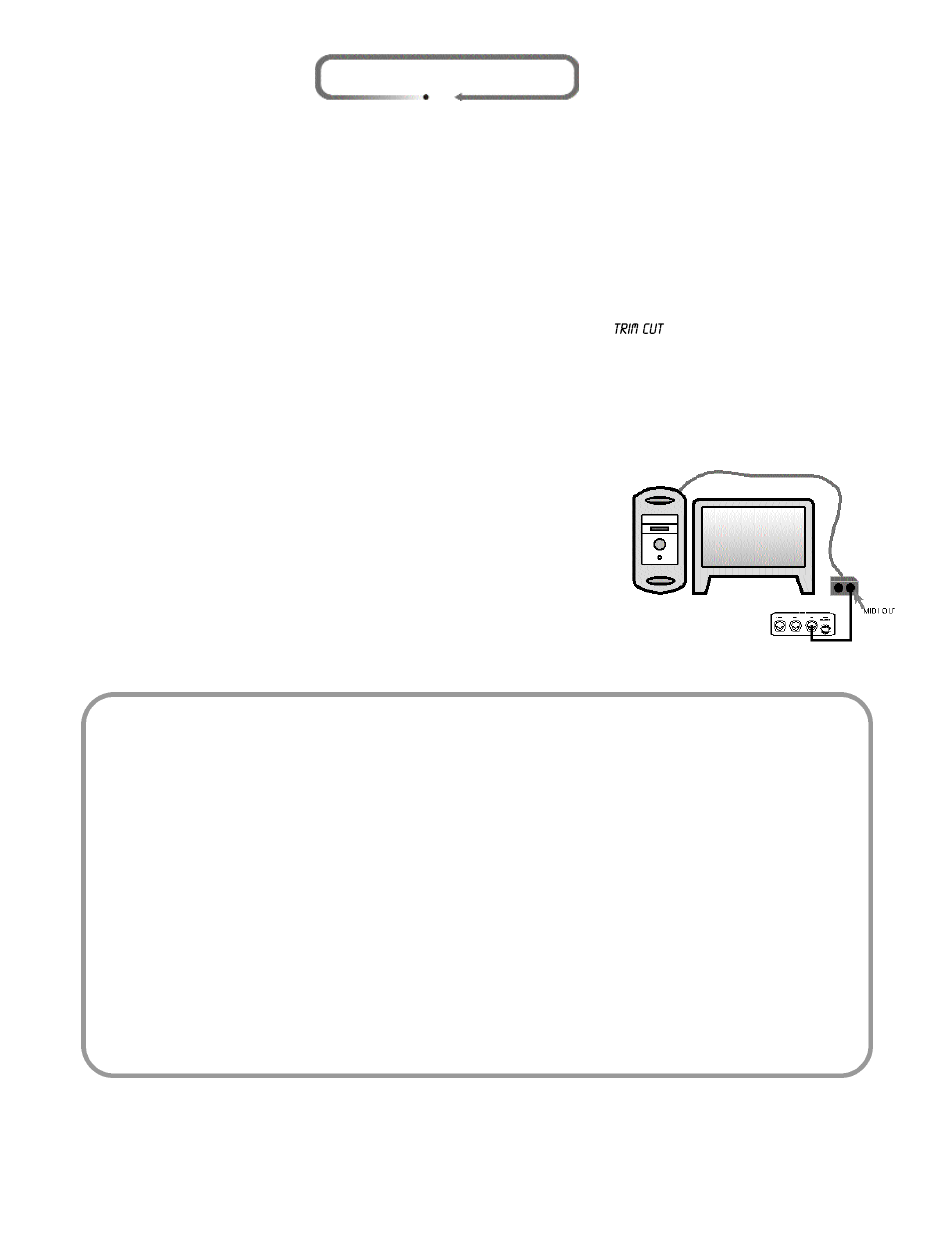
SHARING FILES WITH YOUR PC
Here's how to get the loops you've created with Repeater onto your PC for back up or for loading into your favorite
PC based audio application. First you're going to need a USB Compact Flash Reader. Check out the SanDisk
ImageMate, (http://www.sandisk.com/cons/imagemate.htm). Get the CFC reader working and plug in a CFC with
Repeater data on it. Repeater organizes its data in convenient folders. The folders are named just like the loop, i.e.
"Loop001". Inside the folder are nine files. Four (4) of these files labeled: "track1.wavÉ. track4.wav", are the content
from each track in the standard .WAV file format. The other five (5) files are proprietary Repeater files that contain
track and loop information. If you have pitch shifted or time-stretched to a new tempo you will need to re-sample
each track before exporting to capture those effects. Repeater records extra data at the start and end of each loop to
facilitate trimming. If you want your exact loop in the .wav file you will have to erase that extra data. You can do this
on Repeater by pressing and holding the Trim button until the display reads "
".
Organizing Loops
You can re-organize the order of loops in Repeater simply by renaming the folders. Be careful to keep Repeater's
naming convention, otherwise Repeater may not be able to find your loops even though they remain on the card.
When copying Loop folders, insure that they contain all of the proprietary Repeater files along with the .WAV
files.
Exporting Loops From Repeater
The .WAV file format has provision for region marks. Repeater uses the
region marks to identify the start and end point of the loop. Most audio
applications will support and indicate the region marks in their editor win-
dows.
English... 33
Bounce Tracks & Commit External FX & Pitch Shift (Flatten the loop)
Pitch shifting and FX applied on tracks are completely non-destructive in that they do not permanently affect the recorded audio. If
you wish to record the effects to memory, you can re-sample the tracks.
To Bounce Tracks with (or without) EffectsÉ
¥ Set the LEVELS, PAN, PITCH and FX Insert just how you want it to sound for the new resampled track.
¥ Select the track(s) you wish to resample to. Press
Resample
¥ Use the
Track Select
buttons, select the tracks you wish to be mixed into the resampled tracks. Press
Resample
again
to confirm
¥ Now press
Record
to engage the resample. Repeater will stay in Record and play until you press
Record
again. If you
press
Record
before an entire loop cycle is completed then the record light will begin to flash. DonÕt panic. Resample needs to
record through one entire loop cycle . When the Resample operation is complete the flashing CFC light will stop and youÕre done.
Pressing the
Record
button before the loop is finished is a good way to automate the resampling of a single loop cycle.
¥ You may adjust the mix or any other parameter during the resampling operation.
FILE MANAGEMENT
