Triton SB-Interpreter User Manual
Page 25
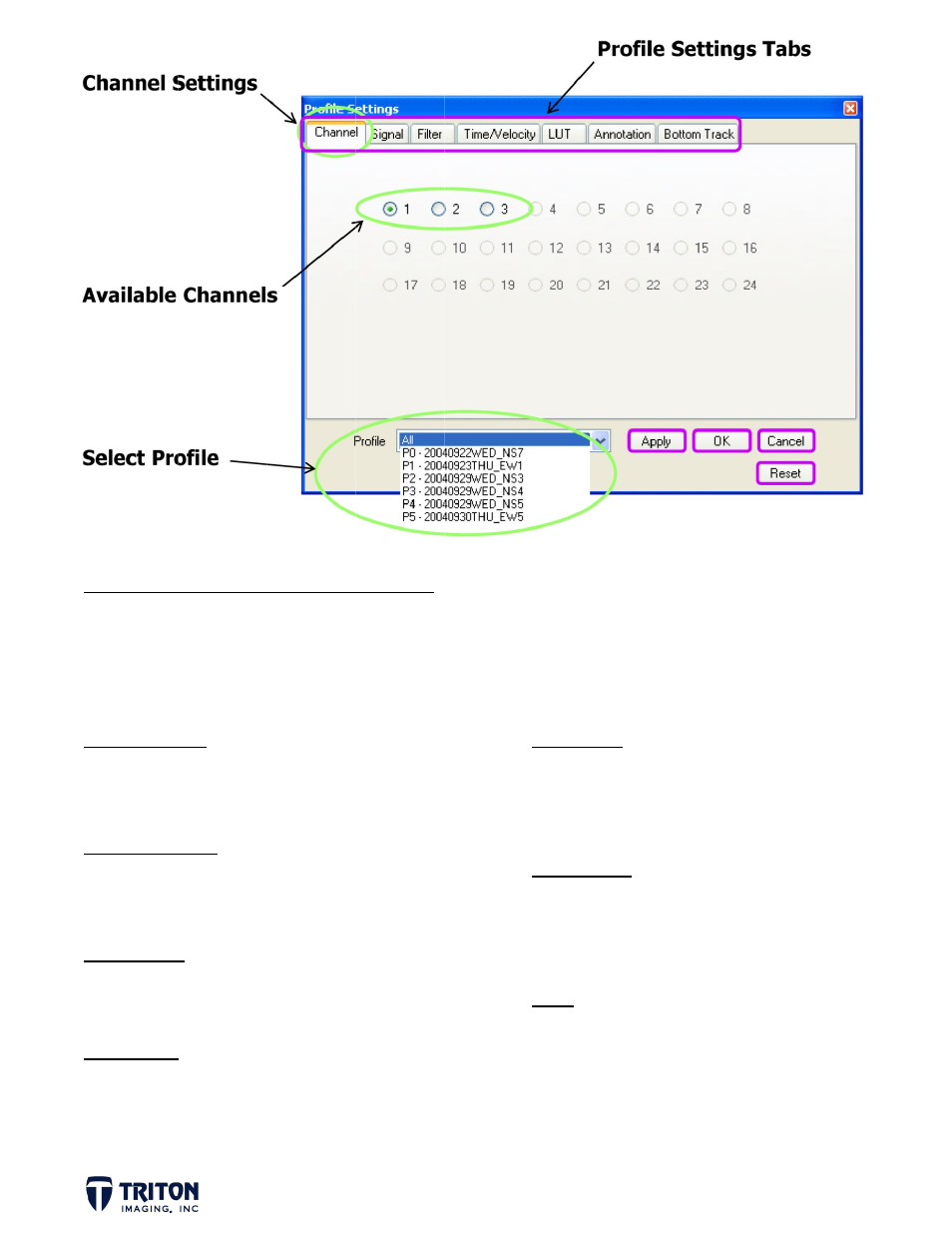
P
I
w
w
C
•
•
A
•
•
S
•
A
•
S
PROFILE SE
Image enhan
window sett
window and
Channel Sett
•
Indicates
•
Can select
Available Cha
•
Channels 1
•
Channel 1
Select Profile
•
Allows use
profiles to
Apply Button
•
Click to ap
STEP 8: C
ETTINGS/C
ncements to
tings access
the ‘Channe
ings
what channels
t which channe
annels
1, 2 & 3 are ava
is selected for
e
er to select an
o apply setting
pply setting to
Channel Sett
CHANNEL O
o assist with
sed using th
el’ tab as sh
s are available
el to display
ailable
r viewing
individual pro
gs to
selected prof
ttings – Sele
OPTIONS
h interpreta
e toolbar bu
own in the i
ofile or all
files
lect ‘Channe
ation can be
utton. A br
image above
O
•
•
C
•
•
R
•
•
el 1’ and ‘A
e made usin
rief descrip
e is describe
Okay Button
•
Click when
•
Applies se
‘Profile Se
Cancel Butto
•
Closes ‘Pro
applying s
•
Cancels si
Reset
•
Resets all
applies de
•
Restores
All’ profiles
g options fo
tion of the
ed below.
n done with all
elected setting
ettings’ window
on
ofile Settings
elected settin
nce the last t
settings tabs
efault settings
profiles to pre
and click ‘A
ound in the
‘Profile Set
l settings
gs and closes t
w
’ window witho
ngs
ime clicked ‘A
s to default op
s to all profiles
e-processed s
‘Apply’
Page 22
profile
ttings’
the
out
pply’
ptions and
s
tate
2
