3 login, Login, Cmor dome – Videoswitch CMOR D3 Dome User Manual
Page 16
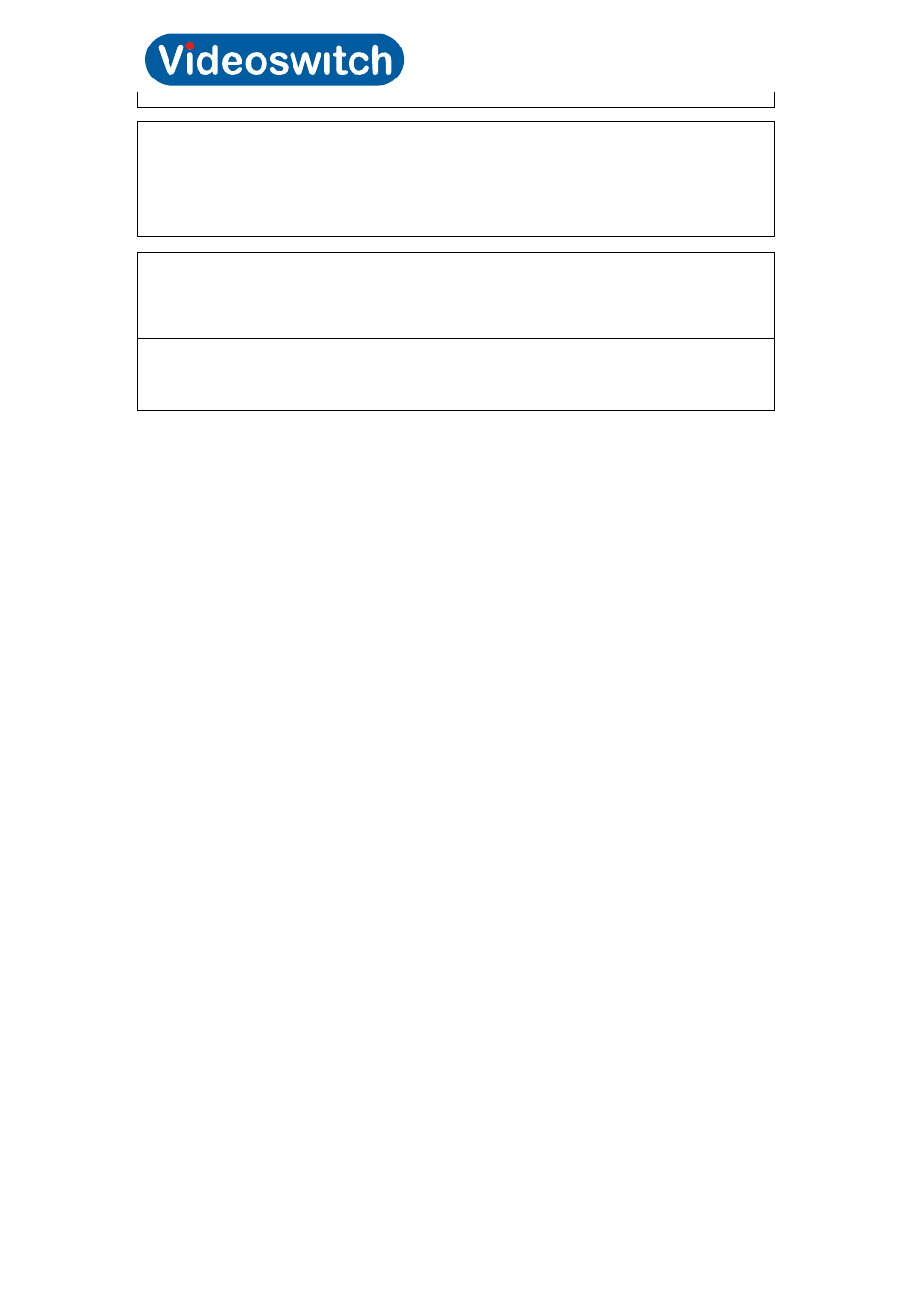
CMOR Dome
Videoswitch Page
12
Vc607a.doc
Freeze
between
presets
Tours
Edit
tour
Tour 1 to 16
Edit
tour
Add all presets to tour
Clear
tour
Title
Schedule
Privacy
Mask 1 to 30
Set privacy mask
Clear privacy mask
Zoom
Threshold
Alarms
Enable
alarms
Alarm override time
New alarm dwell
Alarm cycle time
4.3 Login
The dome comes with no installer password set, so no login is required initially.
However, is is recommended that passwords are set (via the Setup/Password menu) once
the dome has been configured to protect the configuration from unwanted changes.
There are three levels of password access, gained but three different password: Installer,
Supervisor and User. Different parts of the menu are protected by the different levels. The
Installer password gives access to the whole menu, Supervisor gives access to some items
and User gives access to fewest items
When all three passwords have been set (i.e. to something other than 0000), you will need
to login to access the various sub-menus.
To login, enter the menu system, move RIGHT to enter the Login screen.
Use RIGHT and LEFT to move the cursor and UP and DOWN to change the digits. When
you have entered the correcty password, go LEFT repeatedly to exit the login screen. A
message will appear on the screen to indicate whether you have successfully logged in, and
with which level of access rights.
Default passwords:
User
1111
Supervisor 2222
Installer
0000 (no login required)
Once logged in, you remain logged in for 5 minutes from last use of the menu, even if you
exit and re-enter the menu. If you want to log out more quickly to prevent unauthorised
access, just enter an invalid password.
