4 menus, 1 menu navigation, 1 entering menu – Videoswitch CMOR D3 Dome User Manual
Page 13: 2 moving cursor, 3 select, 4 cancel, Menus, Menu navigation, Entering menu, Moving cursor
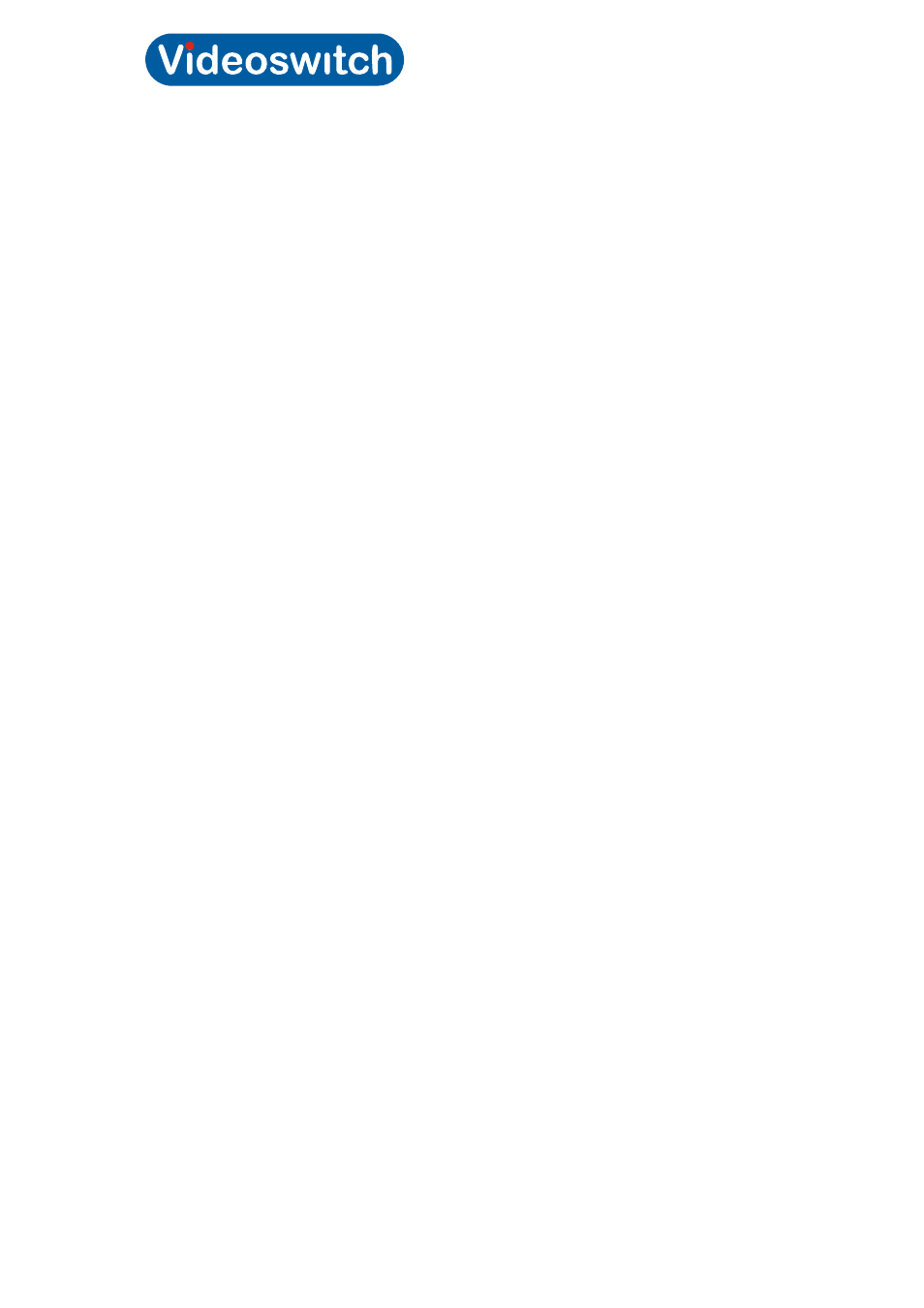
CMOR Dome
Videoswitch Page
9
Vc607a.doc
4 Menus
4.1 Menu Navigation
4.1.1 Entering
Menu
Different keyboards have different ways of entering the menu system of a dome. Refer to
specific keyboard manual for details.
Common examples are:
• Videoswitch Vi-K2
Press DOME then press MENU
• Videoswitch Vi-K3
Press and hold ALT then press DOME MENU
• BBV (TX400)
Press and hold SHIFT then press 1
• Pelco (KBD400A)
Enter 95 then press and hold PRESET key
• Dedicated Micro DS2 Press and hold * 8,8,910,10,2
4.1.2 Moving
cursor
Once in the menu, the joystick may be used for LEFT, RIGHT, UP and DOWN control of the
cursor. On a Videoswitch keyboard, the cursor keys can also be used.
• UP
move the cursor up, or change a value
• DOWN
move the cursor down, or change a value
• RIGHT
move the cursor right, or enter a sub-menu
• LEFT
move the cursor left, or exit a sub-menu. When editing a
title, you may need to go LEFT several times to exit
4.1.3 Select
Use of Select is not necessary – if there is no joystick movement and no key is pressed for 5
seconds (programmable), the dome will automatically issue a select command, for example
to save a preset or mask.
If you wish to issue a Select command to avoid having to wait, the required key depends on
the type of keyboard.
Common examples are:
• Videoswitch Vi-K2
-
Press OK
• Videoswitch Vi-K3
-
Press OK
• BBV (TX400)
-
Press 1
• Pelco (KBD400A)
-
Enter 96 then press and hold PRESET key
•
DS2
Press
Preset,10, then preset number e.g.1,2
4.1.4 Cancel
Use of Cancel is not essential, but can be used to quit a preset without setting it. This also
depends on the type of keyboard.
Common examples are:
• Videoswitch Vi-K2
-
Press BACK or WASH
• Videoswitch Vi-K3
-
Press ALT and ESC
• BBV TX400
-
Press WASH
• Pelco
-
Enter 97 then press and hold PRESET key
