4 alarms – Videoswitch VDC User Manual
Page 25
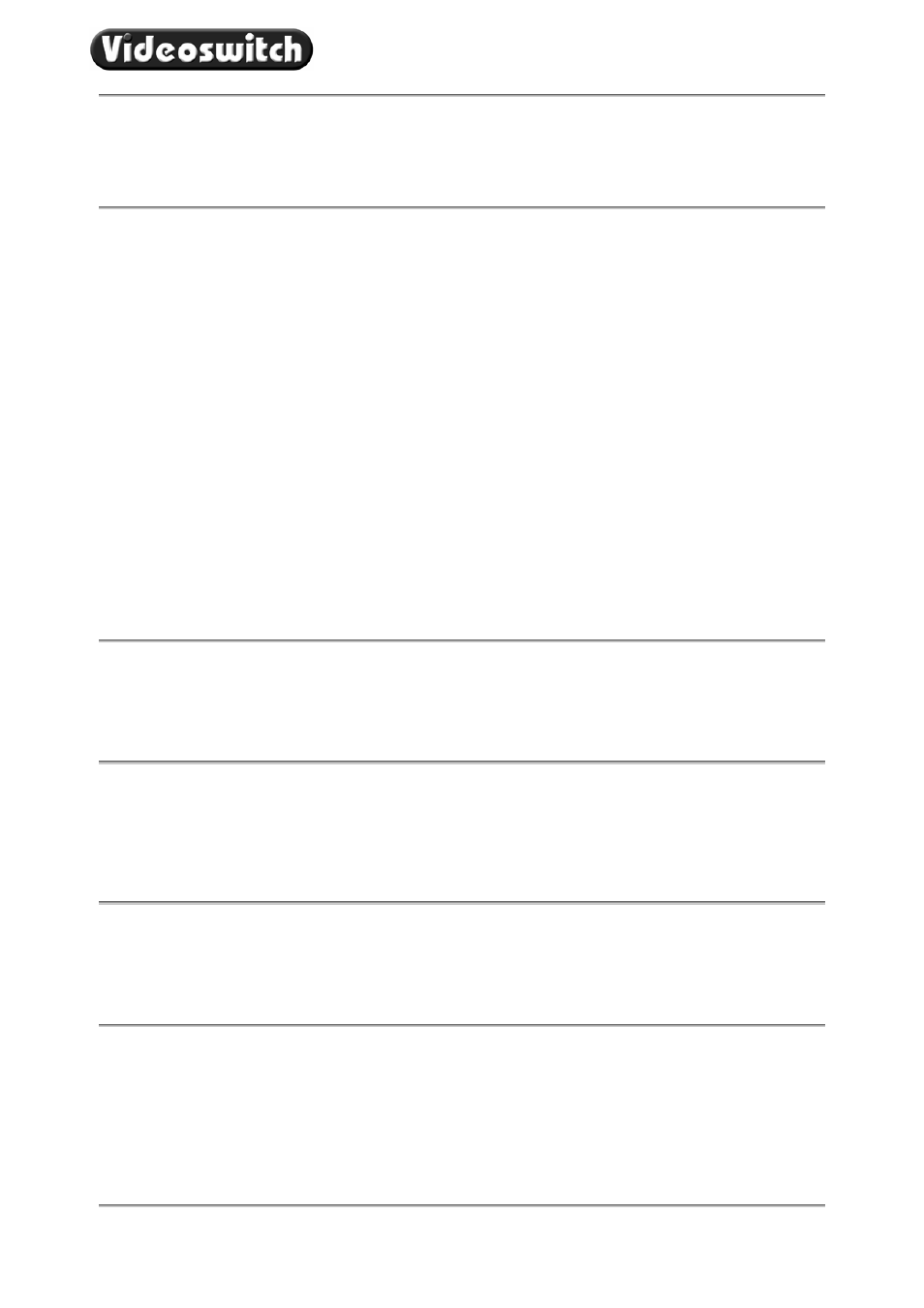
VDC Digital Recorder
Vdc601c.doc
21
11.3.4
Record Colour Boost
The colour content of the images being recorded can be adjusted here to compensate for cable losses.
Adjust so that the colour content of the displayed image is not too weak or too strong.
11.4 Alarms
11.4.1 Activity
Detection
Activity detection may be enabled on each camera. Select the required camera using the
UP and DOWN
keys, then press the
RIGHT key to enter the activity screen for that camera.
When the top row of text is highlighted, the sensitivity is set using the
NUMERIC keys 1,2,3,4,5.
When the top row text is highlighted, the number of active pixels required for detection is set using
NUMERIC keys 6,7,8,9,0.
When any of the other rows is highlighted the
NUMERIC keys are used to individually enable (shown by a
“+” symbol) or disable activity pixels (blank).
To enable or disable all activity pixels, press the
DEFAULT key.
Activity pixels that are enabled will be displayed as a solid block when activity is detected (this is affected by
sensitivity).
When the number of pixels required for detection are simultaneously activity, the word
ACT appears at the
top of the screen. This is when the relay activates.
11.4.2
Alarm Hold Time
When an activity or alarm contact activates, the relay is energised for the period specified by this setting.
The record rate increases to 12.5 images per second while the relay is energised.
11.4.3
Video Loss Alert
This option specifies which inputs are to be monitor for video loss. Only set blocks ON for those inputs that
have video, or else a critical alert message will appear. The easiest way to select the correct blocks is to
press the
DEFAULT key (all required cameras must be connected when this is done).
11.4.4
Hard Drive Alert
This option specifies whether a hard disc problem causes a critical alert. This option should normally be set
to
YES.
11.4.5
Clear Event List
Select this option and press the
YES key to clear the event list. One event item will be put in the list to
indicate when it was cleared.
