Figure 51, Download h2tu-c via tftp – ADTRAN HDSL2 User Manual
Page 59
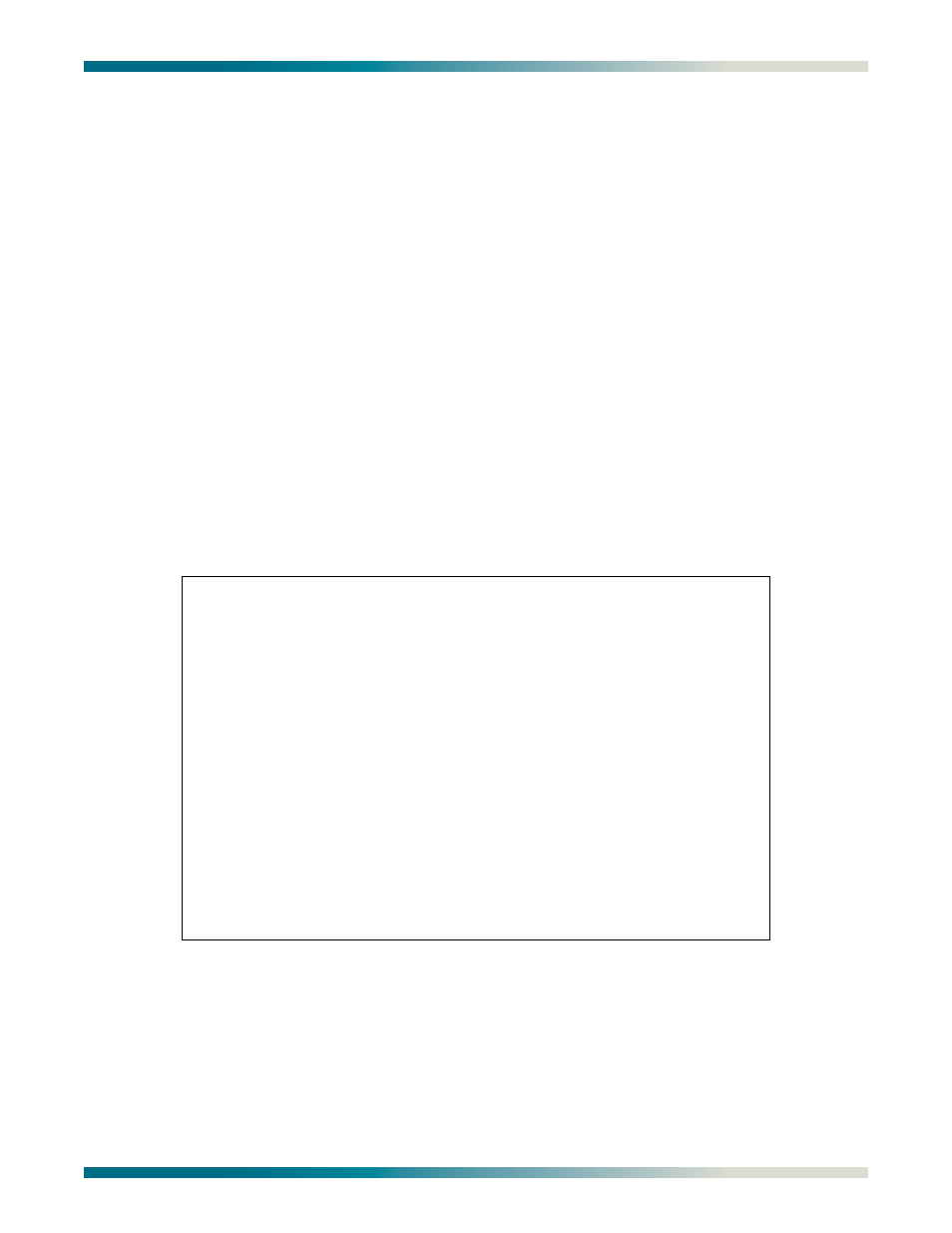
HDSL2 for General Distribution Installation and Maintenance Practice
Control Port Operation
61223HDSL2L2-5B
49
The Download H2TUC via TFTP menu (
) is utilized to perform a TFTP file transfer
from a remotely located computer/server to the H2TU-C. During TFTP transfers, the SCU
continues to act as an intermediary to receive the file data from the remote computer and then
send it to the H2TU-C unit. Before initiating a TFTP transfer from the menu screen, first enter
the TFTP remote filename that is listed on H2TU-C TFTP menu (option 1). The IP address of
the remotely located computer must also be set from the network management menu on the
SCU (note: this is an SCU menu option and not an H2TU-C menu option).
In addition, the Ethernet interface of the SCU must also be provisioned properly for TFTP
transfers. The Ethernet interface settings allow the SCU to communicate properly over the
Ethernet network in which it is installed. Without setting these items up properly, neither
Telnet sessions nor remote TFTP file transfers will be available.
Refer to the appropriate SCU Installation and Maintenance Practice for details on Ethernet
settings.
Once the H2TU-C and SCU have been provisioned properly for the TFTP file transfer, select
option 2 from the H2TU-C TFTP file transfer menu screen to initiate the TFTP file transfer from
the remotely located computer to the H2TU-C. TFTP file transfers are typically faster than
Y-Modem transfers. Once the SCU receives the file from the remote computer, the file is sent
from the SCU to the H2TU-C to be downloaded (typically less than 2 minutes).
TFTP transfers can also be initiated remotely using SNMP – totally eliminating the need to be
at the Total Access 3000 shelf to update the H2TU-C.
Figure 51. Download H2TU-C via TFTP
Shelf: 1 Slot: 14 Total Access System 03/01/05 10:59
Unacknowledged Alarms: INFO
Circuit ID:HntsvlALMn0103
Download H2TUC via TFTP
This utility programs the H2TUC. You must set the SCU to the IP
address of the TFTP server that has the firmware binary file (*.bin).
1. Remote Filename = 1181113L2_a01.bin
2. Start Transfer
3. Abort
Selection:
