Pure Contour - User Guide User Manual
Page 8
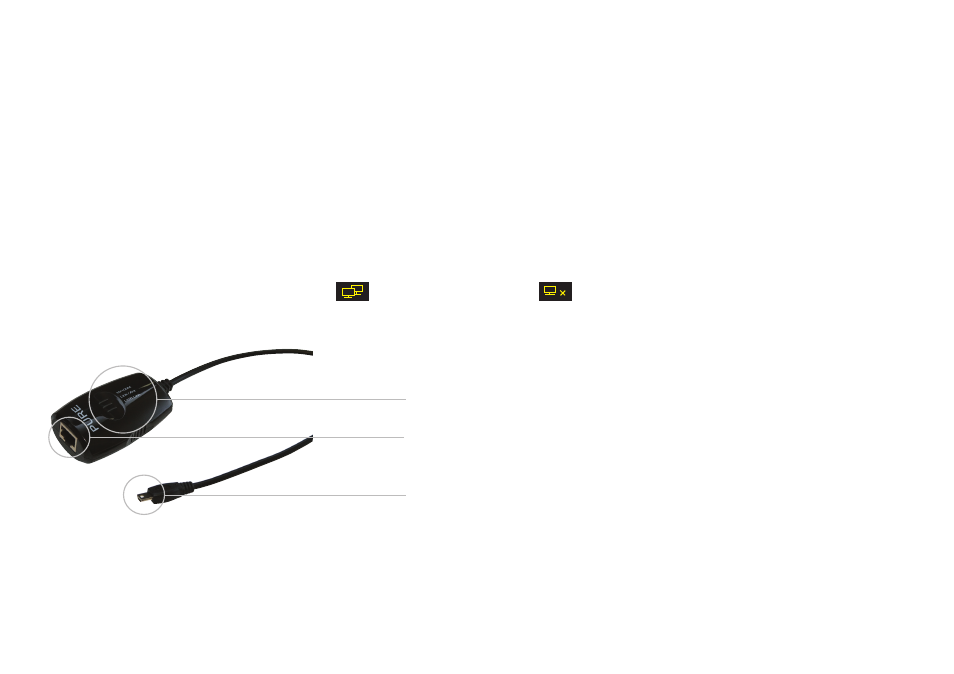
8
Using a Pure mini USB adapter to connect to your network
The Pure mini USB adapter provides a wired connection for Contour. Connect an Ethernet (RJ45)
cable from your network router to the socket on the adapter and connect the adapter to the mini
USB port on the rear of Contour.
Setup your connection
If you selected
USB Ethernet
as your connection type during the first start up of Contour (or after a
factory reset), you should now be connected to your network.
If you wish to change your connection type to USB Ethernet, please do the following:
From either the Lounge (Pure Connect) or Media Player, tap
Options
and navigate to
Network
settings
>
Select Network type
. Select
USB Ethernet
. Contour will apply the new setting and connect
to your network.
The status of your connection is indicated by the network status icon on Contour’s display:
Active wired connection
Wired connection inactive/disconnected
Adapter status lights
100Mbps
Lit when adapter is working at full connection speed (100 Megabits per second)
LAN
Flashes on and off to indicate network activity
USB
Lit when correctly connected to Contour USB port
RJ45 Socket
Connect the cable from your
internet router here
Mini USB connector
For connecting the adapter to
Contour
Status lights
Lit when active (see above)
Troubleshooting
• If any of the status lights do not light up, check that all cable connections are secure, and that
both Contour and your internet connection are working correctly.
• We recommend performing a Factory reset on Contour (Press and hold
Options
until you see
the
Factory reset
confirmation screen). This will restore Contour’s network settings to their
default and you will be able to reselect
Ethernet
as your connection type.
