Network settings – Pure Contour - User Guide User Manual
Page 13
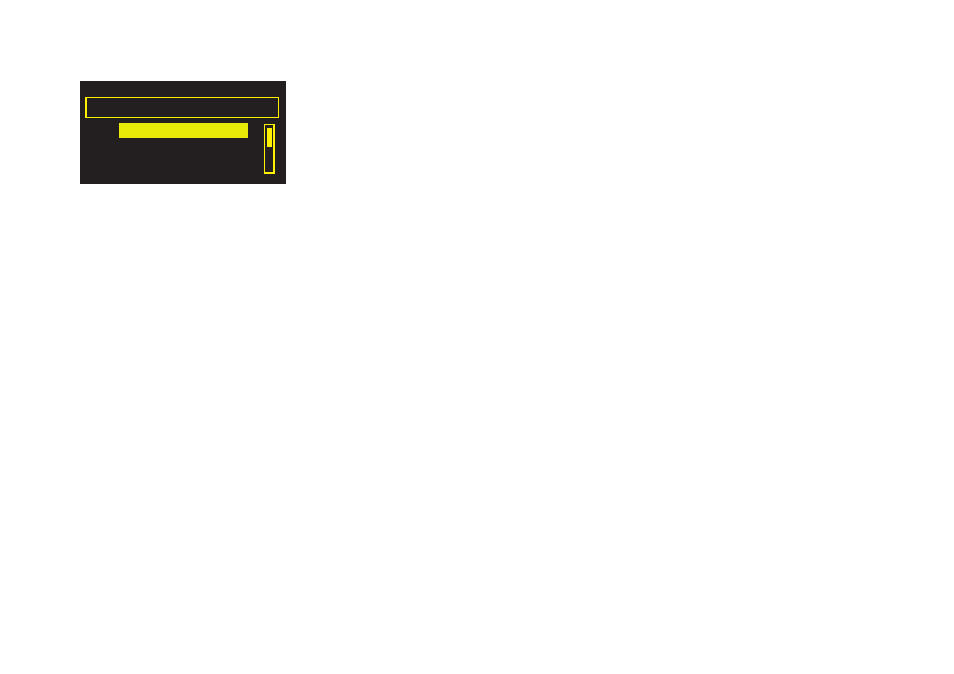
13
Network settings
Tap
Options
from either The Lounge (Pure Connect) or Media player, then select
Network settings
to view options for configuring your network.
Connection wizard
Scan for and connect to available wireless networks.
View details
Displays the configuration of the wireless network that Contour is connected to:
Network name
The Network Name (SSID) is shown at the top of the screen.
Encryption
The encryption method is listed (WEP, WPA or WPA2).
IP address
Contour’s IP address.
Net mask
The configured network mask.
DNS
Domain Name Server IP address.
Router
Gateway router IP address.
Radio Name
The name used to identify your Contour on the Pure Connect website
e.g.,
‘My
Contour’.
MAC address
MAC address (a fixed address that identifies your Contour).
Access point
MAC address of the wireless router that Contour is connected to.
Manual setup
Manually configure your wireless network settings (for advanced users only).
Retry connection
Attempts to reconnect to the selected network.
Network name
Scan for networks
or
Enter SSID manually
to specify a new SSID for your
wireless network.
Encryption mode
Change the encryption mode between
WEP, WPA (PSK), WPA2 (PSK)
or
None
. Contour automatically detects the mode for your network. Only change
this setting if you think the encryption mode is incorrect.
Key or password
Enter a new encryption key or password.
IP address
Choose between
DHCP
(dynamic) or
Static
.
Clear network settings
Contour will delete all previous connections, passwords and settings and perform a fresh scan for
available networks.
Select network type
Change your internet connection type between Wi-Fi and Ethernet (for Pure mini USB Ethernet adapter).
Wi-Fi settings
Connection wizard
View details
Manual setup
Wi-Fi settings screen
