Help and advice – Pure Contour - User Guide User Manual
Page 18
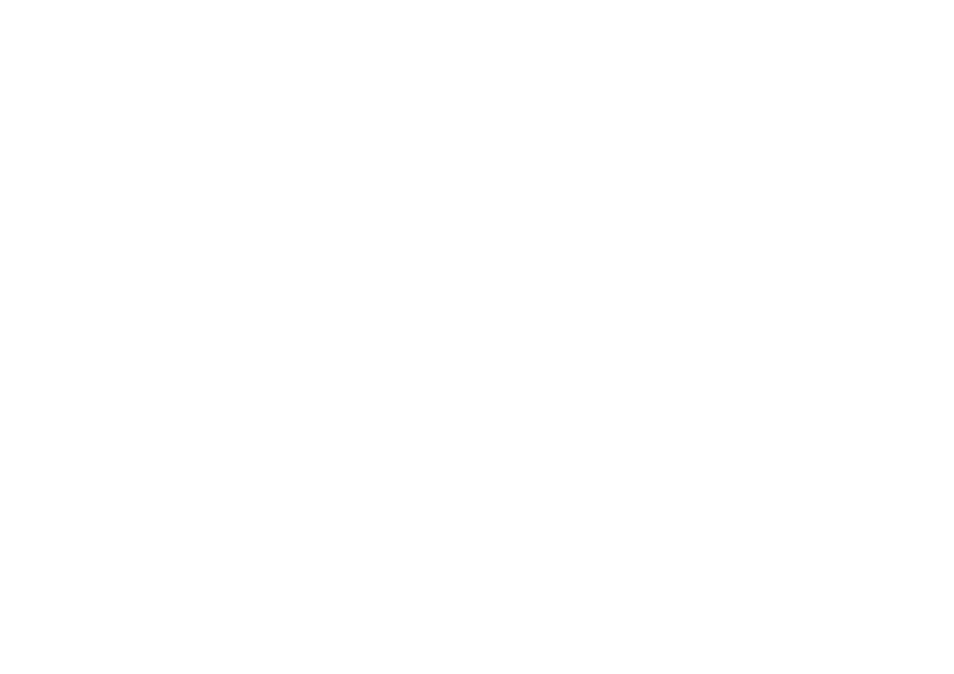
18
I am having trouble connecting to my network (Wi-Fi and Ethernet)
• Contour cannot connect to wireless networks that are hidden or protected, such as office networks, without a WEP, WPA or WPA2 key or
password. Unless your network is ‘open’ (this is generally not recommended due to the risk of unauthorised access), make sure you have your
WEP, WPA or WPA2 key or password to hand.
• Contour needs to be positioned within the range of your wireless network, which will be reduced if there are walls between your router and
Contour. Although Contour is very good at picking up wireless networks, the strength of the Wi-Fi signal will vary depending on your router and
the surrounding environment. If Contour fails to find your wireless network, or the signal drops off, move the radio closer to the router.
•
Ethernet connection using Pure mini USB adapter:
Ensure your Ethernet cable is securely connected to the adapter and that the adapter is fully
connected to Contour. Check that the status indicator lights are working. Test your Ethernet connection using another device.
Screen displays ‘Station not available’
• If a particular station will not play, visit http://support.pure.com for more help.
Media player is not working
• To share music files with Contour, we recommend that you download and install Flowserver from connect.pure.com (available as a free download
when you register with Pure Connect).
• Make sure that your computer is switched on.
• Make sure your music files are saved as a supported file format: MP2, MP3, WMA4, WMA7, WMA8, WMA9, AAC (including .m4a) or Real Audio.
• Contour cannot play files which are restricted by Digital Rights Management (DRM).
Video is not playing
• Check that you are viewing the correct source on your TV or monitor. You can usually change this using your TV remote or monitor control panel.
• Check that Contour is outputting the correct signal. Use the Video button on your remote to switch between component/S-Video and composite
video output.
Video suffers from interference
• Ensure that the video cable is connected. When using the Pure Choice component or S-Video cable, there should be an audible click when
correctly inserted.
• We recommend only having one video cable inserted at any time, as unused cables can cause minor interference with the signal.
Factory reset
• If you experience any problems that cannot be resolved by the above, you can reset Contour to its default settings. This is particularly useful if
you are having network trouble. To reset Contour: Press and hold
Options until you see the
Factory reset
screen. Tap
Yes
to confirm the reset.
Contour will now restart with default settings.
Help and advice
