Faqs – Telenav for T-Mobile Supported Devices: v6.2 for BlackBerry devices User Manual
Page 63
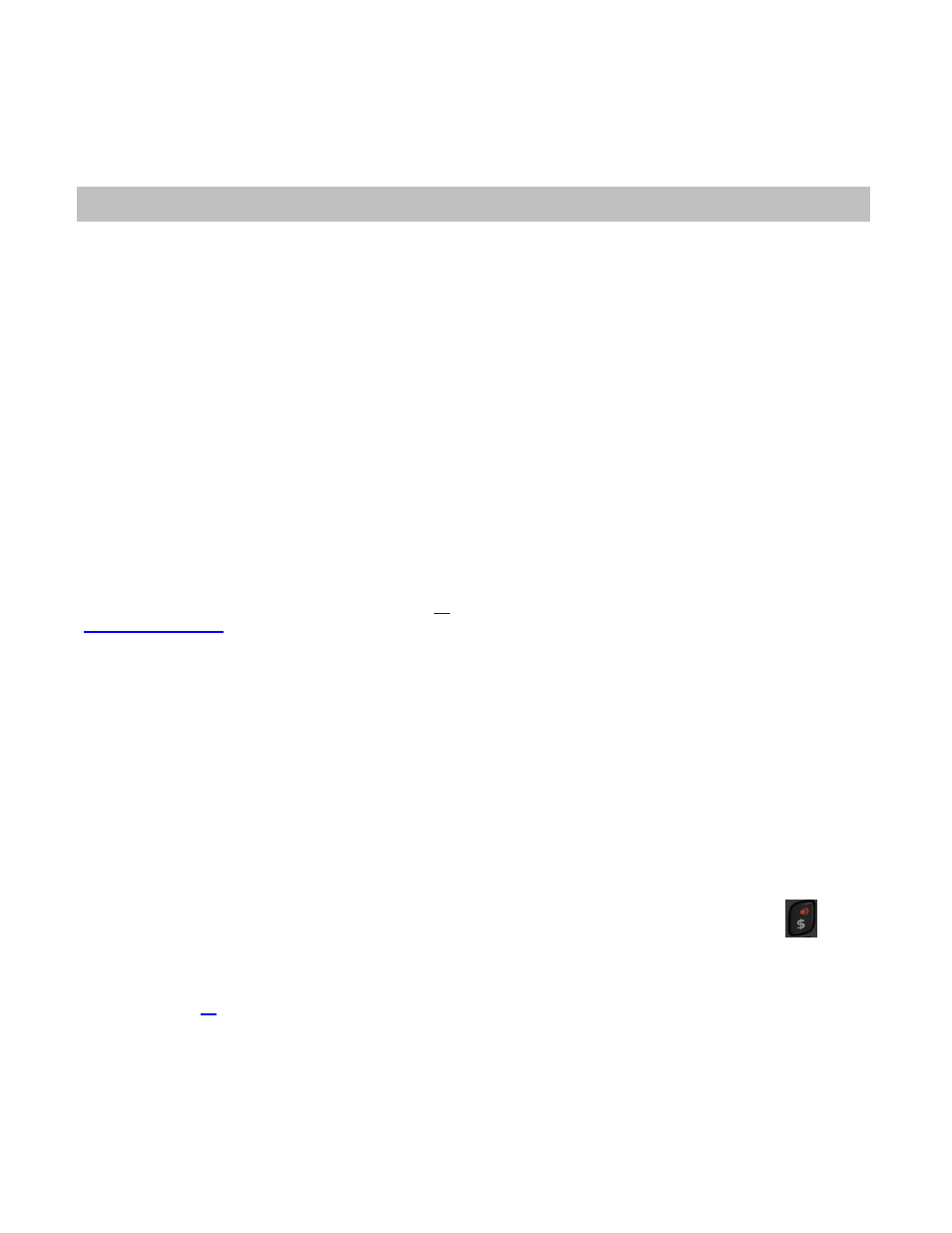
Your account has expired
You do not have a valid TeleNav GPS Navigator account. Order TeleNav GPS Navigator by calling TeleNav Customer
Support at 1-888-353-6284.
20. FAQs
Why do I need the carrier’s data service?
The data plan allows you to access nationwide routes, maps, and Places content from the TeleNav GPS Navigator
servers using the data communication features of your device. These services are different from your cellular airtime. To
order a data plan from your wireless carrier, please contact their customer support directly.
How long after I apply for the data service until I can use my TeleNav GPS Navigator system?
With data, you should be able to start using the TeleNav GPS Navigator application right after it has been downloaded.
Does TeleNav GPS Navigator use up my voice plan minutes?
TeleNav GPS Navigator uses data to provide its navigation functions. Using data does not use any of your voice
minutes. However, calling business from the Places menu does use voice minutes.
Why do I need a PIN number?
Your 4-digit PIN is used to log in to the pre-planning website.
You may need a four-digit PIN to log in to TeleNav GPS Navigator for the very first time. You will also need this number
to access the pre-planning website. Your PIN is unique to your account and identifies that your account is active.
How do I find my PIN number?
Your PIN can be found in the About menu. See Page
for details. You can use this PIN for pre-planning on
.
How do I increase or decrease the voice prompt volume and control the backlighting?
The backlight can be controlled from within TeleNav GPS Navigator’s Menu >> Settings >> Navigation >> Backlight
menu. Speaker volume can also be controlled with the volume buttons on the right-hand side of the device. If the
speaker volume is set to at least mid-range and you are still not receiving audio prompts, verify that your device profile is
not set to vibrate or quiet. To change your profile settings, choose the Sounds icon on the BlackBerry Main Menu (it
looks like a loudspeaker) and make sure your Sound Profile is set to “Normal (Active).”
How do I conserve battery life on my device?
Set the backlight to “On at Turns” in Menu >> Settings >> Navigation >> Backlight menu. This option turns the
backlight on only when a turn is approaching.
Why don’t I hear audio navigation prompts when I am using a Bluetooth headset?
If you are using a Bluetooth headset with a non-touch-screen BlackBerry, be sure to press the Speaker key
on the
device while in navigation mode so that you will be able to hear the audio prompts. A Bluetooth symbol will be shown in
the upper-left corner of the screen if you have redirected the audio through a Bluetooth headset. If you are using a touch-
screen device, choose Menu >> Bluetooth On within the application. You may first need to pair your Bluetooth with the
device (see page
for instructions).
Why can’t I get the “Call in Address” feature to work for entering an address?
If you have never placed a call on your new device, the “Call in Address” feature may not work. To resolve this issue,
simply place a call from the device’s Applications menu. When prompted, type in your home area code and continue
with the call. The “Call in Address” feature will now work after you re-launch TeleNav GPS Navigator.
© 2011 TeleNav, Inc.
Page 63 of 69
