Telenav for T-Mobile Supported Devices: v6.2 for BlackBerry devices User Manual
Page 32
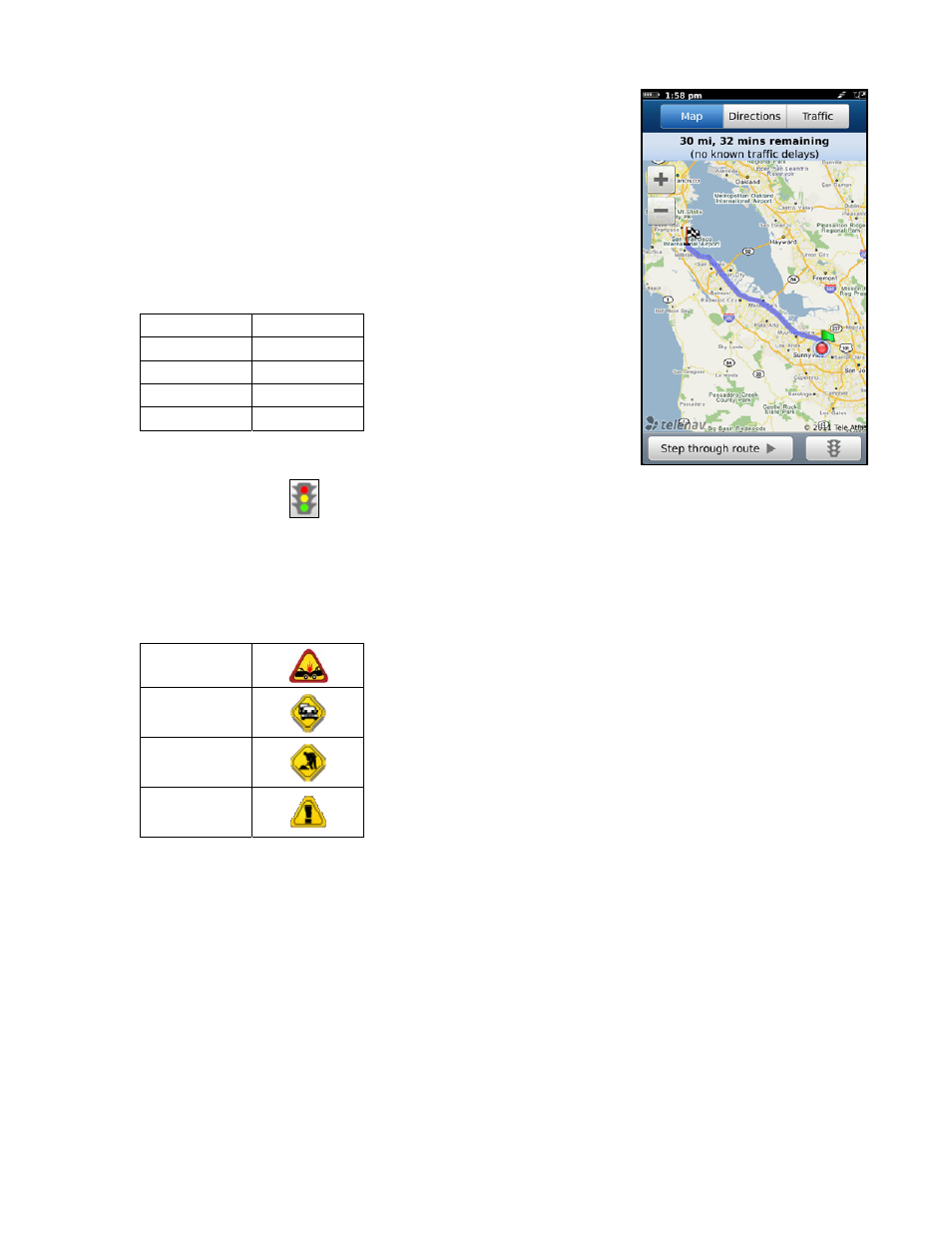
Map
The entire route from your starting location to your destination is drawn on a map,
complete with the latest traffic alerts and traffic flow information. The route is
displayed as a blue line connecting the Start and Finish flags. Tap the Directions
button at the top of the page to see a listing of turns. Tap the Traffic button to see
a list of traffic details by road segment.
Highways and major roads with traffic flow information are color-coded by speed in
each direction of travel:
Speed Road
Color
> 50 mph
Green
30 – 50 mph
Yellow
< 30 mph
Red
Unknown No
color
1. Choose the traffic icon
to hide or show traffic (depends on availability).
2. Use the “+” and “-” keys or a pinching motion to zoom in and out of the map. Slide your finger along the map to
pan.
NOTE:
To go back, press the Escape key.
The following are some icons you may see depicting different types of incidents:
Accident
Congestion
Construction
Incident or
events
© 2011 TeleNav, Inc.
Page 32 of 69
- Scout v1.10 for iPhone (open market) (69 pages)
- Scout v1.9 for iPhone (open market) (70 pages)
- Scout v1.8 for iPhone (open market) (67 pages)
- Scout v1.7 for iPhone (open market) (65 pages)
- Scout v1.6 for iPhone (open market) (65 pages)
- Scout v1.5 for iPhone (open market) (120 pages)
- Scout v1.2 for iPhone (open market) (131 pages)
- Scout v1.1 for iPhone (open market) (129 pages)
- Scout v1.0 for iPhone (open market) (112 pages)
- Scout v1.4 for Android (75 pages)
- Scout v1.3 for Android (85 pages)
- Scout v1.2 for Android (87 pages)
- Scout v1.2 for Windows for T-Mobile (70 pages)
- Scout v1.0 for Windows for T-Mobile (74 pages)
- for Unlocked Supported Devices: v5.1 for HTC Advantage (6 pages)
- for Unlocked Supported Devices: Mobile Office - HTC Shift (136 pages)
- for Verizon Supported Devices: v6.2 for BlackBerry (64 pages)
- for Verizon Supported Devices: v6.2 for Android phones (57 pages)
- for Verizon Supported Devices: v5.5 for BlackBerry Storm (64 pages)
- for Verizon Supported Devices: v5.5 for BlackBerry Tour (68 pages)
- for Verizon Supported Devices: v5.1 for BlackBerry 8830 Users Guide (52 pages)
- for Verizon Supported Devices: v5.1 for BlackBerry 8830 Quick Start Guide (3 pages)
- for Verizon Supported Devices: v5.1 for BlackBerry Storm (56 pages)
- for Verizon Supported Devices: v5.1 for BlackBerry Tour (5 pages)
- for Verizon Supported Devices: v5.0 for Palm Treo 700p (43 pages)
- for Verizon Supported Devices: v4.1 for Palm Treo 650 (30 pages)
- for Verizon Supported Devices: v4.1 for Palm Treo 700w (29 pages)
- for Verizon Supported Devices: v4.1 for Verizon XV-6700 (31 pages)
- for T-Mobile Supported Devices: v7.1 for Android phones (94 pages)
- for T-Mobile Supported Devices: v6.2 for Android phones (61 pages)
- for T-Mobile Supported Devices: v6.0 for BlackBerry smartphones (58 pages)
- for T-Mobile Supported Devices: v5.8 for Android phones (71 pages)
- for Boost Mobile Supported Devices: v5.8 for BlackBerry smartphones (73 pages)
- for T-Mobile Supported Devices: v5.8 for Windows Phone 7 devices (66 pages)
- for T-Mobile Supported Devices: v5.76 for J2ME devices (71 pages)
- for T-Mobile Supported Devices: v5.5 for Windows Mobile HTC devices (64 pages)
- for T-Mobile Supported Devices: v5.5 for Windows Mobile smartphones (3 pages)
- for T-Mobile Supported Devices: v5.5 for Windows Mobile professional (4 pages)
- for T-Mobile Supported Devices: v5.5 for Android devices (71 pages)
- for T-Mobile Supported Devices: v5.5 for T-Mobile Sidekick LX (57 pages)
- for T-Mobile Supported Devices: v5.2 for J2ME touch screen devices (70 pages)
- for T-Mobile Supported Devices: v5.2 for Samsung T929 (69 pages)
- for T-Mobile Supported Devices: v5.2 for Samsung T919 Users Guide (60 pages)
- for T-Mobile Supported Devices: v5.2 for Samsung T919 Quick Start Guide (4 pages)
