Recent places, Delete or rename a category – Telenav for T-Mobile Supported Devices: v6.2 for BlackBerry devices User Manual
Page 22
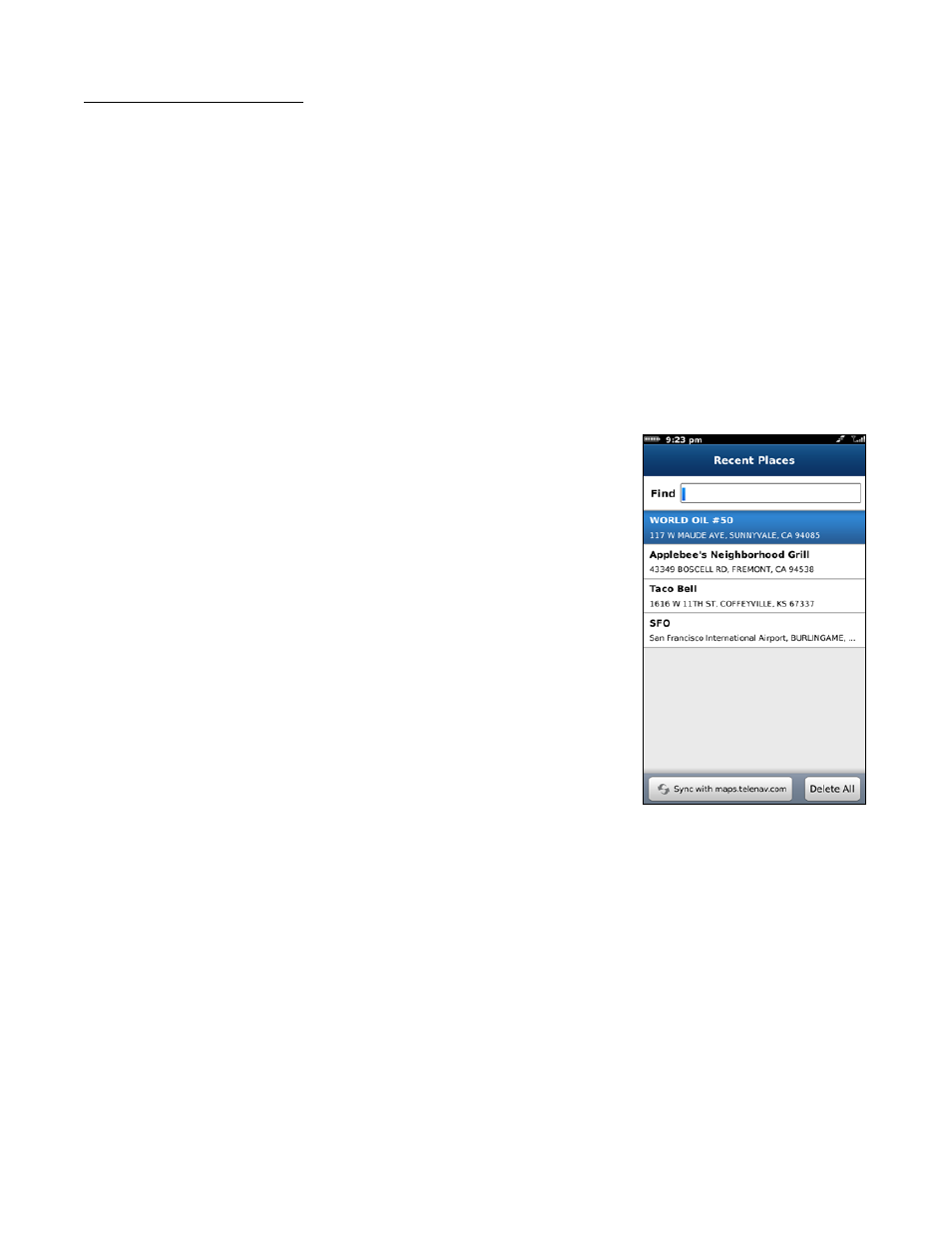
Delete or Rename a Category
You can delete or rename a category that you have created in My Favorites (the default “Received Addresses” category,
which stores addresses other users may have shared with you, cannot be deleted or renamed).
1. Choose
Drive To >> My Favorites.
2. Highlight the category that you want to rename or delete. Then press Menu >> Rename or Menu >> Delete.
You have the following delete options:
Category Only – Delete just the category. All favorites will be moved out of it and appear on the Favorites
screen.
Category & Favorites – Delete the category and all favorites in it. This deletes the favorites in this category
only. If a favorite is also saved under a different category, this action does not delete it there.
Cancel – Close the pop-up and go back to the My Favorites screen.
Recent Places
Recent Places are addresses used recently for navigation. When an address in the
list is used, it is promoted to the head of the list.
Your Recent places list can grow to an unlimited length. If you have a large Recent
Places list, it may be easier to use the Find function to find your desired Recent
Place. To use the Find function, enter one or more alphanumeric characters in the
Find text box. As you type, the closest match(es) will appear at the top of the list.
1. You can choose a location in Recent Places and press the Menu key for the following options.
Drive To – Get driving directions to this location.
Call – Call to the business (if there is a phone number listed with the Recent Place).
Map – Plot this location on a map.
Save – Save the Recent Place to your Favorites list to easily locate it later.
Delete – Delete the Recent Place from the list.
Rate – Submit your rating for this location.
Share – Share the address with contacts from your device’s contact list or by providing recipients’ phone
numbers (choose up to 10 at once).
NOTE:
Depending on the Recent Place, not all of these options may be available.
2. In the Recent Places screen, choose your desired location to begin navigation.
© 2011 TeleNav, Inc.
Page 22 of 69
