Trip confirmation screen, Editing your route, Edit origin – Telenav for T-Mobile Supported Devices: v6.2 for BlackBerry devices User Manual
Page 26: Edit destination, Edit route settings
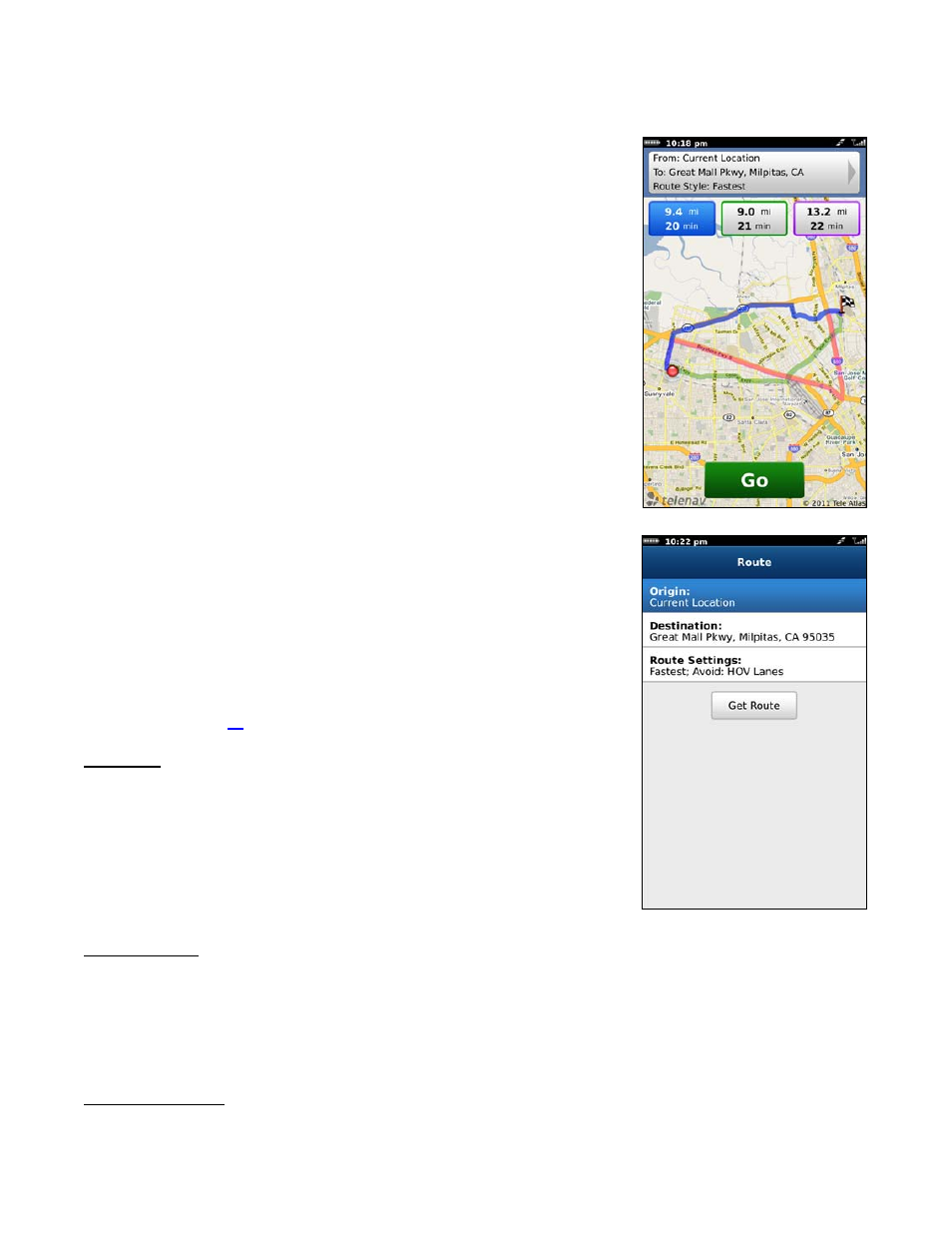
Trip Confirmation Screen
Moments after you choose a Drive To location, the Trip Confirmation screen
appears. TeleNav GPS Navigator calculates what it believes to be an optimal route
to your destination and offers up to three routes for your trip, based on your
selected Route Style.
Editing Your Route
TeleNav GPS Navigator assumes that you want to start from your current location,
but you can edit your route.
1. Choose the route detail box at the top of the screen for editing options.
2. After you are finished, choose Get Route to get directions.
NOTE:
You can also make adjustments to your route style in Menu >> Settings >>
Navigation (see page
for details).
Edit Origin
This option lets you choose a street address other than your current location from
which to start your route.
1. Choose
the
Origin field on the Route screen. This menu is almost
identical to the Drive To menu.
2. Use the menu to choose a new starting point.
Edit Destination
This option lets you change your destination to a different street address.
1. Choose
the
Destination field on the Route screen.
2. Use the menu to choose a new ending point for the trip.
Edit Route Settings
Choose the Route Settings field on the Route screen and then choose one of the following to edit your route style:
© 2011 TeleNav, Inc.
Page 26 of 69
