Launching the telenav gps navigator application, Login screen – Telenav for Sprint Supported Devices: v5.0 for Palm Treo 700p, Treo 755p User Manual
Page 9
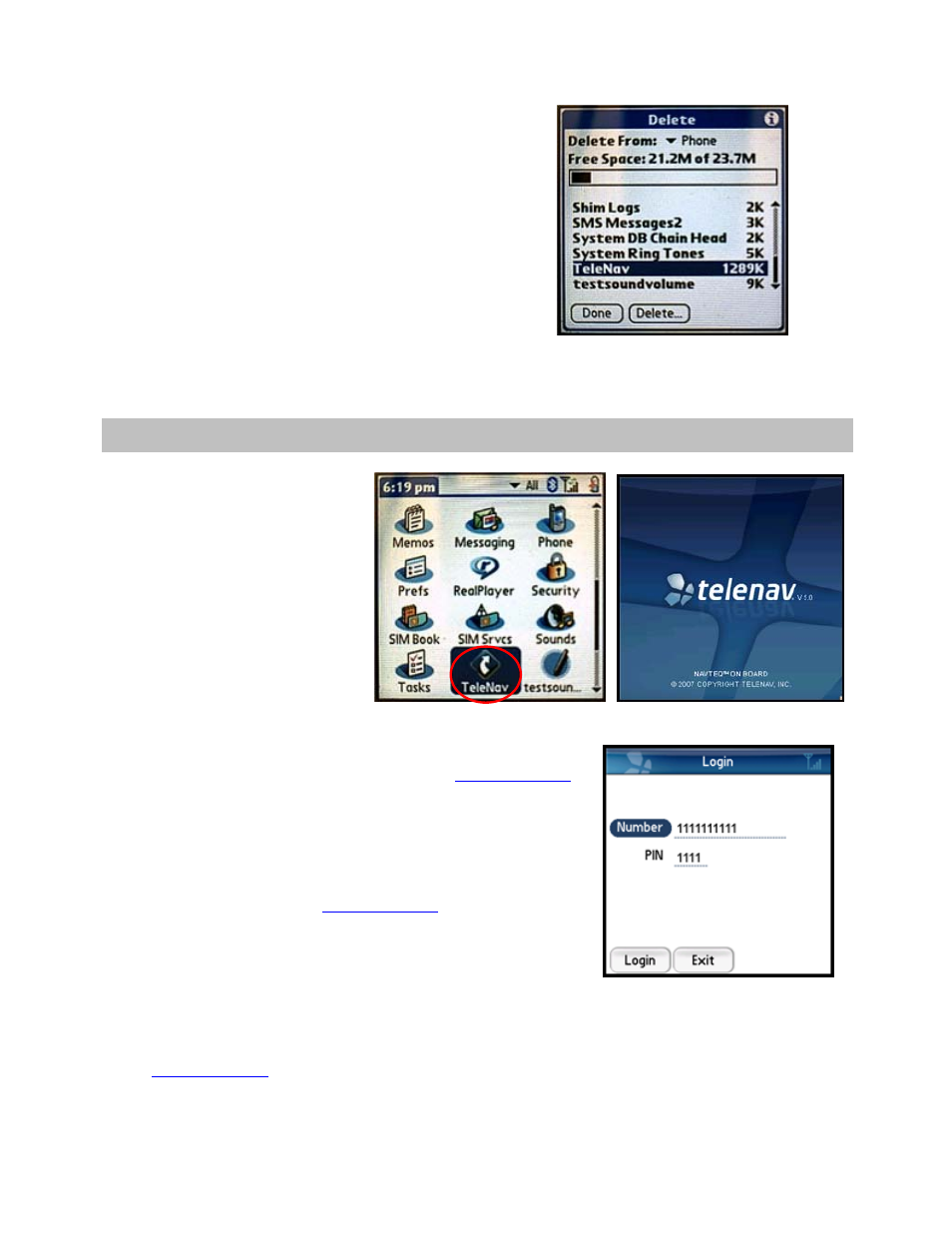
© TELENAV, INC. 2003-2007
PAGE 9 OF 43
3. In the Delete menu, scroll down the list until “TeleNav” is
highlighted. Then select the Delete button.
4. Click
Yes
on the Delete Application warning message.
5. Verify that the application is no longer available on the
handset menu.
7. Launching the TeleNav GPS Navigator Application
To launch TeleNav on your Treo, find
the TeleNav icon on the Treo Main
Menu and select it.
After starting TeleNav, the splash
screen appears for a few seconds.
Login Screen
The next screen will collect your TeleNav account number and the PIN
you provided when registering for TeleNav services at
www.telenav.com
.
Your account number MUST be the same as your carrier phone number
beginning with area code so that when you call the Voice Address Input
System, you will not need to type in the account number. After you have
entered the account number and four digit PIN, select Login.
NOTE:
If your TeleNav account is not active, you will be notified at this
point, and will be directed to go to
www.telenav.com
to extend your
service agreement. You will not be able to progress beyond this point until
your account is returned to current status. You may also see an important
message from TeleNav regarding upgrades, scheduled downtime,
pending account expiration, etc.
When the handheld reaches the TeleNav servers with a valid and active
phone number and PIN, the handheld will be registered to use TeleNav
and will only present the splash screen and Warning screen in the future.
Visiting
www.telenav.com
and changing the PIN will require you to repeat
the above registration process.
