Telenav for Sprint Supported Devices: v5.0 for Palm Treo 700p, Treo 755p User Manual
Page 22
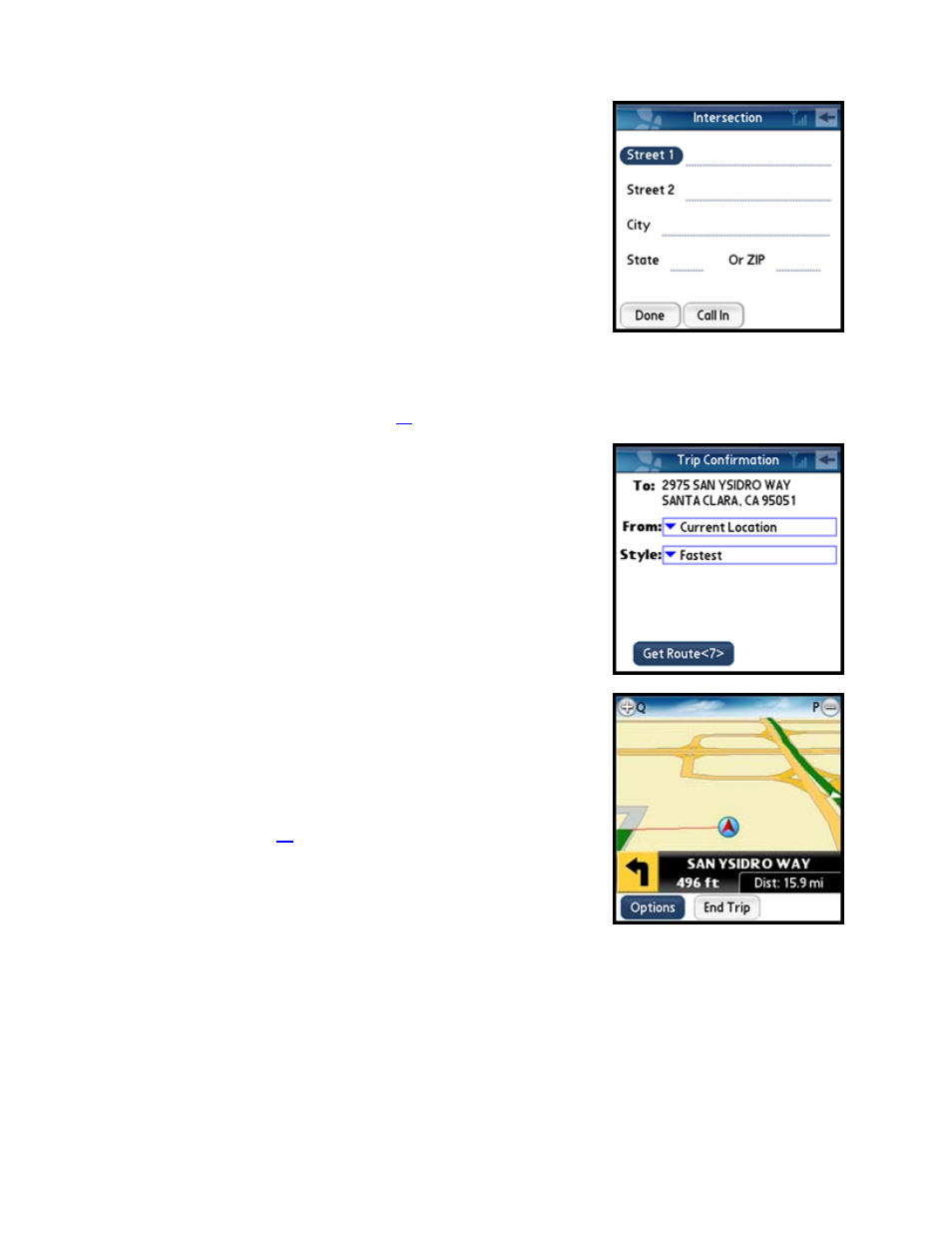
© TELENAV, INC. 2003-2007
PAGE 22 OF 43
Intersection
Enter an intersection by typing in the appropriate fields. You can get
directions, view a map of the intersection, or save the intersection to your
Favorites list. The intersection is automatically saved to your Recent Places
list.
1. Type in an intersection. You can also leave the Street fields blank and
just type in a city and state or zip code to use the address of the city’s
center. As you enter characters in the City field, nearby cities
beginning with these letters will automatically be suggested. To save
time, you can use the 5-way Navigator key to select a city.
2. Select
the
Done
button.
NOTE:
To quickly clear all fields, press Menu key >> Clear All. You can
also enter an address by calling in (see page
20
).
3. In the Trip Confirmation screen, press the Menu key to save the
destination to your Favorites.
4. The TeleNav GPS Navigator checks to see if the intersection that you
entered can be found. The TeleNav GPS Navigator prompts you to
modify the name of the intersection if one of the streets does not
exist, if the streets do not cross, or if the address is too new to be
found in the mapping database.
NOTE:
You can change your Navigation Options while in navigation
mode. See page for
23
further details.
