Removing scout, The scout website – Telenav Scout v1.2 for Windows for T-Mobile User Manual
Page 63
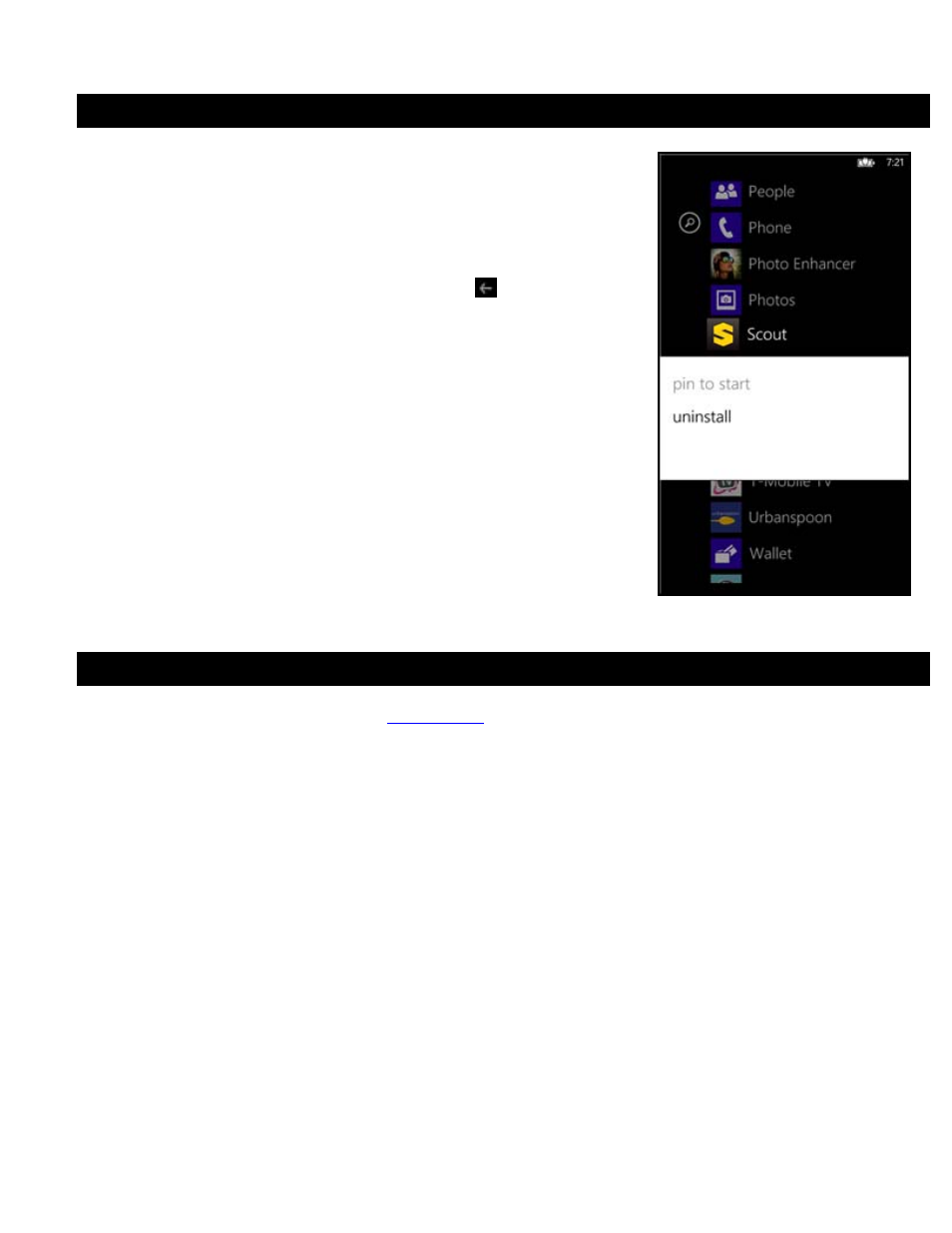
17. Removing Scout
You do not need to remove Scout if you are installing a new version, but if you
choose to do so, you can remove the application directly from the device.
1.
In the Applications list, press-and-hold the Scout app until a pop-up
appears.
2.
Choose “uninstall” to delete the app.
NOTE:
If you change your mind, simply press the Back key
on the device.
18. The Scout Website
To access the general Scout website, log in
Access features such as:
Route planning for planning a trip by entering the starting and destination addresses (this does not
update information on your phone).
Search Nearby places such as restaurants, hotels, stores, government offices, etc. You can also get
addresses, phone numbers, maps, and directions.
Manage addresses in your Favorites lists and organize them into Lists. You can also delete
addresses you no longer need.
Update your personal information, including your home, work, and email addresses, or your login
password.
Contact Customer Support.
If you need to migrate your Scout account to a different phone number, please call Telenav Customer Support at
1-888-353-6284. For security reasons, you cannot perform this change unassisted.
© 2013 Telenav, Inc.
Page 63 of 70
