5 commute to work/home, 6 help, 3 auxiliary manual controls – Telenav Scout v1.4 for Android User Manual
Page 65: 4 how to pair your phone with sync applink
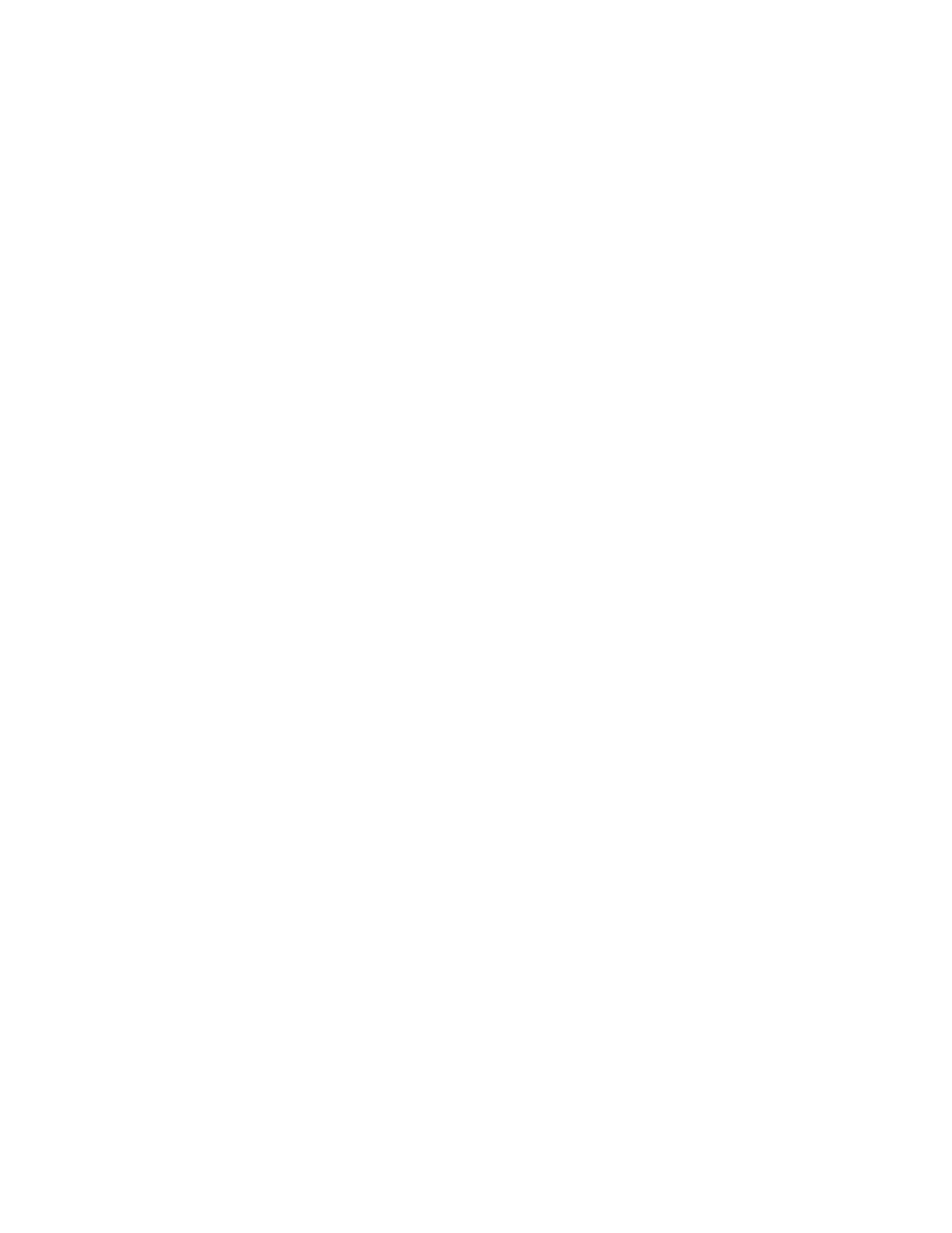
© 2013 Telenav, Inc.
Page 65 of 75
7. SYNC says, in this example, “Downloading route to lake house.”
8. The route is downloaded and navigation begins.
If you say an invalid response or do nothing after step 4, then SYNC says, “You can say from the list>” and the Recents are displayed on the SYNC screen at the same time. 1. SYNC says, “Say the name of a recent destination or say Next.” Wait for SYNC to listen. is downloaded, and navigation begins. 3. If you say, “Next,” SYNC says, “You can say name of each recent destination as it is announced. 4. SYNC says, “Say the name of a recent destination or say Previous, Next, or Return.” Wait for SYNC to listen. 15.2.5 Commute to Work/Home 1. While Scout and SYNC are connected, press the Voice/Media button on your steering wheel. same time, the commute information is displayed on the screen. 6. SYNC says, "Would you like to navigate to • If you say, “Yes,” then SYNC says, "Downloading Route." The route is downloaded and navigation begins. • If you say, "No," then the request will end. 15.2.6 Help 1. While Scout and SYNC are connected, press the Voice/Media button on your steering wheel. Drive to Home or Work, My Places, Recents, Commute to Home or Work, and Help.” 15.3 Auxiliary Manual Controls After giving a voice command while Scout is connected to SYNC, you can opt to press the following radio buttons: • Seek Up – to hear SYNC say the next set of results • Seek Down - to hear SYNC say the previous set of results 15.4 How to Pair Your Phone with SYNC AppLink 1. Enable your device’s Bluetooth feature and make your device discoverable.
2. If you say the name of a recent destination, SYNC says, “Downloading route to
5. You say the name of a recent destination.
6. SYNC says, “Download route to
7. The route is downloaded and navigation begins.
2. SYNC says, "Scout, Please say a command." Wait for SYNC to listen.
3. You say, “Commute to home” or "Commute to work."
4. SYNC says, "Checking your commute to home" or "Checking your commute to work."
5. SYNC says, "Commute to home is
2. SYNC says, “Please say a command.” Wait for SYNC to listen.
3. You say, “Help.”
4. SYNC says, “You can say the following: Restaurants, Parking, Gas, Coffee, Grocery, Hotel, Shopping, ATM,
2. On the SYNC console, press the Phone button to access the Phone Menu.
3. Press OK.
4. When “Add a Device,” is displayed, press OK.
5. When SYNC prompts, "Press OK to begin pairing device," press OK.
