2 drive to work or home, 3 my places, 4 recents – Telenav Scout v1.4 for Android User Manual
Page 64
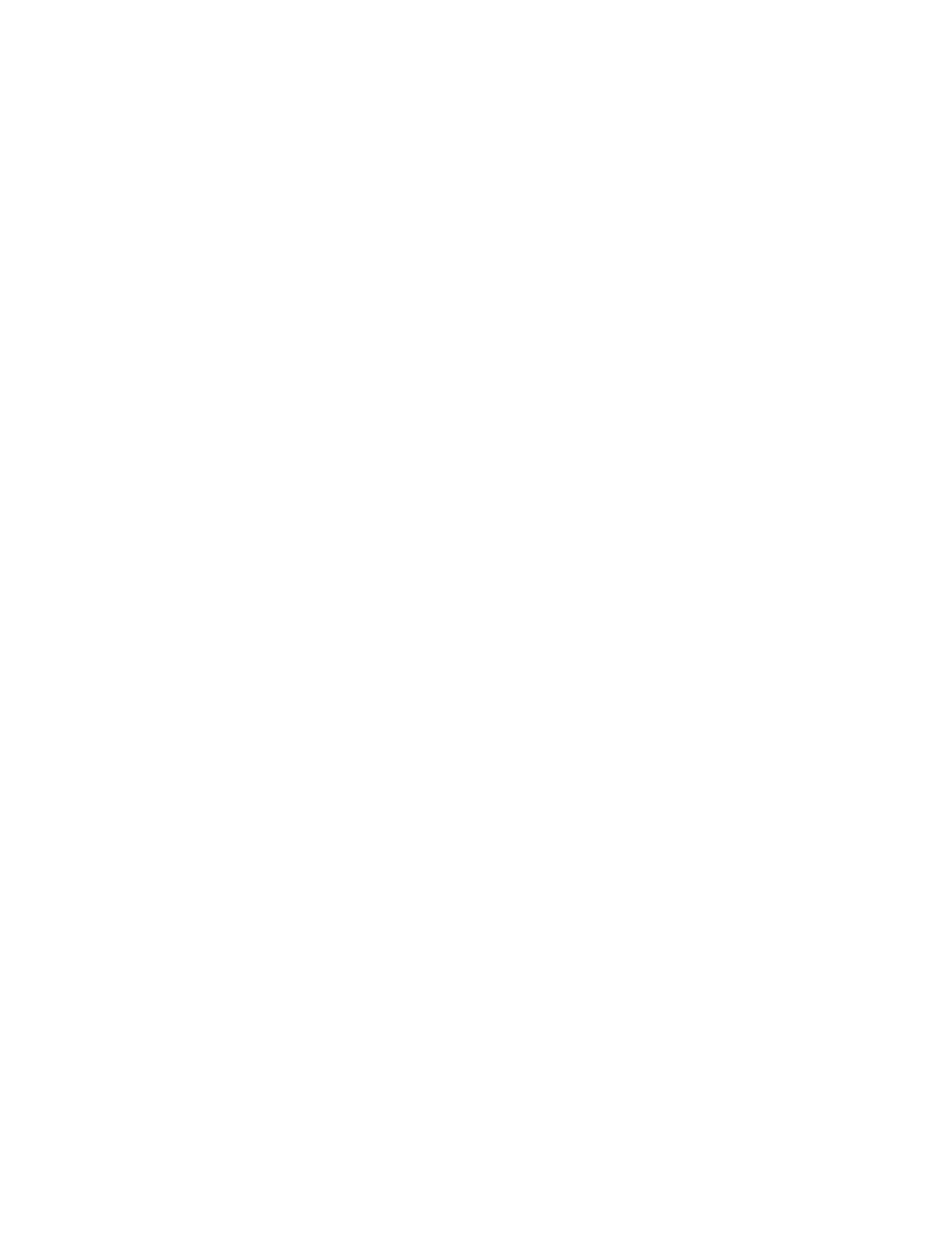
© 2013 Telenav, Inc.
Page 64 of 75
8. Say a number.
9. SYNC says, “You can say: Drive To or Connect To.” Wait for SYNC to listen.
NOTE:
“Connect to” will only be an option if there is a phone number available.
10. If you say “Drive to,” then Scout will download a route to SYNC and navigation will begin.
11. If a phone number is available and you say “Connect to,” SYNC will make a phone call to that location and allow
hands-free communication.
15.2.2 Drive to Work or Home
1. While Scout and SYNC are connected, press the Voice/Media button on your steering wheel.
2. SYNC says, “Scout, please say a command.” Wait for SYNC to listen.
3. Say the command, “Drive to home” or “Drive to work.”
4. SYNC says, “Downloading route to home” or “Downloading route to work.”
5. The route is downloaded and then navigation will begin.
15.2.3 My Places
1. While Scout and SYNC are connected, press the Voice/Media button on your steering wheel.
2. SYNC says, “Scout, Please say a command." Wait for SYNC to listen.
3. Say the command, “My Places.”
4. SYNC says, "Getting your places.”
5. SYNC says, "Say the name of a favorite or select your favorite on the SYNC display.” Wait for SYNC to listen.
6. You say the name of a favorite. For example, you say “Lake house.” You can also scroll through the list on the
SYNC screen by using the tune knob.
7. SYNC says, in this example, “Downloading route to lake house.”
8. The route is downloaded and navigation begins.
If you say an invalid response or do nothing after step 4, then SYNC says, “You can say the list>” and the places are displayed on the SYNC screen at the same time. 1. SYNC says, “Say the name of a favorite or say Next.” Wait for SYNC to listen. navigation begins. 3. If you say, “Next,” SYNC says, “You can say each favorite as it is announced. 4. SYNC says, “Say the name of a favorite or say Previous, Next, or Return.” Wait for SYNC to listen. 15.2.4 Recents 1. While Scout and SYNC are connected, press the Voice/Media button on your steering wheel. SYNC to listen. 6. You say the name of a recent destination. For example, you say “Lake house.” You can also scroll through the list on the SYNC screen by using the tune knob.
2. If you say the name of a favorite, SYNC says, “Downloading route to
5. You say the name of a favorite.
6. SYNC says, “Download route to
7. The route is downloaded and navigation begins.
2. SYNC says, “Scout, Please say a command." Wait for SYNC to listen.
3. Say the command, “Recents.”
4. SYNC says, "Getting your Recent Destinations.”
5. SYNC says, "Say the name of a Recent Destination or select from Recents on the SYNC display.” Wait for
