Shortcuts and widgets, 1 shortcuts – Telenav Scout v1.4 for Android User Manual
Page 59
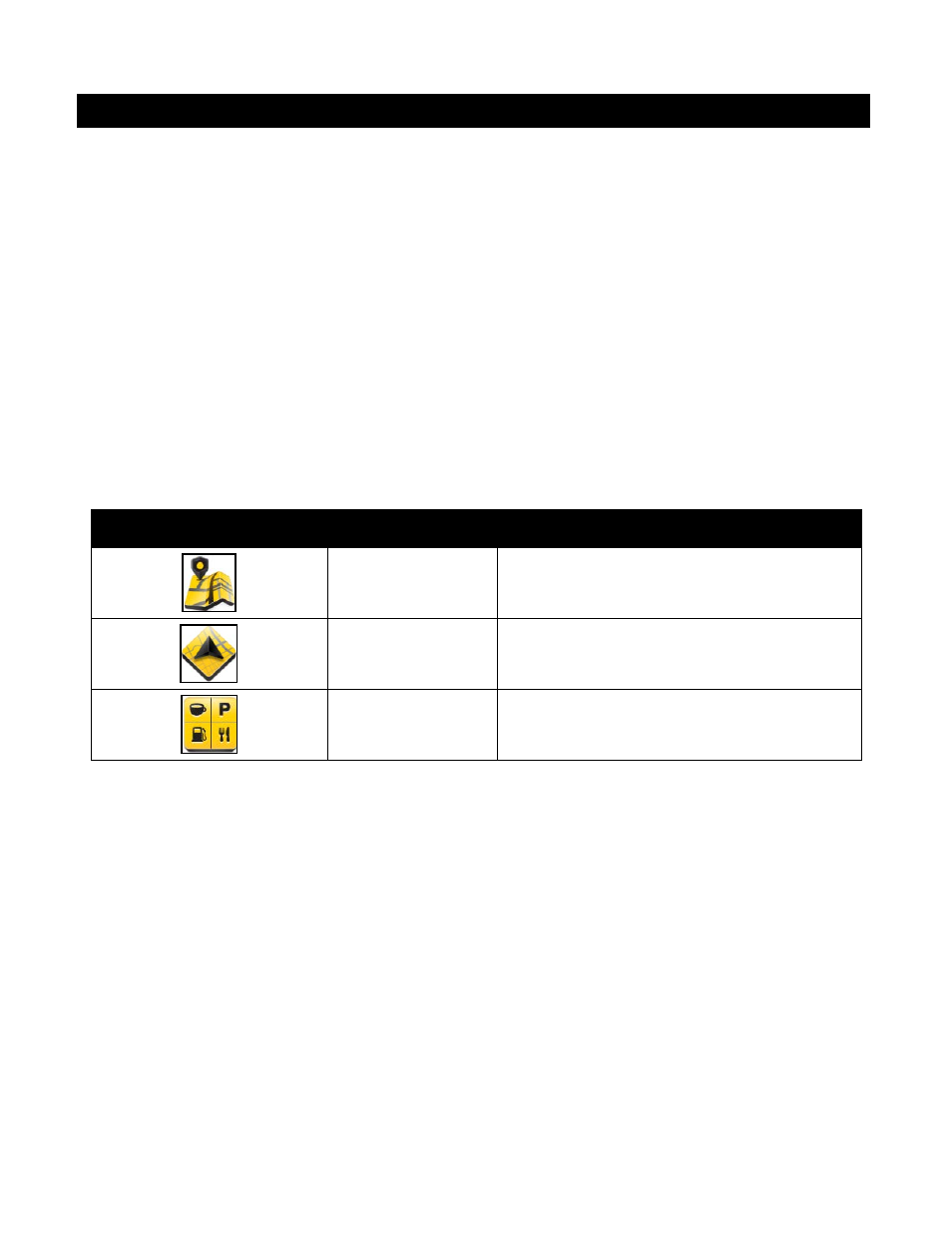
© 2013 Telenav, Inc.
Page 59 of 75
14. Shortcuts and Widgets
Scout comes with shortcuts and widgets which you can add to the home screen of your Android device. Shortcuts
immediately launch the Scout application and bring you to a specific menu. Widgets allow you to view information, such
as commute times and traffic conditions, and use certain Scout features from the Android home screen.
To add a Scout shortcut or widget to your Android home screen, do the following steps:
1. Find shortcuts and widgets by following the appropriate instructions for your device model and version of
Android.
2. Scroll through the list and choose a Scout shortcut or widget.
For more information on how to manage the Android home screen, refer to your device user’s manual.
14.1 Shortcuts
Scout shortcuts immediately launch the application and bring you to the Maps, Drive To, or Nearby menu of Scout
instead of the Dashboard.
The following table explains the function of each Scout shortcut.
Icon
Name
Function
My Maps
Choose My Maps to view the Maps menu of Scout
instead of the Dashboard.
My Nav
To quickly input an address and get driving
directions, choose My Nav.
Nearby
Choose Nearby to open the Nearby menu so you
can find businesses and other POI’s.
