15 on-screen navigation icons – Telenav Scout v1.4 for Android User Manual
Page 32
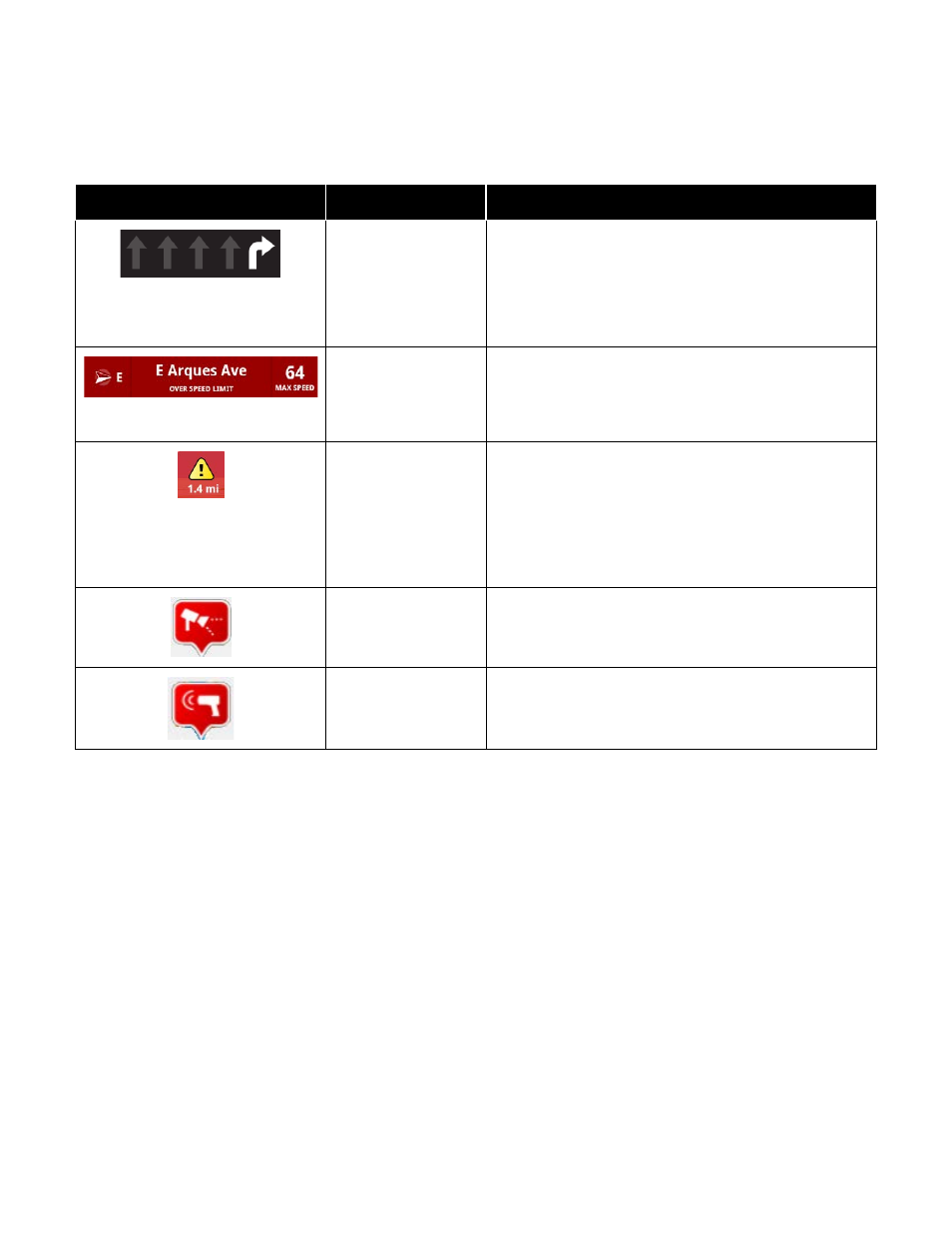
© 2013 Telenav, Inc.
Page 32 of 75
9.15 On-Screen Navigation Icons
The following table explains some of the icons that you may see during a navigation session when viewing a 2D or 3D
Map.
Icon
Name
Function
Lane Assist
The Lane Assist feature is designed to help you
determine which lane(s) to be in at a multi-lane highway
junction or an intersection. As you approach a turn or
junction, the Lane Assist graphic will be displayed on the
screen with correct lanes highlighted for your route. Lane
Assist is shown at the bottom of the screen.
Speed Limit
The legal speed limit will be displayed on the screen for
major roads and highways. The bottom toolbar will turn
red with an “Over Speed Limit” warning if you are
exceeding the posted limit.
Traffic Alert
When you are viewing moving maps during navigation
and have set Traffic Alerts to “On” in My Profile >> Maps
& Navigation >> Traffic Incident Alert, an icon will appear
on the map if there is an accident less than 15 miles
ahead of your current route. You will see the distance
along the route until the incident and hear an audio
warning.
Red Light Camera
You will see this icon when you are approaching a red
light camera. Red Light Camera data is reported by users
of the app and a third-party vendor.
Speed Trap
You will see this icon when you are approaching a speed
trap. Speed trap data is reported by users of the app.
