2 sorting options, 1 sort by best match, 2 sort by distance – Telenav Scout v1.4 for Android User Manual
Page 47
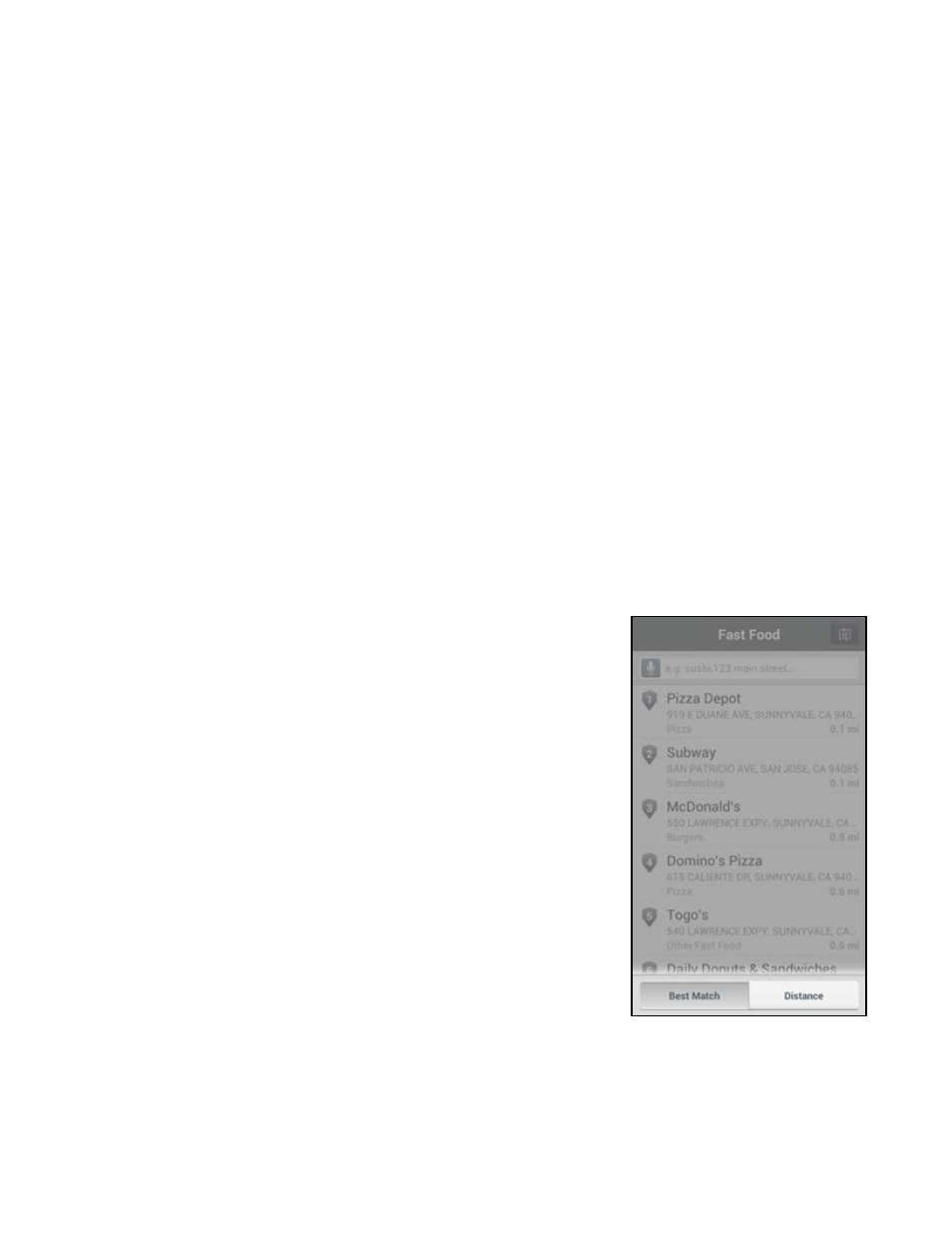
© 2013 Telenav, Inc.
Page 47 of 75
When typing in an Address, you can leave the Address field blank and type in a city name to get directions to the center
of the city. The City field auto-suggest feature may display cities near your location. If the city/state you seek appears in
the list under the City field, you can quickly tap it.
You can also type in the name of a state. Type the two-letter abbreviation for the state or spell the whole name of the
state. When you are finished, choose Done.
The following are options on the Select Location screen that you can use as your search origin:
•
Current Location – Use your current address.
•
Home – Use your Home address.
•
Work – Use your Work address.
•
My Places – Use Places you have saved as your favorites.
•
Address – Manually enter an address.
•
Recents – Use places you have recently been to.
•
Airports – Quickly find airports by 3-letter Airport Code or City Name. The airports closest to your
current location are displayed for your convenience.
•
Contacts – Quickly find addresses that you have saved in your device’s Contacts list.
•
Nearby – Use nearby places that you can choose from a list.
11.2 Sorting Options
You have options to sort your search results (these options may not be available
for all searches). On the Search Results screen, choose the Sort button at the
top-right of the results list.
11.2.1 Sort by Best Match
This is the default sorting option, which is a combination of distance and rating.
11.2.2 Sort by Distance
Sort the businesses by order of distance to your chosen location.
