2 audio during call, 2 maps & navigation – Telenav Scout v1.4 for Android User Manual
Page 53
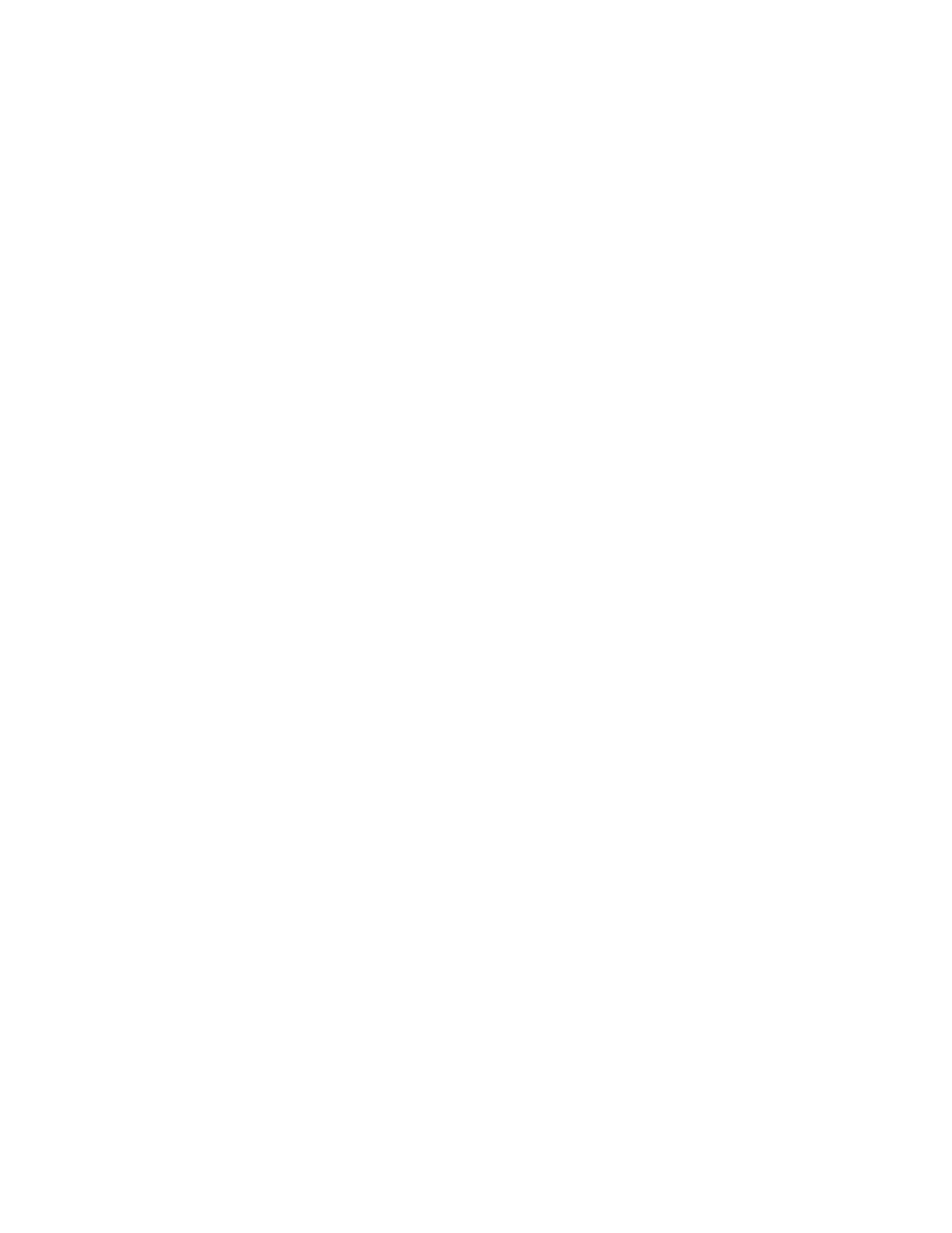
© 2013 Telenav, Inc.
Page 53 of 75
12.3.1.2 Audio During Call
Choose Suspend to prevent audible cues being played or Play to hear audible cues during navigation.
12.3.2 Maps & Navigation
Edit your on-screen navigation preferences.
•
Region – Currently, the Scout application only works in North America.
•
Distance Units – Choose Miles/Feet or Kilometers/Meters for display.
•
Route Settings – Choose Fastest, Shortest, Avoid Highway, or Pedestrian. By default, all routes are
“Fastest” to minimize traffic delays. You can also choose to Avoid Traffic, Avoid Tolls, or Use Carpool
Lanes to find the best route for your purposes.
NOTE:
The “Pedestrian” route style may make your walking route easier, for example by allowing you to
take advantage of going the wrong way down one-way streets. As always, use your common sense to
determine the safety of any route.
•
Map Color – Choose from Auto, Daytime, or Nighttime. Nighttime colors have greater contrast to let
you better see the navigation screen in the dark. Choose “Auto” to have the navigation maps switch
to Daytime and Nighttime colors based on your location.
•
Map Style – Choose either 3D Moving Maps or 2D Moving Maps as your default during navigation.
•
Back Light – Choose Always On or Device Default.
•
Speed Limit – On or Off. If On, the bottom toolbar during a navigation session will turn red if you
exceed the posted speed limit.
•
Lane Assist – On or Off. If On, you will see the Lane-Assist graphic when you are about to enter
multi-lane highway junctions or at intersections.
•
Traffic Incident Alert – On or Off. If this feature is on, audio and visual traffic alerts will appear on
the 2D or 3D Moving Maps screen if there is a traffic incident on the route ahead.
•
Traffic Camera – On or Off. If this feature is on, you can view red light camera locations on maps
and navigation screens.
•
Speed Trap – On or Off. If On, speed trap icons reported by other Scout users will appear on
navigation maps.
