Using virtual office on your remote telephone – Avaya 1110 User Manual
Page 90
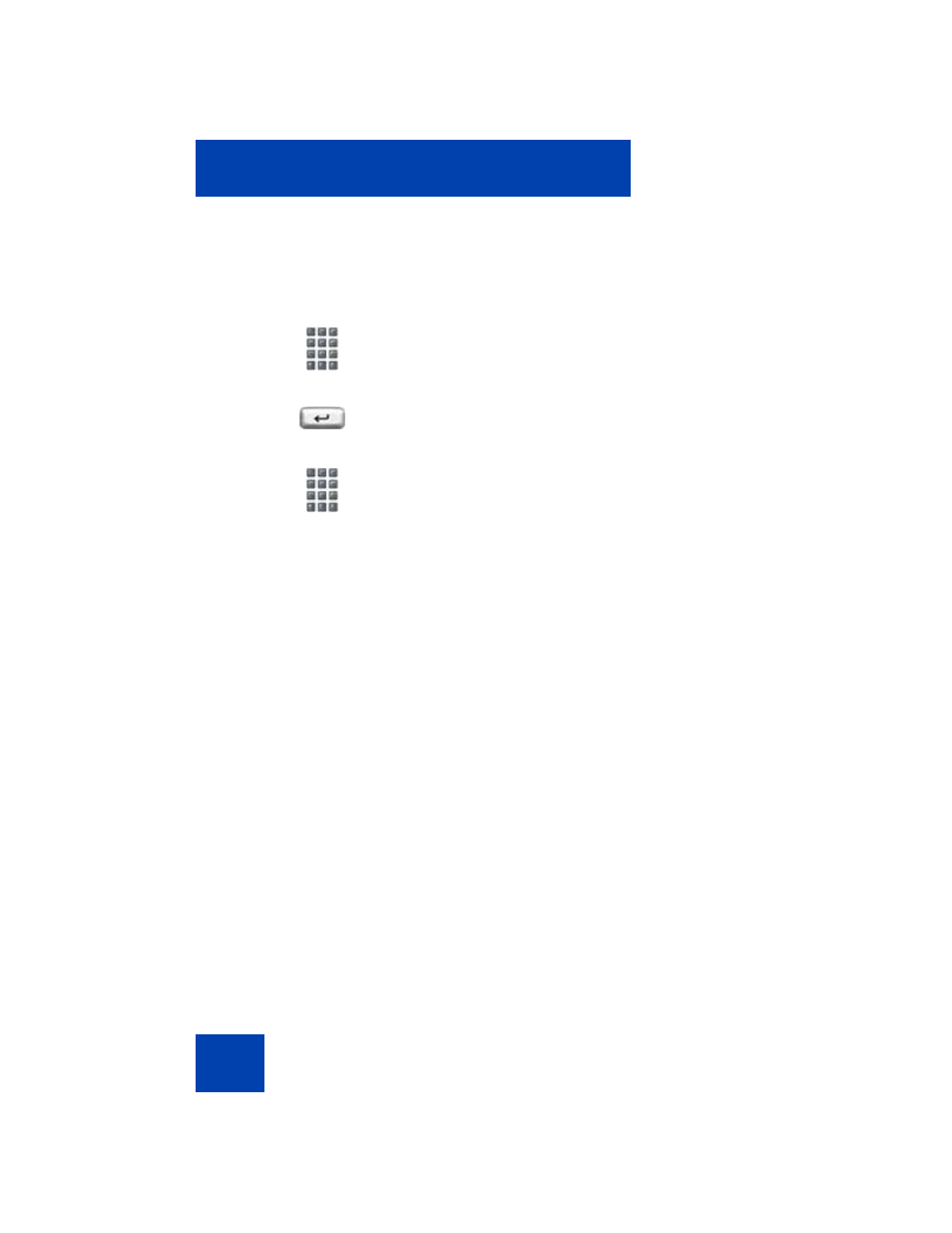
Additional phone features
90
To activate Virtual Office from this IP Deskphone on your Office IP
Deskphone:
Using Virtual Office on your Remote telephone
Because the display characteristics, including size, vary from one IP
Deskphone model to the next, your Office Avaya 1110 IP Deskphone
1.
Press the
Virtual Soft
key.
2.
At the prompt, enter your user ID.
3.
Press the
Enter
key.
4.
At the prompt, enter the home
Station
Control Password (SCPW)
.
A successful login transfers all the
features, time, date, and tones to your
Remote telephone from your Office
telephone.
Note 1: If the user ID is not found locally,
the message “Locating Remote Server”
is displayed.
Note 2: After three failed login attempts,
wait 1 hour before attempting to log in
again, or contact your system
administrator to reset your password.
Note 3: Your Virtual Office session
expires after a fixed period of time,
(determined by your system
administrator).
