Using the preferences submenu – Avaya 1110 User Manual
Page 45
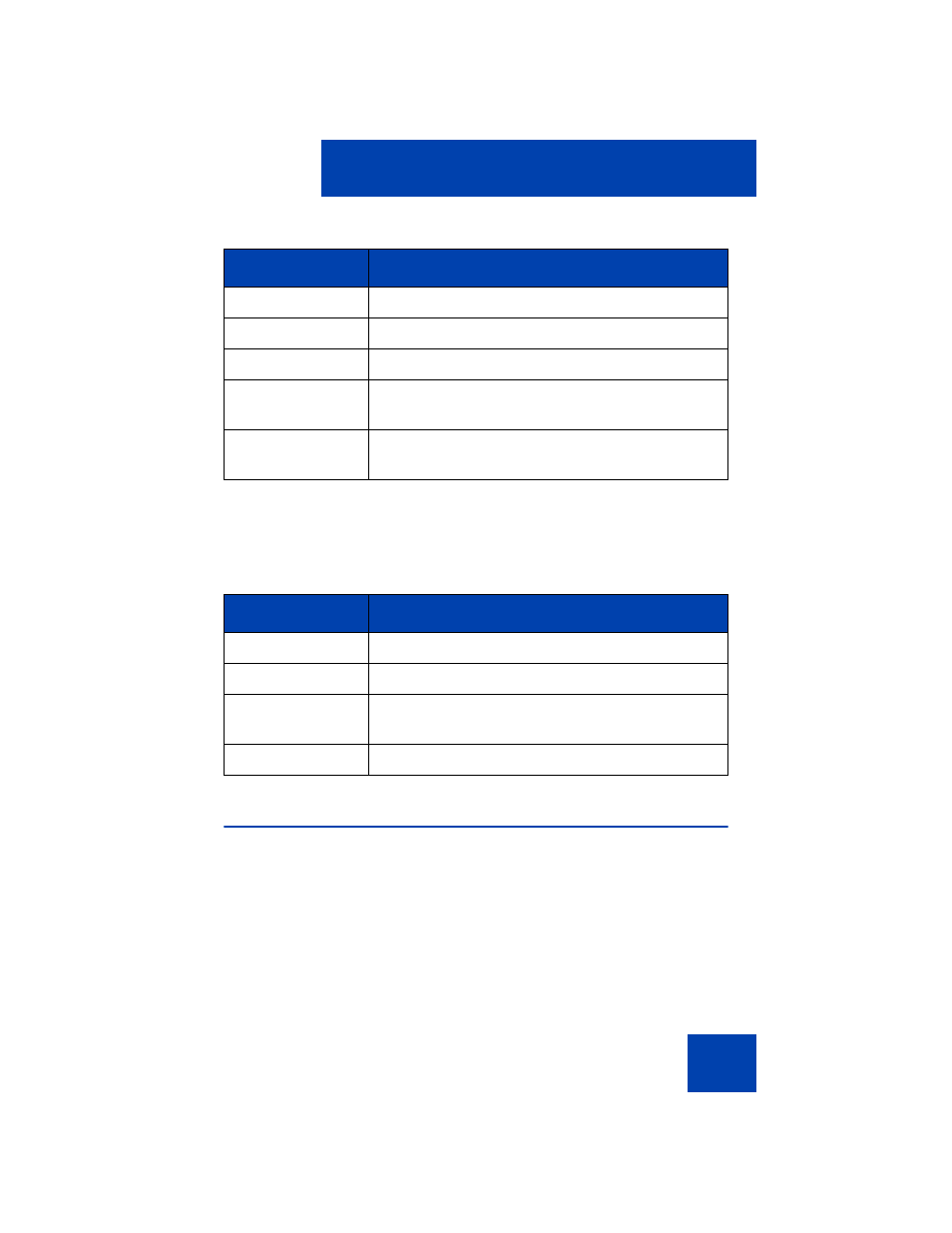
Local tools
45
When you are working in Edit mode, the first field of the item is highlighted
and a blinking cursor is to the right of the current edit position. The
navigation controls for Edit mode are described in
.
1. Using the Preferences submenu
When you select the
Preferences
option from the Local tools menu, a
Preferences
submenu appears. This submenu provides access to tools
used for controlling various local display preferences for your
Avaya 1110 IP Deskphone.
The Preferences submenu provides access to the following tools:
•
Left
arrow key
Close the menu.
Right
arrow key
Select the current menu item.
Enter
key
Select the current menu item.
Enter digit on the
dialpad
Select correspondingly numbered menu item.
Cancel
context-
sensitive soft key
Exit the Local tools menu option or feature/tool.
Table 6: Navigation controls for Edit mode
Key
Function
Left
arrow key
Delete a character in the edit field.
Enter
key
Ends editing function.
Enter digit on the
dialpad
Inserts digits at current position
Asterisk (*)
Enters a dot (“.”) at current position.
Table 5: Navigation controls for menus (Part 2 of 2)
Key
Function
