Display functions, About the scan tool, Obd2 5 – Equus 3040 - OBD2 ScanTool User Manual
Page 7
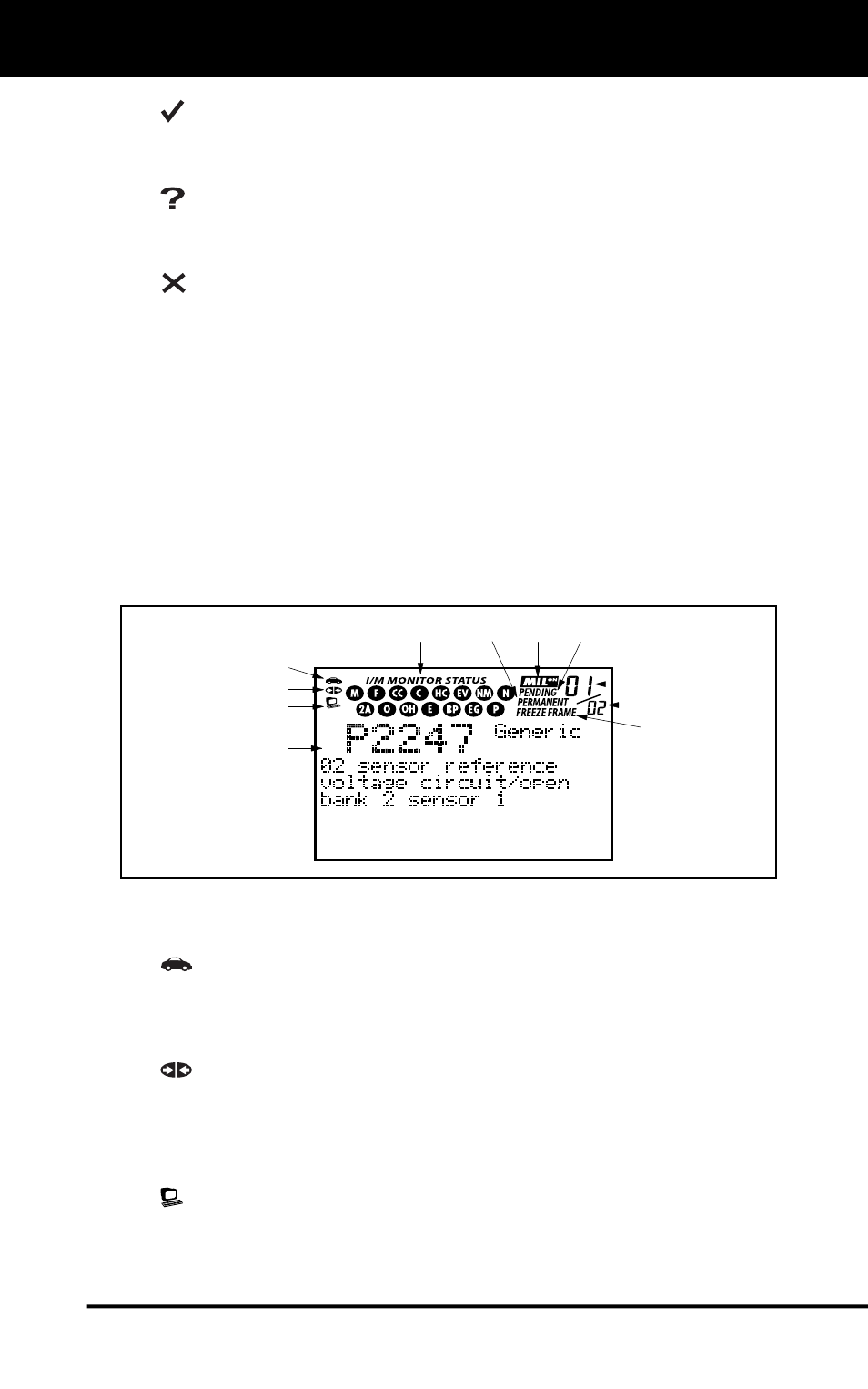
About the Scan Tool
DISPLAY FUNCTIONS
OBD2 5
5.
GREEN LED - Indicates that all engine systems are running
normally (all Monitors on the vehicle are active and performing their
diagnostic testing, and no DTCs are present).
6.
YELLOW LED - Indicates there is a possible problem. A
“Pending” DTC is present and/or some of the vehicle's emission
monitors have not run their diagnostic testing.
7.
RED LED - Indicates there is a problem in one or more of the
vehicle's systems. The red LED is also used to show that DTC(s)
are present. DTCs are shown on the Scan Tool’s LCD display. In
this case, the Multifunction Indicator (“Check Engine”) lamp on the
vehicle's instrument panel will light steady on.
8.
LCD Display - Displays test results, Scan Tool functions and
Monitor status information. See DISPLAY FUNCTIONS, below, for
details.
9.
CABLE - Connects the Scan Tool to the vehicle's Data Link Connector
(DLC).
DISPLAY FUNCTIONS
Figure 2. Display Functions
See Figure 2 for the locations of items 1 through 11, below.
1.
Vehicle icon - Indicates whether or not the Scan Tool is being
properly powered through the vehicle's Data Link Connector (DLC).
A visible icon indicates that the Scan Tool is being powered through
the vehicle's DLC connector.
2.
Link icon - Indicates whether or not the Scan Tool is
communicating (linked) with the vehicle's on-board computer. When
visible, the Scan Tool is communicating with the computer. If the
Link icon is not visible, the Scan Tool is not communicating with the
computer.
3.
Computer icon - When this icon is visible it indicates that the
Scan Tool is linked to a personal computer. Optional “PC Link”
software is available that makes it possible to upload retrieved data
to a personal computer.
2
3
4
8
10
9
11
5
6
7
1
