Viewing live data, Live data mode, 32 obd2 – Equus 3040 - OBD2 ScanTool User Manual
Page 34
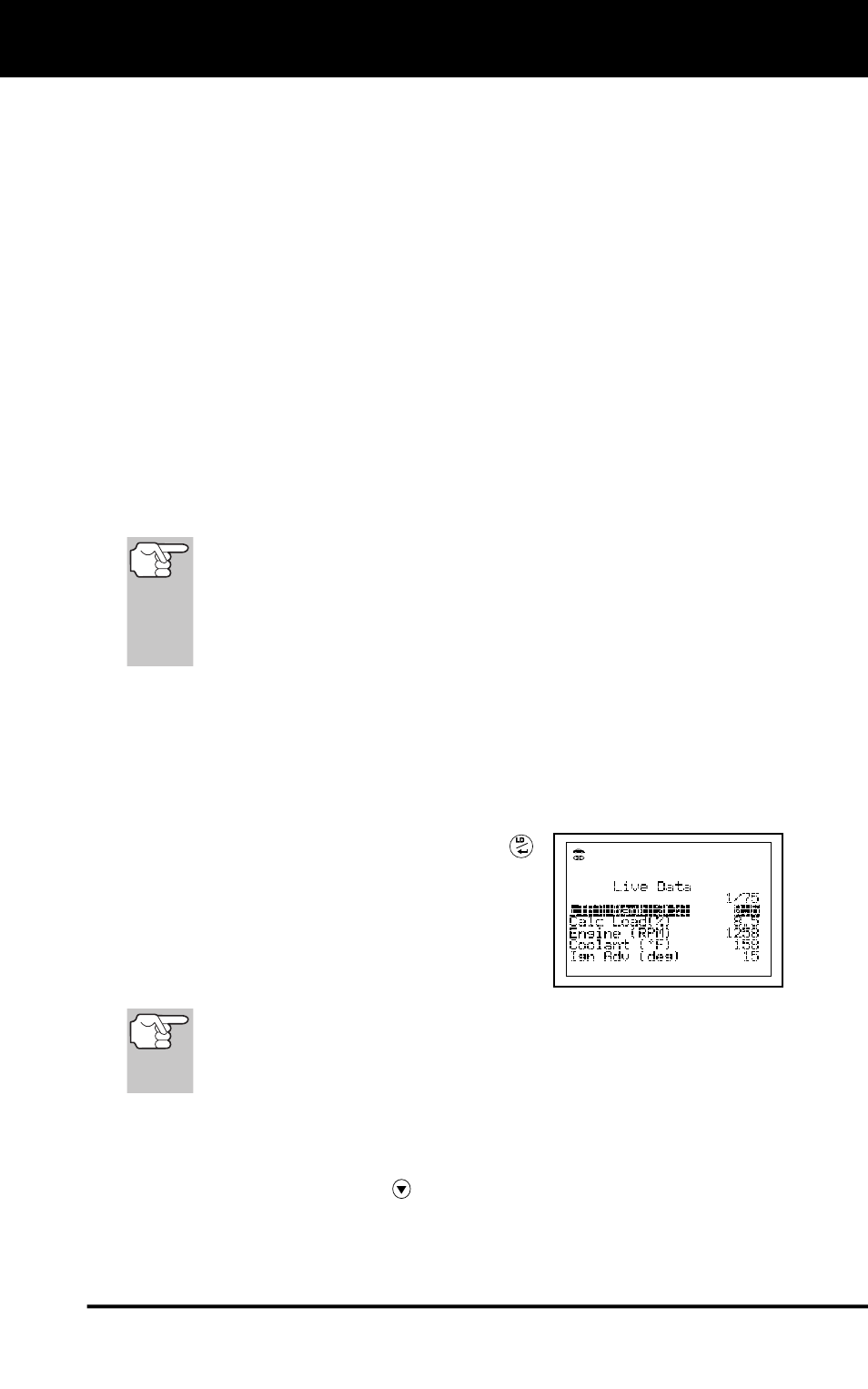
Live Data Mode
VIEWING LIVE DATA
32 OBD2
The Scan Tool is a special tool that communicates with the vehicle's
computer. The Scan Tool lets you view and/or "capture" (record) "real-
time" Live Data. This information includes values (volts, rpm,
temperature, speed etc.) and system status information (open loop,
closed loop, fuel system status, etc.) generated by the various vehicle
sensors, switches and actuators.
In effect the Scan Tool lets you view, in "real time", the same signal
values generated by the sensors, actuators, switches and/or
vehicle system status information used by the vehicle's computer
when calculating and conducting system adjustments and correc-
tions.
The real time (Live Data) vehicle operating information (values/status)
that the computer supplies to the Scan Tool for each sensor, actuator,
switch, etc. is called Parameter Identification (PID) Data.
Each PID (sensor, actuator switch, status, etc.) has a set of operating
characteristics and features (parameters) that serve to identify it. The
Scan Tool displays this information for each sensor, actuator, switch or
status that is supported by the vehicle under test.
WARNING: If the vehicle must be driven in order to perform a
troubleshooting procedure, ALWAYS have a second person
help you. One person should drive the vehicle while the other
person observes the Scan Tool data. Trying to drive and
operate the Scan Tool at the same time is dangerous, and
could cause a serious traffic accident.
VIEWING LIVE DATA
1.
Follow steps 1 through 7 of the CODE RETRIEVAL PROCEDURE
(page 25) to place the Scan Tool in "Code Retrieval" mode. Start the
engine.
2.
Press and release the LD/ENTER
button to place the Scan Tool in "Live
Data" mode.
3.
Real-time Live Data (PID) information
supported by the vehicle under test
displays.
Remember, what you are viewing is "real-time" Live Data. The
values (volts, rpm, temperature, vehicle speed, system status
etc) for the various PIDS displayed may change as the
vehicle's operating conditions change.
4.
A vehicle usually supports several PIDs, however, only a limited
amount of PID data can be displayed on the screen at one time. If
additional PID data is available, a small arrow will be shown on the
display. Use the DOWN button to scroll up or down to view all
available PID data.
