Package contents, Rec menu/ok exit osd, Source power – Clinton Electronics CE-M24S User Manual
Page 4: 110vac plug
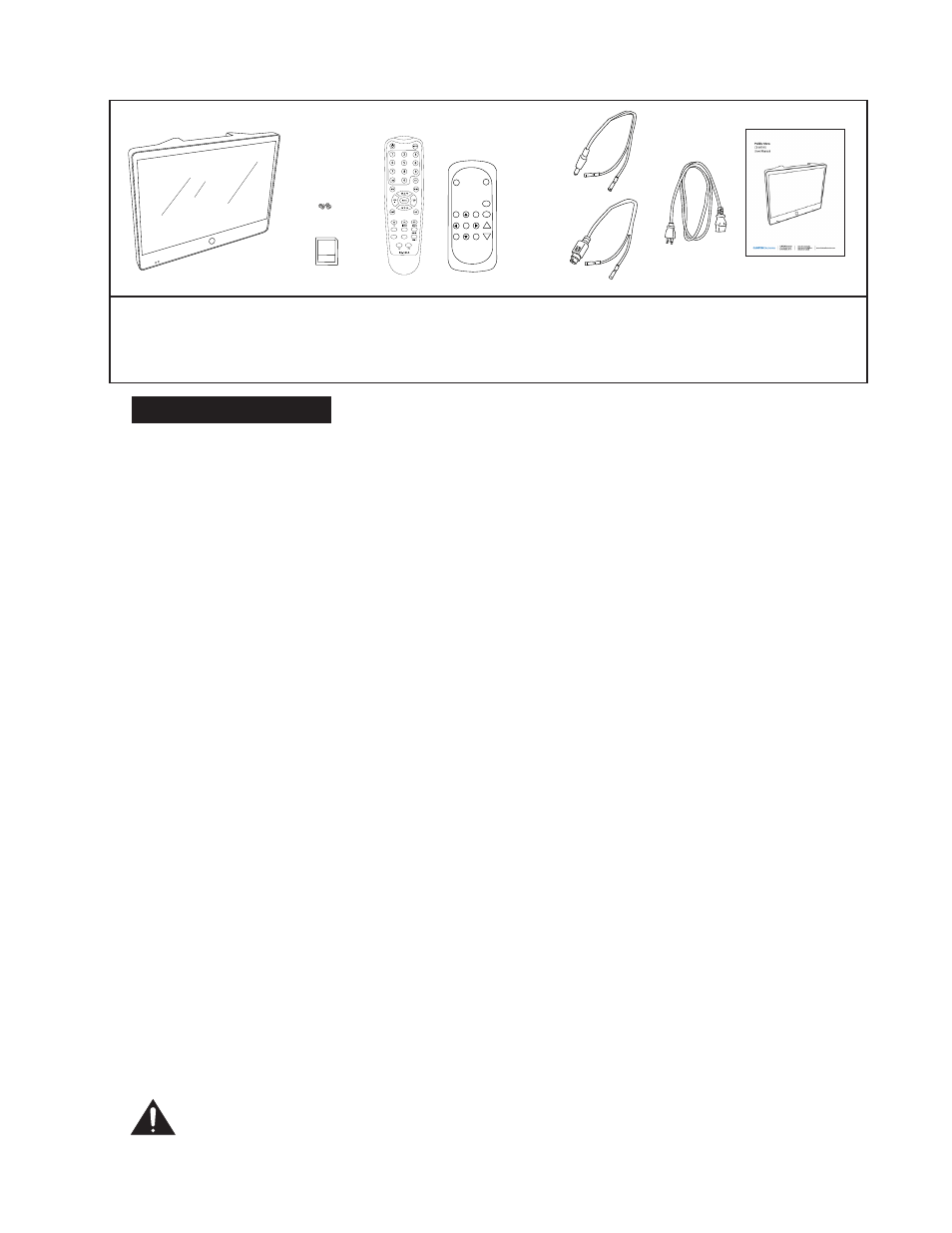
4
Installation and Set up
Unpacking your display
Your Public View display comes with all of the items shown above. Carefully remove the
display from its packing and set the unit on a firm surface. Save the packing in case of future
service requirements.
Installation of the display
The display should be located where it will have the most effect on deterring potential
shoplifting. Keep in mind the lighting conditions, viewing area, ease of installation, and
distance from the power supply when choosing a location. The display is compatible with
many available wall and ceiling mounts, consult your dealer for suggestions. The rear of the
display has a VESA 75mm & 100mm mounting patterns that accepts M4x8mm screws. Please
refer to the installation instructions on the particular mounting bracket and details of how to
install.
Connecting the display
This display requires a 24V DC power supply. Locate the applicable AC to DC power supply
in a suitable location where there is a power source, and access to run the low voltage cable
to the display. (NOTE: The M26S and the M32S are also equipped with an alternate110VAC
power supply capability. You can power the M26S / M32S using either power source. DO NOT
use 24VDC and 110VAC simultaneously. This may result in damage to the device.)
For single unit power supplies, you will need to keep the distance from the power supply to
the display less than 75 ft. For multiple unit power supplies, the power supply can be located
at further distances from the displays at a central location. Please refer to the specific power
supply installation instructions for recommended wire size and distances.
Caution: Do not connect the power connector to the display when energized,
doing so may damage the electronics inside the display. Connect power supply
to unit, then to 120v wall outlet.
CE-M19S, CE-M24S,
CE-M26S, or CE-M32S
with access door
Extra Case
Screws (2)
2 GB SD-Card
(for media)
Remote Control
(batteries included)
User Manual
Power Pigtail
(for Hardwiring)
ON
1 2 3 4
Motion
Chime
SD-Audio
Alarm
WHEN SD CARD IS INSERTED,
YOU MUST POWER CYCLE.
You can do this by pushing the POWER
button on the long remote,
or by unplugging the power cord from the wall.
SD Card
16
GB
SD Card
2
GB
PACKAGE CONTENTS
ON
1 2 3 4
Motion
Chime
SD-Audio
Alarm
WHEN SD CARD IS INSERTED,
YOU MUST POWER CYCLE.
You can do this by pushing the POWER
button on the long remote,
or by unplugging the power cord from the wall.
SD Card
16
GB
SD Card
2
GB
DVR
REC
MENU/OK
Exit
OSD
POWER
AUTO
UP
DOWN
MENU
SD Card
16
GB
SD Card
2
GB
ON
1 2 3 4
Motion
Chime
SD-Audio
Alarm
WHEN SD CARD IS INSERTED,
YOU MUST POWER CYCLE.
You can do this by pushing the POWER
button on the long remote,
or by unplugging the power cord from the wall.
SD Card
16
GB
SD Card
2
GB
M19, M24 only
M26, M32 only
M19, M24 only
M26, M32 only
SOURCE
POWER
SWAP
PIP
MUTE
AUTO
MENU
ENTER
EXIT
VOL+
VOL-
ON
1 2 3 4
M
otion
C
hime
SD-A
udio
A
lar
m
WHEN SD
CARD IS INSERTE
D
,
YOU MUST P
O
WER
CY
CL
E.
You
can do this
by pushing the P
O
WER
but
ton on the long
remo
te
,
or
by unplugging the
po
w
er
co
rd f
rom the
w
al
l.
SD
Ca
rd
16
GB
SD
Ca
rd
2
GB
110VAC Plug
M26, M32 only
