Osd menu settings – Clinton Electronics NXHD OSD User Manual
Page 8
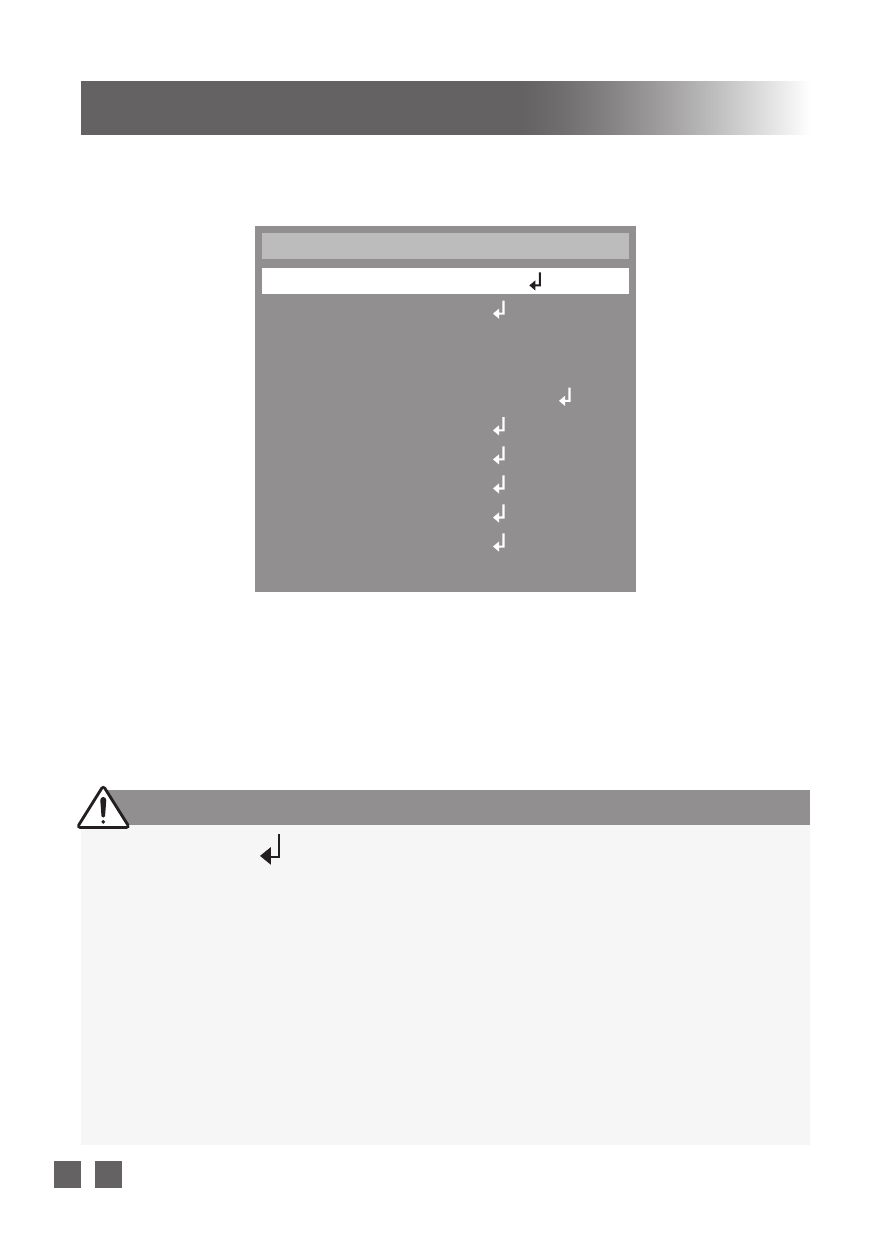
0 0 3
Clinton Electronics Corp. NXHD User Manual
OSD MENU SETTINGS
2. Scroll through menu items from the list available by using the UP or DOWN
buttons.
3. Use the LEFT or RIGHT buttons to change a setting.
4. When finished, select ‘EXIT’ and press the SET button to save settings.
1. Press the SET button.
• Settings can only be changed when the OSD menu is displayed on the
monitor.
Select the
function using
the UP or DOWN
buttons.
When an arrow
is present, press
the SET button
to enter the sub
menu.
Change the
setting using the
LEFT or RIGHT
buttons.
MAIN MENU
LENS
EXPOSURE
WDR
WHITE BAL
DAY & NIGHT
NR
SPECIAL
ADJUST
RESET
EXIT
1.
2.
3.
4.
5.
6.
7.
8.
9.
10.
DC
OFF
ATW
AUTO
Notes
• An item with the icon also has sub menus. To select a sub menu, select an
item with the icon and press the SET button.
• An item with the “ - - - ” icon is unavailable due to function settings.
• After 30 seconds of no OSD activity, the OSD menu will disappear.
• All menu items have a ‘RETURN’ option. With this function you have the op-
tion to ‘RET’ (RETURN), which takes you back to the previous menu screen.
Or you have to the option to ‘END’, which saves current settings and exits out
of the OSD Menu.
• Some menu items only function when connected to an HD-SDI monitor/DVR.
If connected to an analog source (ie; analog test monitor), the screen will
display only black. Press the LEFT or RIGHT button to de-select the item.
