4 advanced settings – Airlink101 AR660W3G User Manual
Page 41
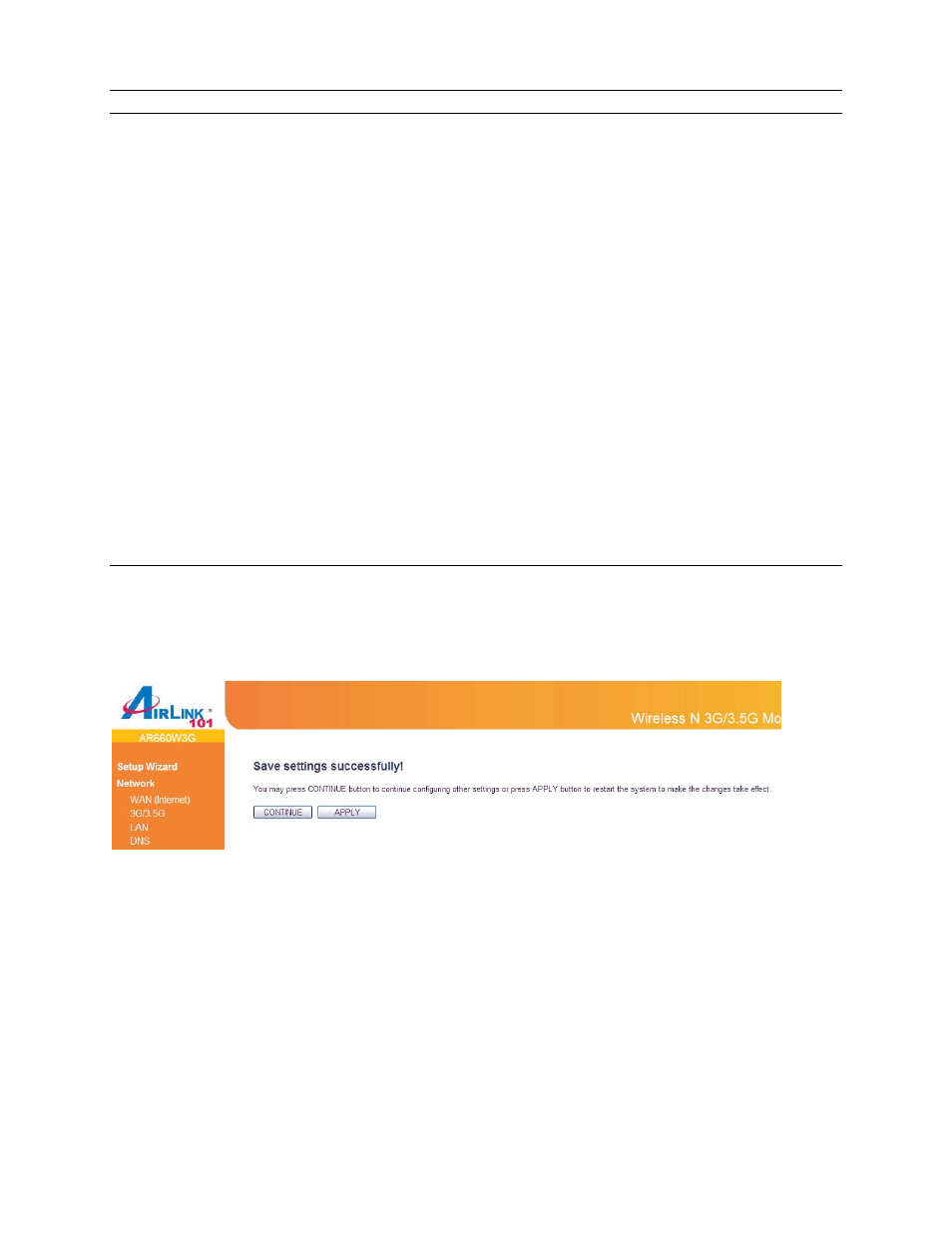
42
Parameters
Description
Delete
If you want to delete a specific MAC address entry,
check the ‘select’ box of the MAC address you want to
delete, then click ‘Delete’ button. (You can select more
than one MAC addresses).
Delete All
If you want to delete all MAC addresses listed here,
please click ‘Delete All’ button.
Enable MAC Control
Check/Uncheck to enable/disable wireless MAC control.
MAC Address
Input the MAC address of your wireless devices here,
format ‘xx:xx:xx:xx:xx:xx’.
Comment
You can input any text here as the comment of this MAC
address, like ‘ROOM 2A Computer’ or anything.
Add
Click “Add” button to add the MAC address and
associated comment to the MAC address filtering table.
Clear
Click “Clear” to remove the value you inputted in MAC
address and comment field.
Reset
You can also click ‘Reset’ button to unselect all.
After you finish with all settings, please click “Apply” button.
If you want to reset all settings in this page, please click “Cancel” button.
After you clicked Apply, the following message will be displayed on your web browser:
You can click “Continue” to back to previous setup page to continue on other setup procedures,
or click “Apply” to reboot the router so the settings will take effect (Please wait for about 30
seconds while router is rebooting).
3.2.4 Advanced Settings
You can set advanced wireless LAN parameters of this router. The parameters include
Authentication Type, Fragment Threshold, RTS Threshold, Beacon Interval, Preamble Type, etc.
It is suggested not to change these parameters unless you know what effect the changes will
have on this router.
