Airlink101 AR660W3G User Manual
Page 31
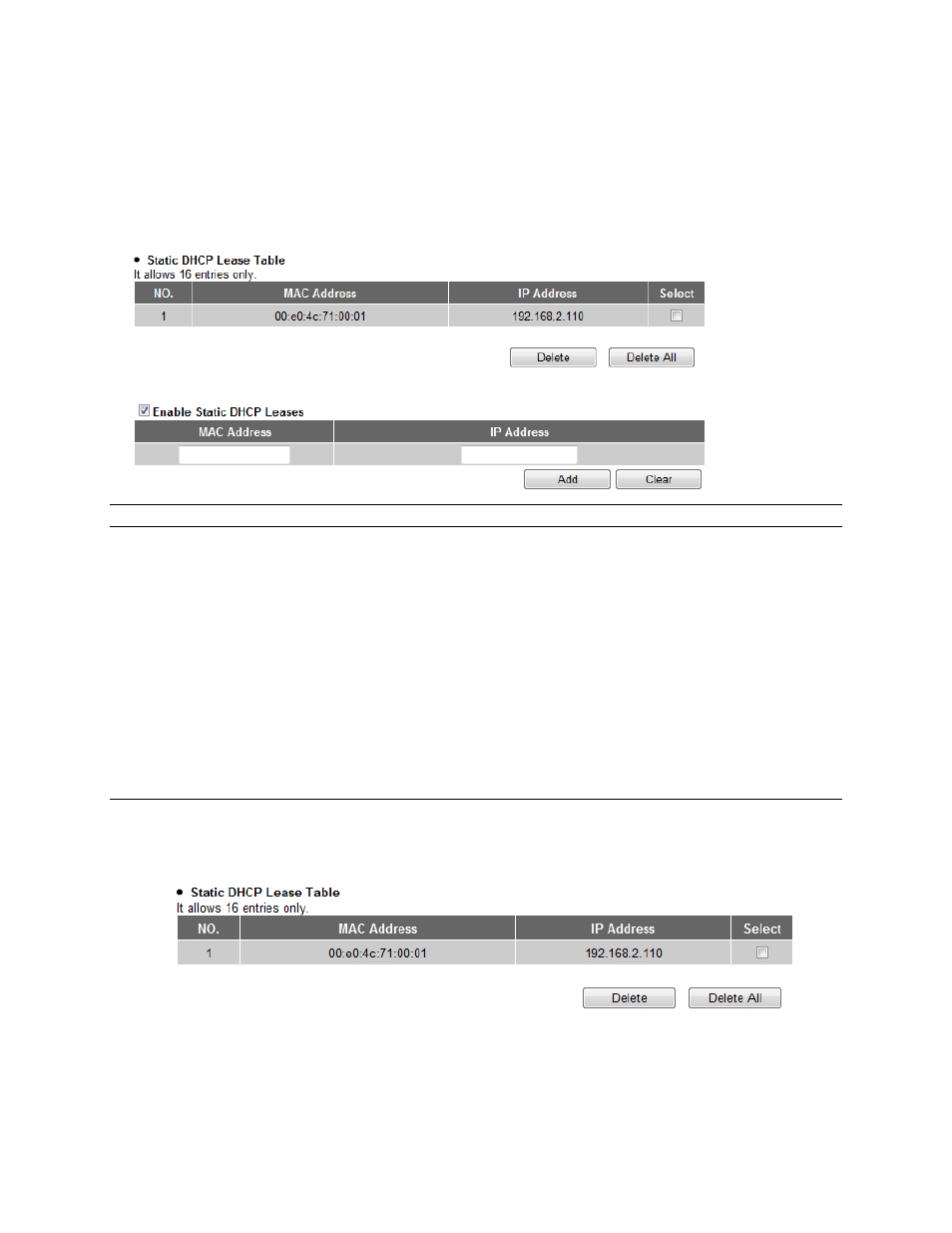
32
¾ Static DHCP Lease Table section
This function allows you to assign a static IP address to a specific computer forever, so you
don’t have to set the IP address for a computer, and still enjoy the benefit of using DHCP
server. Maximum 16 static IP addresses can be assigned here. (If you set “Lease Time” to
forever in DHCP Server section, you can assign an IP address to a specific computer
permanently).
Parameters
Description
Enable Static DHCP Leases
Check this box to enable this function, otherwise DHCP
uncheck it to disable this function.
MAC Address
Input the MAC address of the computer or network
device (total 12 characters, with character from 0 to 9,
and from a to f, like “00:11:22:aa:bb:cc”)
IP address
Input the IP address you want to assign to this computer
or network device
Add
After you entered MAC address and IP address pair,
click this button to add the pair to static DHCP leases
table.
After you clicked “Add”, the MAC address and IP address mapping will be added to “Static
DHCP Lease Table” section.
If you want to delete a specific item, please check the “Select” box of a MAC address and IP
address mapping, then click “Delete” button. If you want to delete all mappings, click “Delete
All”.
After you finish with all settings, please click “Apply” button.
If you want to reset all settings in this page, please click “Cancel” button.
