Asus NCLV-D User Manual
Page 48
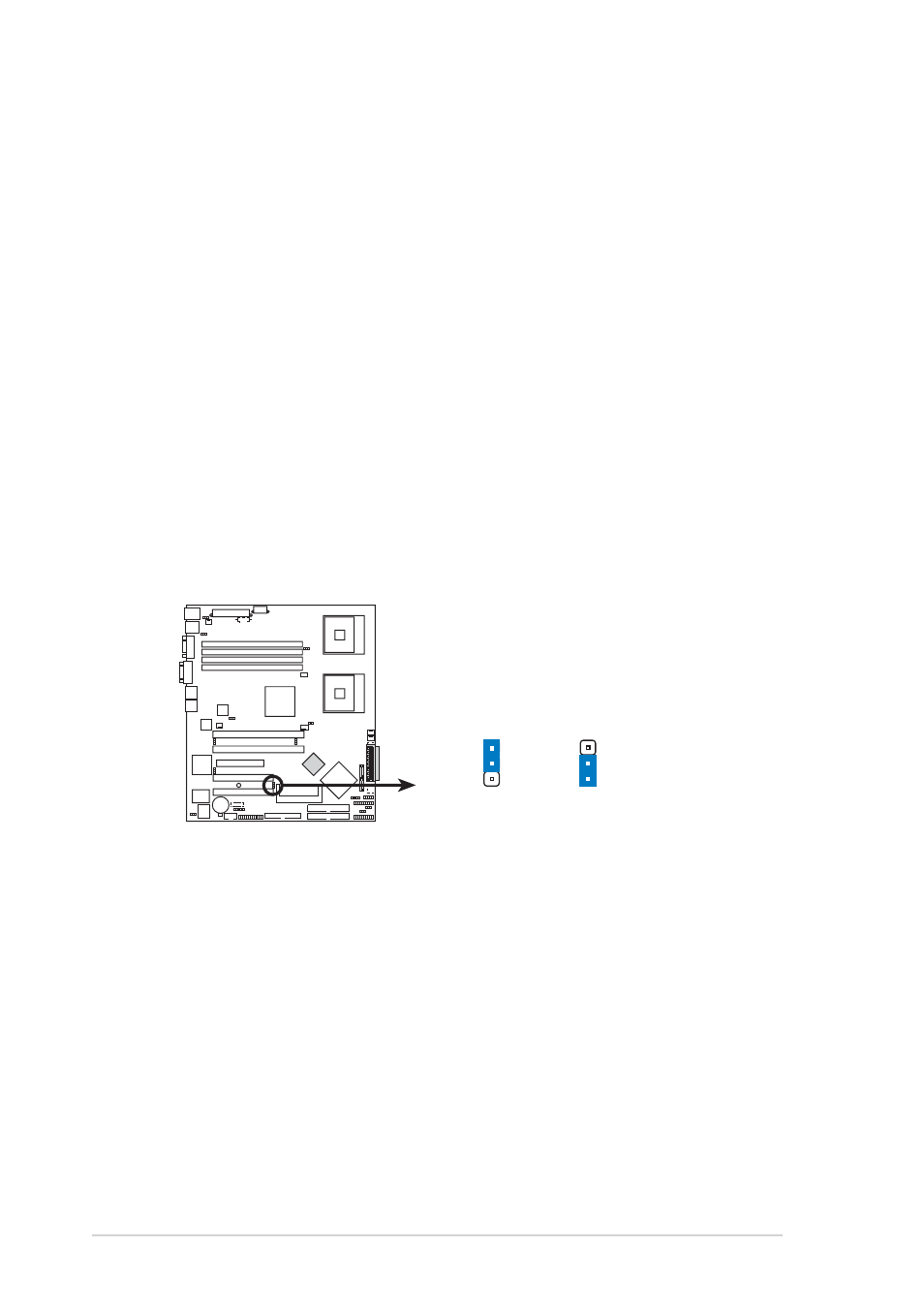
2 - 2 8
2 - 2 8
2 - 2 8
2 - 2 8
2 - 2 8
C h a p t e r 2 : H a r d w a r e i n f o r m a t i o n
C h a p t e r 2 : H a r d w a r e i n f o r m a t i o n
C h a p t e r 2 : H a r d w a r e i n f o r m a t i o n
C h a p t e r 2 : H a r d w a r e i n f o r m a t i o n
C h a p t e r 2 : H a r d w a r e i n f o r m a t i o n
1 0 .
1 0 .
1 0 .
1 0 .
1 0 . B I O S R e c o v e r y ( 3 - p i n R E C O V E R Y 1 )
B I O S R e c o v e r y ( 3 - p i n R E C O V E R Y 1 )
B I O S R e c o v e r y ( 3 - p i n R E C O V E R Y 1 )
B I O S R e c o v e r y ( 3 - p i n R E C O V E R Y 1 )
B I O S R e c o v e r y ( 3 - p i n R E C O V E R Y 1 )
This jumper allows you to recover your original BIOS from a floppy disk
in case the BIOS codes and data are corrupted.
To recover the BIOS:
1.Turn OFF your computer and unplug the power cord.
2.Move the jumper cap from pins 1-2 (default) to pins 2-3.
3.Insert a floppy disk with the original or updated BIOS file.
4.Plug the power cord and turn ON the computer.
5.The system searches for the BIOS file in the floppy then reflashes
the BIOS.
6.When finished, shut down your computer.
7.Replace the jumper cap from pins 2-3 to pins 1-2.
8.Reboot your computer.
9.Hold down the < D e l >
< D e l >
< D e l >
< D e l >
< D e l > key during the boot process and enter BIOS
setup to re-enter data.
NCLV(Series) BIOS recovery setting
RECOVERY1
(Default)
Normal
BIOS Recovery
2
3
2
1
