5 expansion slots – Asus NCLV-D User Manual
Page 40
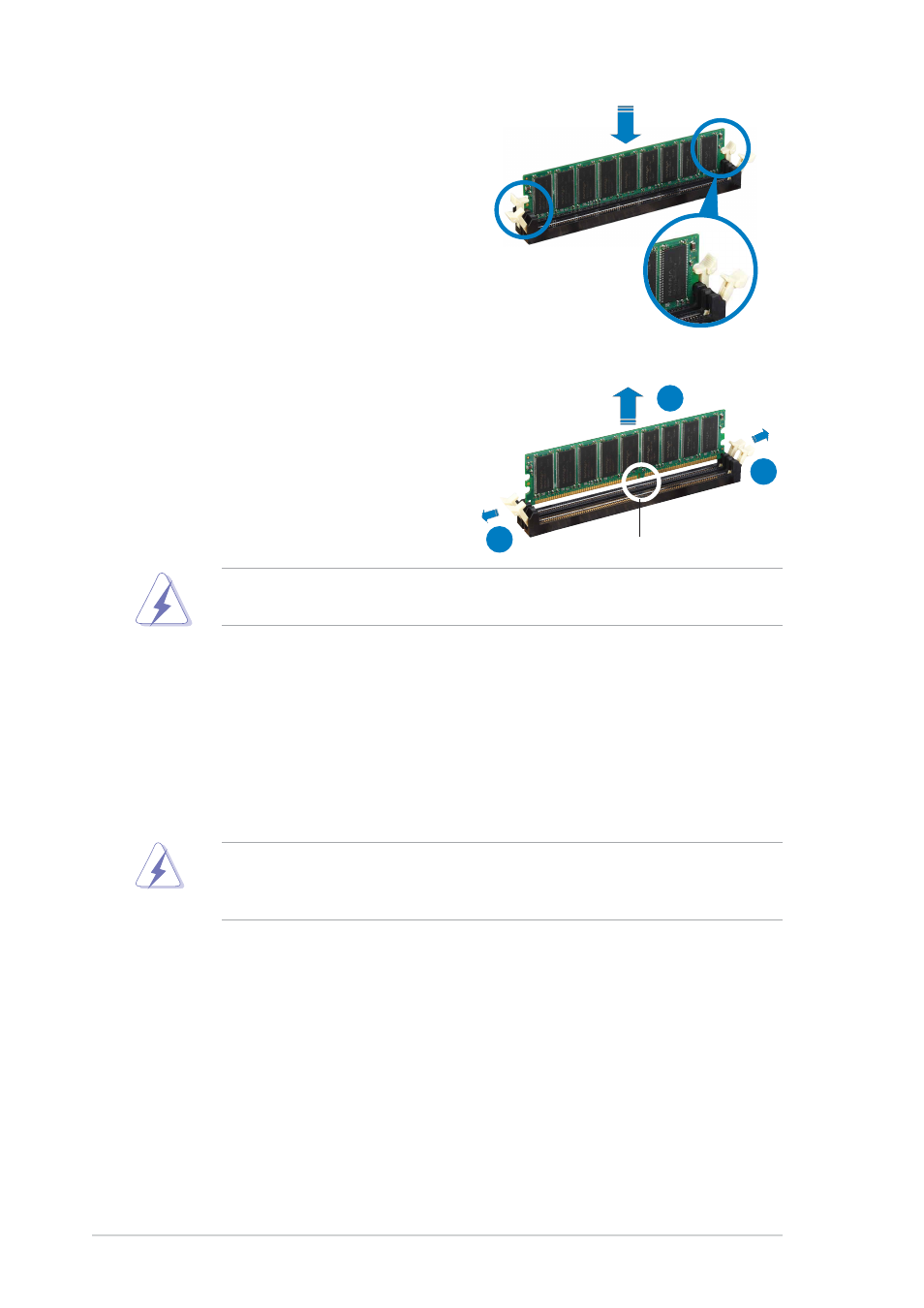
2 - 2 0
2 - 2 0
2 - 2 0
2 - 2 0
2 - 2 0
C h a p t e r 2 : H a r d w a r e i n f o r m a t i o n
C h a p t e r 2 : H a r d w a r e i n f o r m a t i o n
C h a p t e r 2 : H a r d w a r e i n f o r m a t i o n
C h a p t e r 2 : H a r d w a r e i n f o r m a t i o n
C h a p t e r 2 : H a r d w a r e i n f o r m a t i o n
2.5
Expansion slots
In the future, you may need to install expansion cards. The following
sub-sections describe the slots and the expansion cards that they support.
2.5.1
2.5.1
2.5.1
2.5.1
2.5.1
Installing an expansion card
Installing an expansion card
Installing an expansion card
Installing an expansion card
Installing an expansion card
To install an expansion card:
1.
Before installing the expansion card, read the documentation that
came with it and make the necessary hardware settings for the card.
2.
Remove the system unit cover (if your motherboard is already
installed in a chassis).
3.
Remove the bracket opposite the slot that you intend to use. Keep
the screw for later use.
Make sure to unplug the power cord before adding or removing
expansion cards. Failure to do so may cause you physical injury and
damage motherboard components.
2.4.4
2.4.4
2.4.4
2.4.4
2.4.4
Removing a DIMM
Removing a DIMM
Removing a DIMM
Removing a DIMM
Removing a DIMM
Follow these steps to remove a DIMM.
1.
Simultaneously press the
retaining clips outward to unlock
the DIMM.
2.
Remove the DIMM from the socket.
Support the DIMM lightly with your fingers when pressing the retaining
clips. The DIMM might get damaged when it flips out with extra force.
D D R D I M M n o t c h
D D R D I M M n o t c h
D D R D I M M n o t c h
D D R D I M M n o t c h
D D R D I M M n o t c h
1
2
1
3.
Firmly insert the DIMM into the
socket until the retaining clips
snap back in place and the DIMM
is properly seated.
L o c k e d R e t a i n i n g C l i p
L o c k e d R e t a i n i n g C l i p
L o c k e d R e t a i n i n g C l i p
L o c k e d R e t a i n i n g C l i p
L o c k e d R e t a i n i n g C l i p
