Asus P5GPL-X User Manual
Page 76
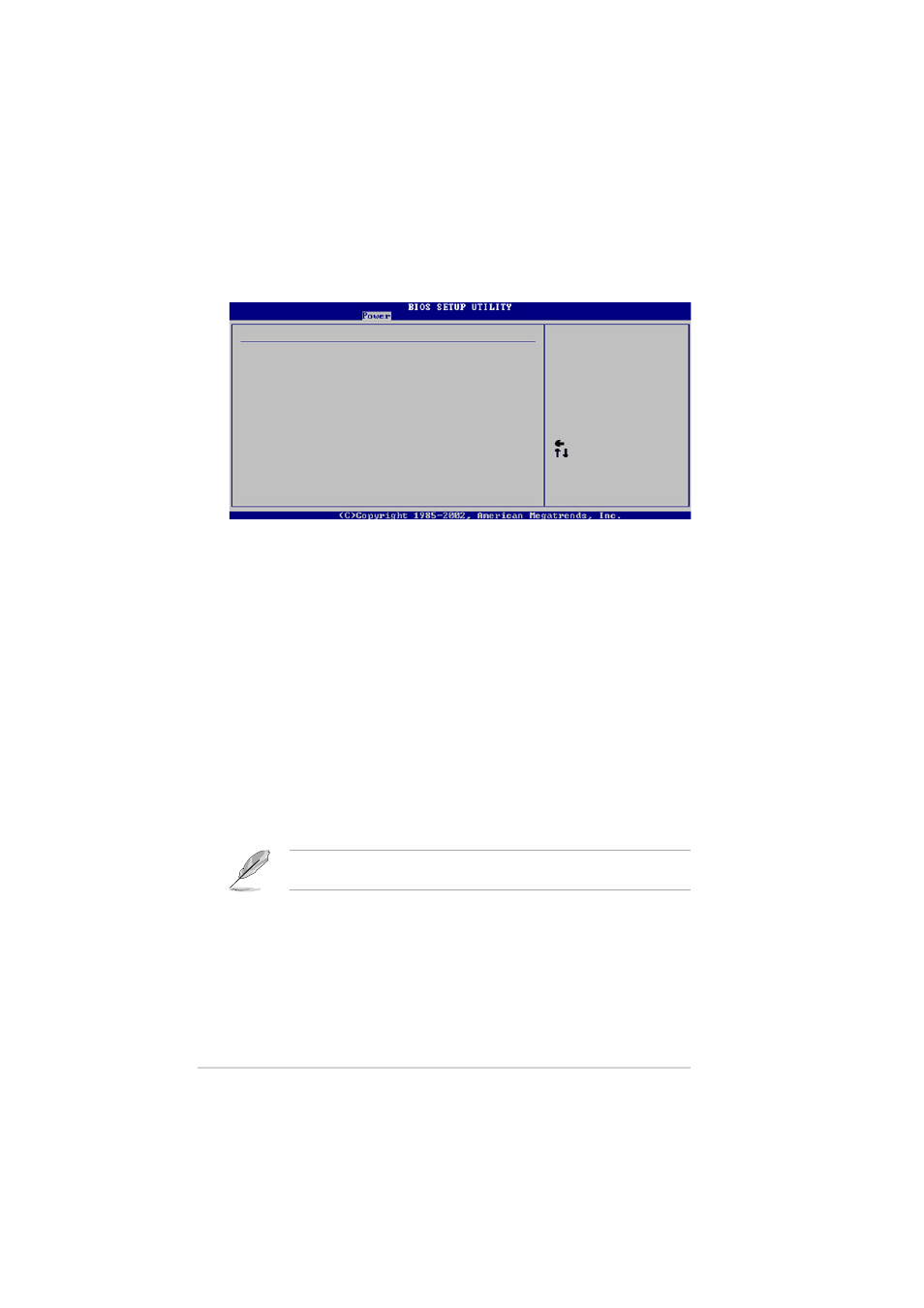
2 - 3 0
2 - 3 0
2 - 3 0
2 - 3 0
2 - 3 0
C h a p t e r 2 : B I O S s e t u p
C h a p t e r 2 : B I O S s e t u p
C h a p t e r 2 : B I O S s e t u p
C h a p t e r 2 : B I O S s e t u p
C h a p t e r 2 : B I O S s e t u p
2.5.6
2.5.6
2.5.6
2.5.6
2.5.6
Hardware Monitor
Hardware Monitor
Hardware Monitor
Hardware Monitor
Hardware Monitor
Select Screen
Select Item
+- Change Option
F1 General Help
F10 Save and Exit
ESC Exit
Hardware Monitor
CPU Temperature
[51ºC/122.5ºF]
MB Temperature
[41ºC/105.5ºF]
CPU Fan Speed
[3813 RPM]
CPU Q-Fan Control
[Disabled]
Chassis Fan Speed
[N/A]
VCORE Voltage
[ 1.320V]
3.3V Voltage
[ 3.345V]
5V Voltage
[ 5.094V]
12V Voltage
[11.880V]
CPU Temperature [xxxC/xxxF]
CPU Temperature [xxxC/xxxF]
CPU Temperature [xxxC/xxxF]
CPU Temperature [xxxC/xxxF]
CPU Temperature [xxxC/xxxF]
MB Temperature [xxxC/xxxF]
MB Temperature [xxxC/xxxF]
MB Temperature [xxxC/xxxF]
MB Temperature [xxxC/xxxF]
MB Temperature [xxxC/xxxF]
The onboard hardware monitor automatically detects and displays the
motherboard and CPU temperatures. Select [Ignored] if you do not wish to
display the detected temperatures.
Configuration options: [Ignored] [xxxC/xxxF] [N/A]
CPU Fan Speed [xxxxRPM] or [N/A]
CPU Fan Speed [xxxxRPM] or [N/A]
CPU Fan Speed [xxxxRPM] or [N/A]
CPU Fan Speed [xxxxRPM] or [N/A]
CPU Fan Speed [xxxxRPM] or [N/A]
The onboard hardware monitor automatically detects and displays the CPU
fan speed in rotations per minute (RPM). If the fan is not connected to the
motherboard, the field shows N/A.
Configuration options: [Ignored] [xxxC/xxxF] [N/A]
CPU Q-Fan Control [Disabled]
CPU Q-Fan Control [Disabled]
CPU Q-Fan Control [Disabled]
CPU Q-Fan Control [Disabled]
CPU Q-Fan Control [Disabled]
Allows you to enable or disable the ASUS Q-Fan feature that smartly
adjusts the fan speeds for more efficient system operation.
Configuration options: [Disabled] [Enabled]
The C P U F a n R a t i o
C P U F a n R a t i o
C P U F a n R a t i o
C P U F a n R a t i o
C P U F a n R a t i o and C P U T a r g e t T e m p e r a t u r e
C P U T a r g e t T e m p e r a t u r e
C P U T a r g e t T e m p e r a t u r e
C P U T a r g e t T e m p e r a t u r e
C P U T a r g e t T e m p e r a t u r e items appear
when you enable the C P U Q - F a n C o n t r o l
C P U Q - F a n C o n t r o l
C P U Q - F a n C o n t r o l
C P U Q - F a n C o n t r o l
C P U Q - F a n C o n t r o l feature.
CPU Fan Ratio [Auto]
CPU Fan Ratio [Auto]
CPU Fan Ratio [Auto]
CPU Fan Ratio [Auto]
CPU Fan Ratio [Auto]
Allows you to select the appropriate CPU fan speed ratio for the system.
The default [Auto] automatically selects the fan speed ratio when
operating a low CPU temperature. Select a higher ratio if you installed
additional devices and the system requires more ventilation. This item
appears only when the CPU Q-Fan Control item is Enabled.
Configuration options: [Auto] [90%] [80%] [70%] [60%] ~[20%]
